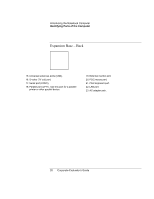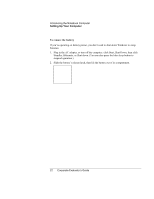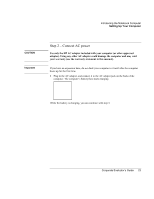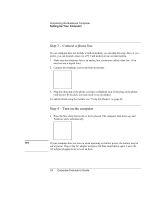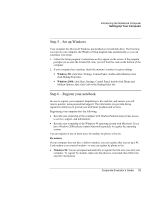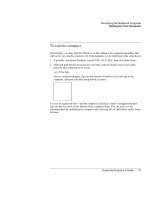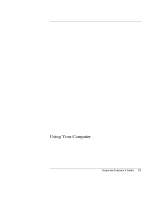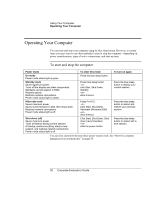HP OmniBook 500 hp omnibook 500 - Corporate Evaluator's Guide - Page 25
Step 5 – Set up Windows, Step 6 – Register your notebook, Windows 98, Windows 2000, By modem
 |
View all HP OmniBook 500 manuals
Add to My Manuals
Save this manual to your list of manuals |
Page 25 highlights
Introducing the Notebook Computer Setting Up Your Computer Step 5 - Set up Windows Your computer has Microsoft Windows preinstalled on its hard disk drive. The first time you turn on your computer, the Windows Setup program runs automatically so you can customize your setup. 1. Follow the Setup program's instructions as they appear on the screen. If the program prompts you to enter the Product ID code, you will find this code on the bottom of the computer. 2. If your computer has a modem, check the modem's country or region settings: • Windows 98: click Start, Settings, Control Panel, double-click Modems, then click Dialing Properties. • Windows 2000: click Start, Settings, Control Panel, double-click Phone and Modem Options, then click Edit on the Dialing Rules tab. Step 6 - Register your notebook Be sure to register your computer. Registering is free and fast, and ensures you will receive quicker, more personalized support. The information you provide during registration allows us to provide you with better products and services. Registering your computer does the following: • Records your ownership of the computer with Hewlett-Packard and provides access to service, support, and information. • Records your ownership of the Windows 98 operating system with Microsoft. If you have Windows 2000, please contact Microsoft separately to register the operating system. You can register in any of three ways: by modem, by phone, or by fax. By modem If your computer does not have a built-in modem, you can register after you set up a PC Card modem or an external modem-or you can register by phone or fax. • Windows 98: You are prompted automatically to register the first time you start your computer. To register by modem, make sure the phone is connected, then follow the onscreen instructions. Corporate Evaluator's Guide 25