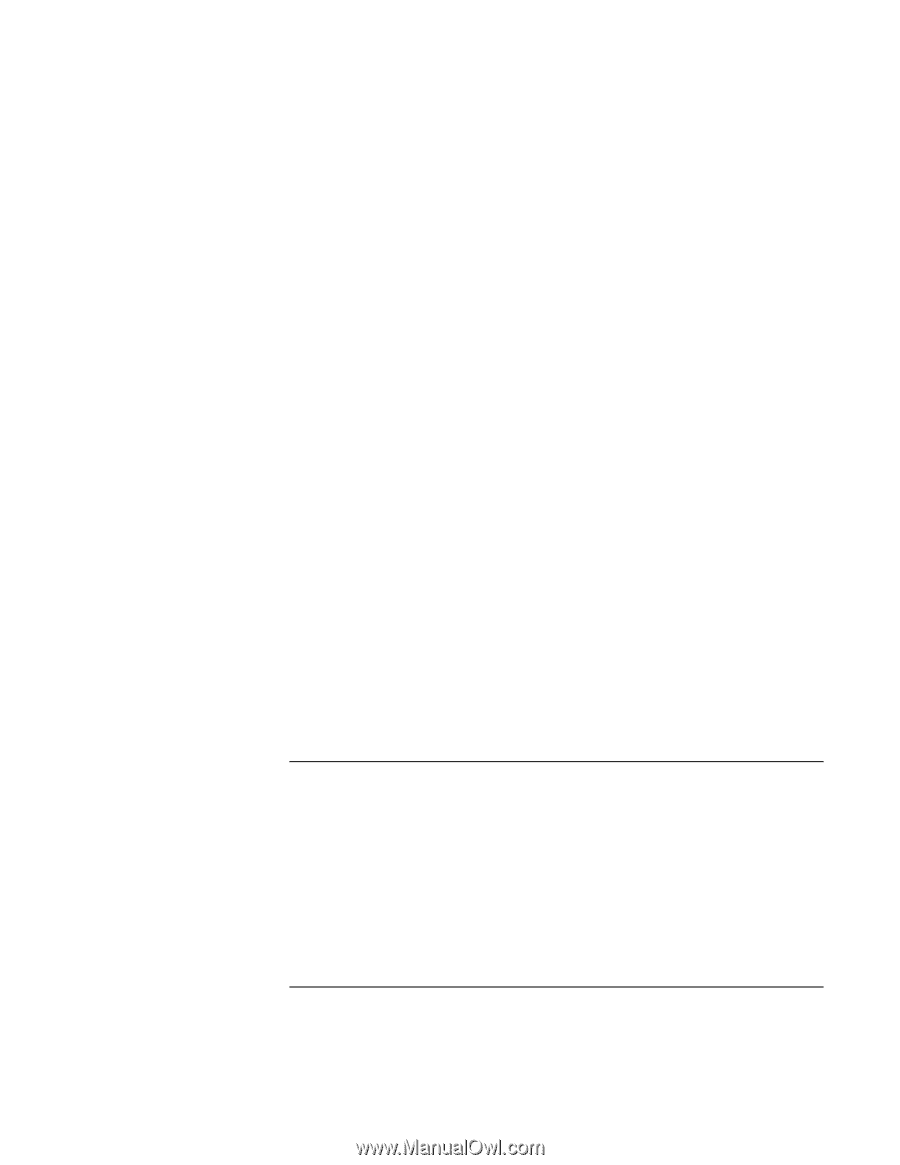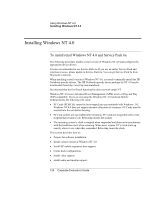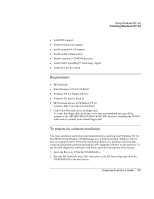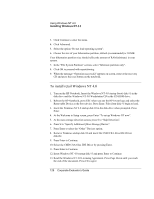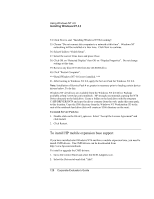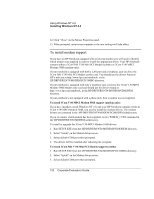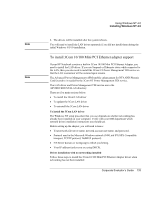HP OmniBook 500 hp omnibook 500 - Corporate Evaluator's Guide - Page 128
To install HP mobile expansion base support, To install Service Pack 6a
 |
View all HP OmniBook 500 manuals
Add to My Manuals
Save this manual to your list of manuals |
Page 128 highlights
Using Windows NT 4.0 Installing Windows NT 4.0 34. Click Next to start "Installing Windows NT Networking". 35. Choose "Do not connect this computer to a network at this time". Windows NT networking will be installed at a later time. Click Next to continue. 36. Select Finish to "Finish Setup". 37. Select the correct Time Zone and press Close. 38. Click OK on "Detected Display" then OK on "Display Properties". Do not change settings at this time. 39. Remove any disc (NT CD) from the CD-ROM drive. 40. Click "Restart Computer". *** Retail Windows NT 4.0 is now installed. *** 41. After booting to Windows NT 4.0, apply the Service Pack for Windows NT 4.0. Note: Installation of Service Pack 4 or greater is necessary prior to loading certain device drivers below. To do this: Windows NT 4.0 drivers are available from the Windows NT 4.0 Driver Package available at http:\\www.hp.com\omnibook. HP strongly recommends copying the NT4 Driver directory to the hard drive. Create a folder on the hard drive with the structure C:\HP\DRIVERS\NT4 and copy the driver contents from the web, under this same path, to this location. Copy the I386 directory from the Windows NT Workstation CD to the root of the notebook hard drive (this will create an \I386 directory on the root). To install Service Pack 6a: 1. Double-click on the file nt4_sp6a.exe. Select "Accept the License Agreement" and click Install. 2. Click Restart. To install HP mobile expansion base support If you have installed retail Windows NT4 and have a mobile expansion base, you need to install CMD drivers. The CMD drivers can be downloaded from http://www.hp.com/omnibook. To install or upgrade the CMD drivers: 1. Go to the Control Panel and select the SCSI Adapters icon. 2. Select the Drivers tab and click "Add". 128 Corporate Evaluator's Guide