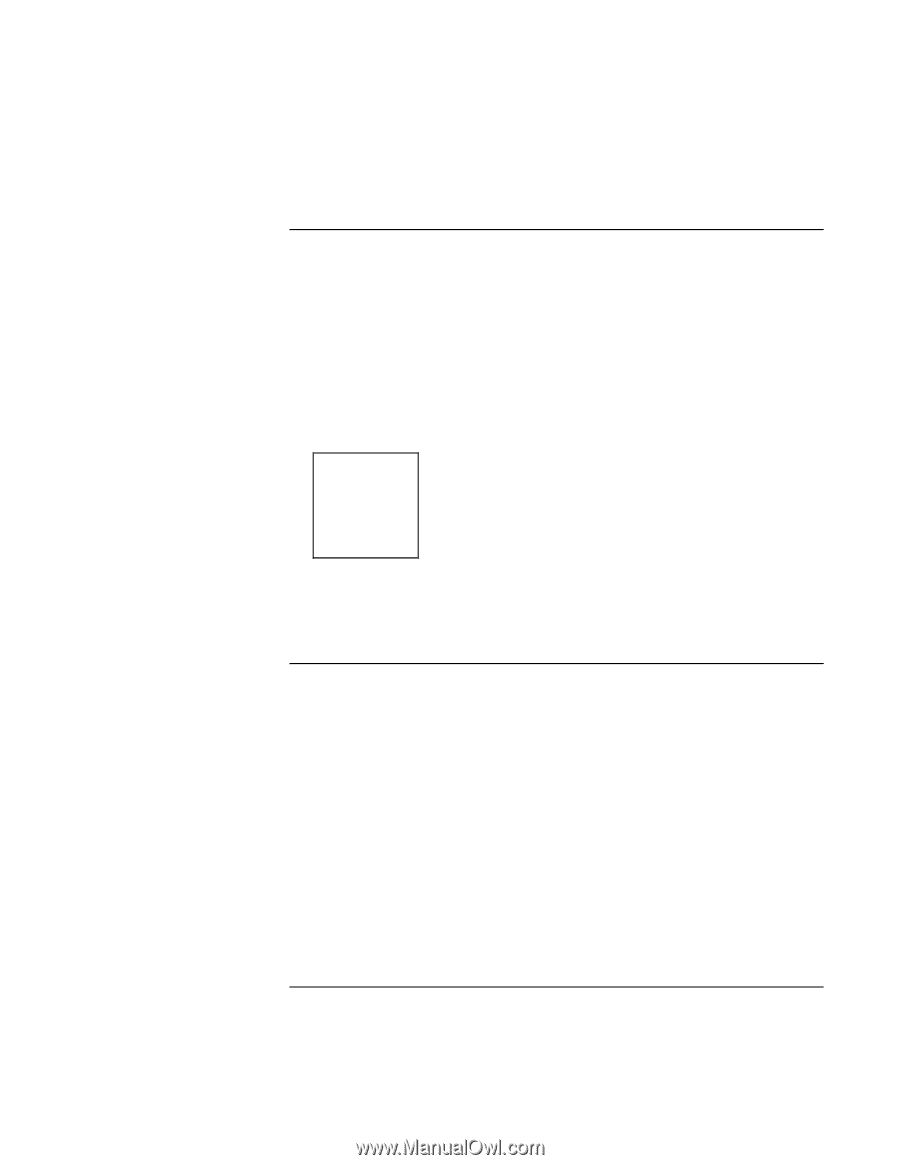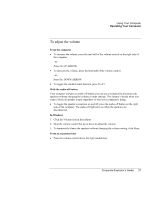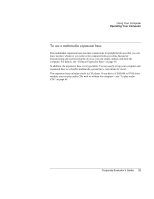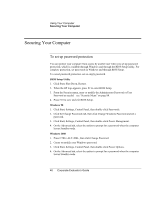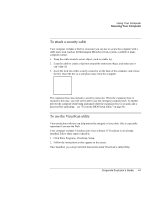HP OmniBook 500 hp omnibook 500 - Corporate Evaluator's Guide - Page 41
To attach a security cable, To use the VirusScan utility, Click Start, Programs, VirusScan, Setup.
 |
View all HP OmniBook 500 manuals
Add to My Manuals
Save this manual to your list of manuals |
Page 41 highlights
Using Your Computer Securing Your Computer To attach a security cable Your computer includes a built-in connector you can use to secure the computer with a cable and a lock (such as the Kensington MicroSaver lock system, available at many computer stores). 1. Wrap the cable around a secure object, such as a table leg. 2. Loop the cable to create a slip knot around the stationary object, and make sure it can't slip off. 3. Insert the lock into either security connector on the back of the computer, and release the key. Store the key in a safe place away from the computer. The expansion base also includes a security connector. When the expansion base is secured in this way, you will not be able to use the emergency undock latch. To further prevent the computer from being undocked while the expansion base is secured, add a password for undocking-see "To run the BIOS Setup utility" on page 86. To use the VirusScan utility Virus-protection software can help protect the integrity of your data. This is especially important if you use the Web. Your computer includes VirusScan anti-virus software. If VirusScan is not already installed, follow these steps to install it. 1. Click Start, Programs, VirusScan, Setup. 2. Follow the instructions as they appear on the screen. Once installed, you can get detailed instructions from VirusScan's online Help. Corporate Evaluator's Guide 41