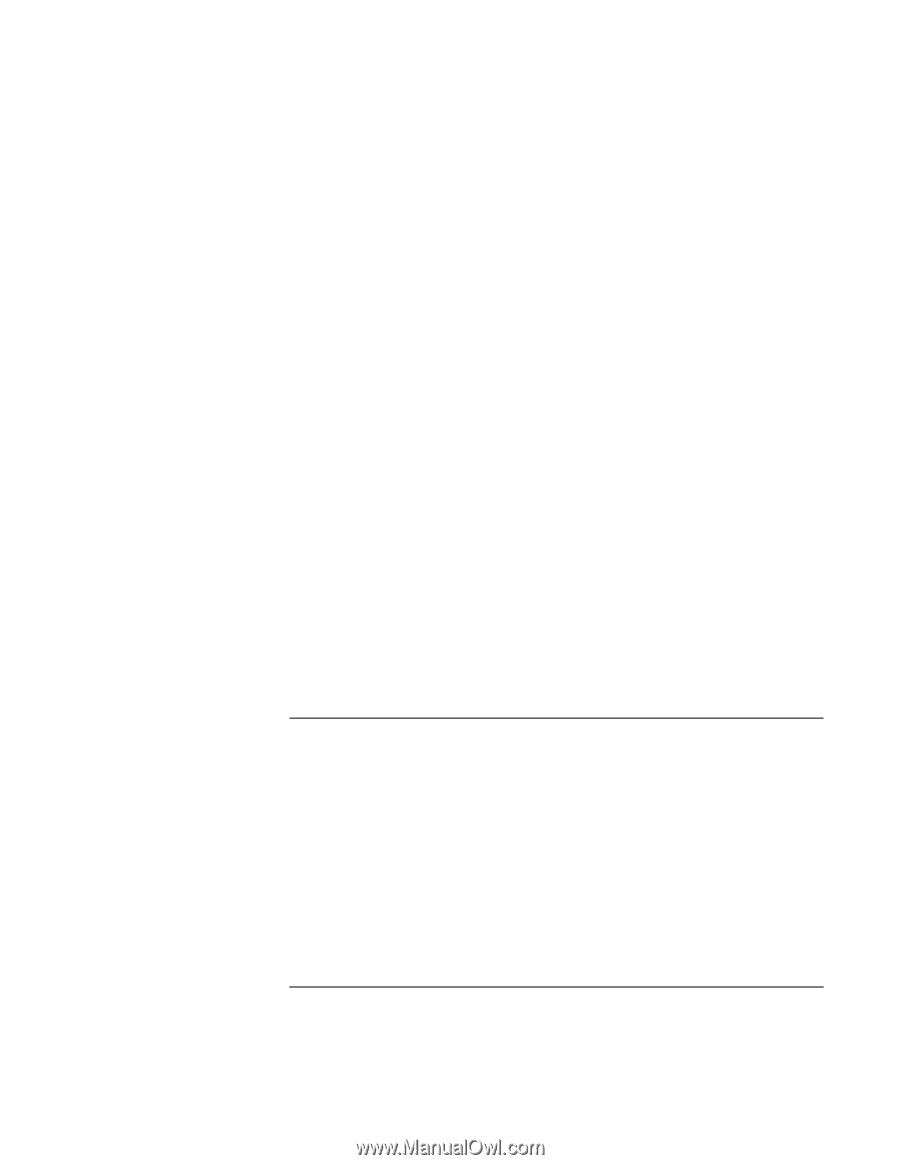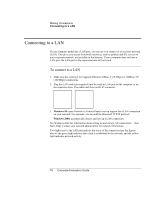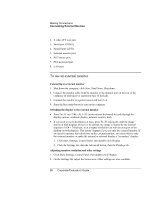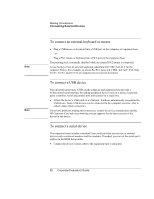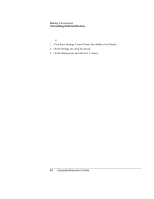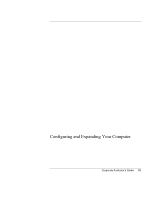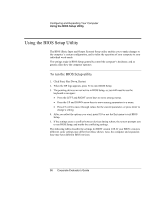HP OmniBook 500 hp omnibook 500 - Corporate Evaluator's Guide - Page 81
To connect a printer or other parallel device, Click Start, Settings, Control Panel.
 |
View all HP OmniBook 500 manuals
Add to My Manuals
Save this manual to your list of manuals |
Page 81 highlights
Making Connections Connecting External Devices The internal display supports settings of up to 1024 × 768 resolution with 16M colors (24-or 32-bit). For a high-resolution external monitor, the computer supports 1280 × 1024 resolution with 16M colors (24-bit for Celeron models, 32-bit for Pentium models) at 85 Hz max. refresh rate. It supports 1600 × 1200 resolution with 64K colors for Celeron models and 16M colors (24-bit) for Pentium models at 60 Hz max. refresh rate. Using dual display mode (Windows 98 only) You can extend your desktop by connecting an external monitor to your computer. 1. Click Start, Settings, Control Panel. 2. Double-click Display and click the Settings tab. 3. Right-click display 2, and select Enabled. You can set different resolutions and numbers of colors for each display. However, using the Extended Desktop requires video memory to be shared. For this reason, higher resolutions and higher numbers of colors may cause unexpected behavior on the displays. We recommend starting with 1024 × 768 resolution on the external display and 64 K colors (16-bit) on both displays. You can try higher settings to see whether they work for your applications. In addition, certain operations such as playing DVDs and running 3D graphics require extra video memory, so you may have to use lower display settings. Changing display actions You can use the BIOS Setup utility to change certain display behaviors, such as stretching the image to fill the screen at lower resolutions. See "To run the BIOS Setup utility" on page 86. To connect a printer or other parallel device The expansion base's parallel port uses a standard 25-pin connector, most commonly used for connecting dot-matrix, ink-jet, and laser printers. You can also use it to connect a parallel Zip drive. • Connect the cable from the parallel printer or other parallel device to the expansion base's parallel port. Corporate Evaluator's Guide 81