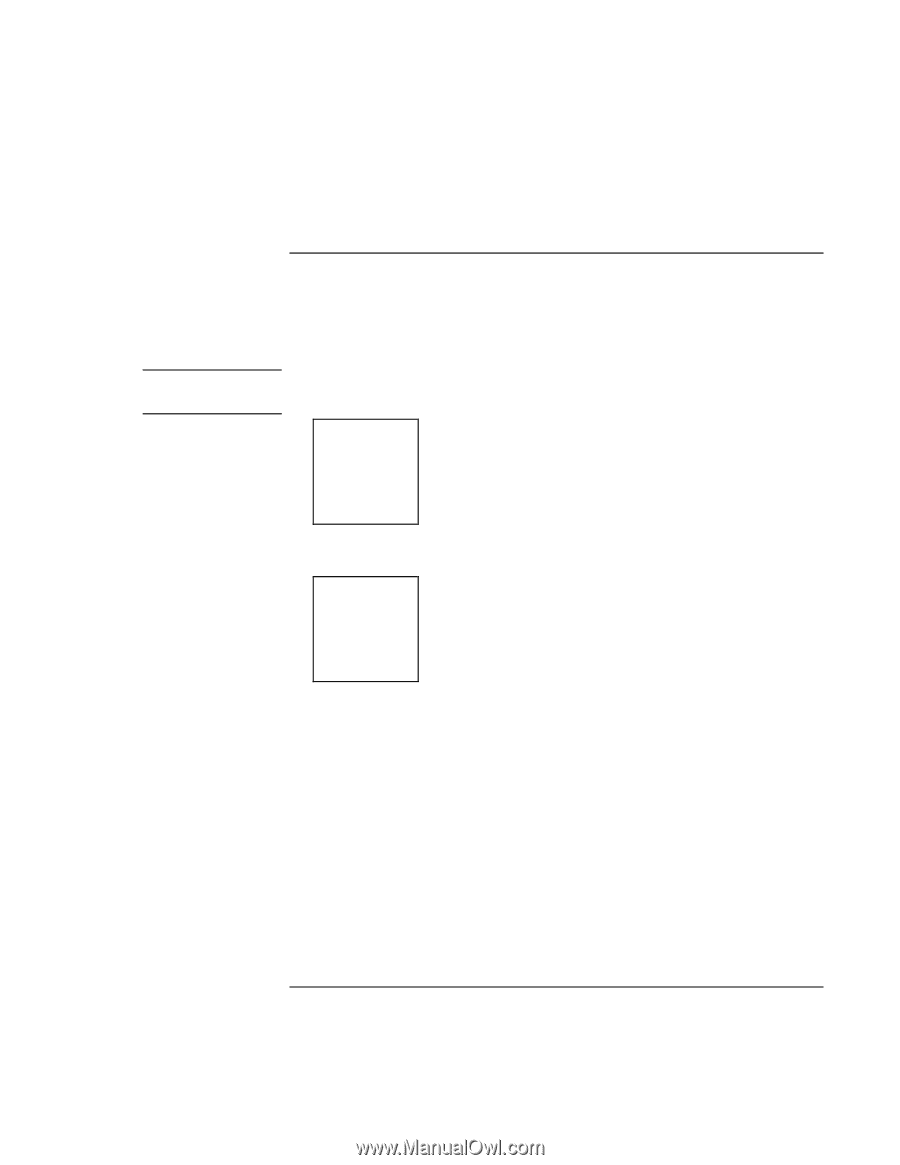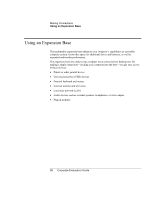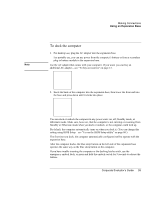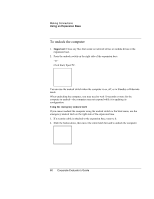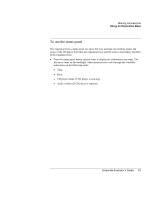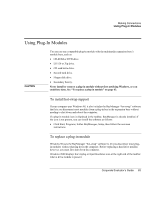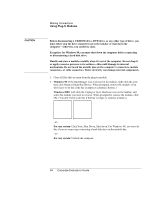HP OmniBook 500 hp omnibook 500 - Corporate Evaluator's Guide - Page 59
To dock the computer
 |
View all HP OmniBook 500 manuals
Add to My Manuals
Save this manual to your list of manuals |
Page 59 highlights
Making Connections Using an Expansion Base To dock the computer Note 1. For desktop use, plug the AC adapter into the expansion base. For portable use, you can use power from the computer's battery or from a secondary plug-in battery module in the expansion base. Use the AC adapter that comes with your computer. If you want, you can buy an additional AC adapter-see "To buy accessories" on page 13. 2. Insert the back of the computer into the expansion base, then lower the front end into the base and press down until it clicks into place. You can dock or undock the computer in any power state: on, off, Standby mode, or Hibernate mode. Make sure, however, that the computer is not entering or resuming from Standby or Hibernate mode when you dock or undock, or the computer could lock up. By default, the computer automatically turns on when you dock it. (You can change this setting using BIOS Setup-see "To run the BIOS Setup utility" on page 86.) The first time you dock, the computer automatically configures itself to operate with the expansion base. After the computer docks, the blue sleep button on the left side of the expansion base operates the same way as the blue sleep button on the computer. If you have trouble inserting the computer or the docking latches stick, use the emergency undock latch, or press and hold the undock switch for 5 seconds to release the latches. Corporate Evaluator's Guide 59