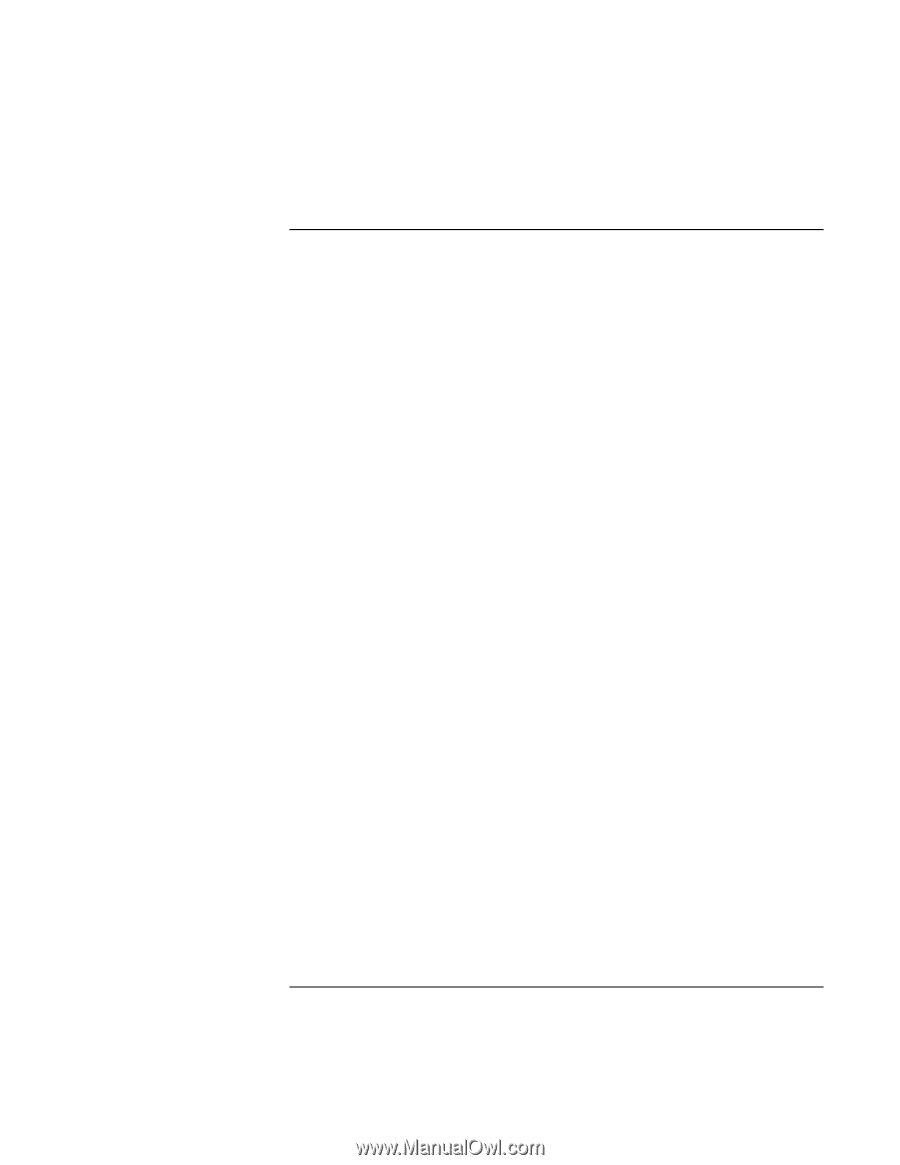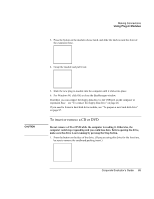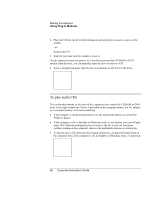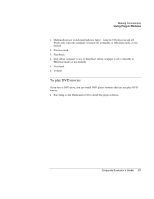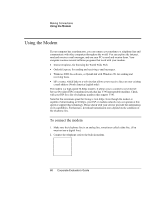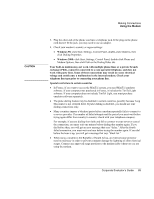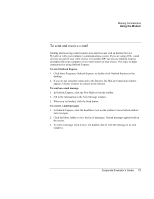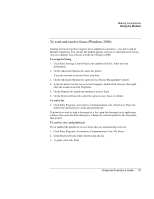HP OmniBook 500 hp omnibook 500 - Corporate Evaluator's Guide - Page 70
To connect to the Internet, Signing up with an Internet Service Provider - service manual
 |
View all HP OmniBook 500 manuals
Add to My Manuals
Save this manual to your list of manuals |
Page 70 highlights
Making Connections Using the Modem To connect to the Internet Signing up with an Internet Service Provider Before you can connect to the Internet, you need to set up an account with an Internet Service Provider (ISP). In some countries, Hewlett-Packard provides easy Internet signup so that you can connect quickly to an ISP. 1. Connect your built-in modem-see the previous topic. (If your computer does not have a built-in modem, you can instead use a PC Card modem or an external modem.) 2. Double-click the Connect to the Internet icon on the desktop. This launches the Internet Connection wizard, which helps you locate an ISP in your area, transfer an existing Internet account to this computer, or set up an Internet connection manually. -or- Click Start, Programs, Online Services, and select one of the listed ISPs. This begins the registration process for the ISP you choose. Connecting to the Internet 1. Double-click the Internet Explorer icon on the desktop. For your first connection, you'll be prompted for information about your connection. 2. Click the Connect button in the Dial-up Connection window. When you have successfully connected to the Internet, a connect icon (two connected computers) appears in the taskbar. Using AOL as your ISP (Windows 98) • Double-click the AOL icon on the desktop to connect to the Internet. If you signed up with AOL as your ISP, you can access the Internet only with AOL's own software-you can't use a standard browser such as Internet Explorer. As a result, you cannot view web sites by clicking on links in documents, and you cannot go to a web site by entering the address in Windows Explorer. If you try to access the Internet without using the AOL software, the Internet Connection wizard automatically launches, asking you to sign up for an ISP. In that case, cancel the wizard and launch AOL. 70 Corporate Evaluator's Guide