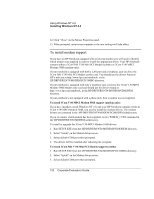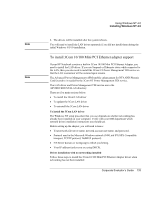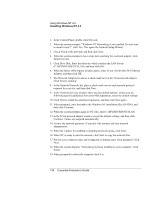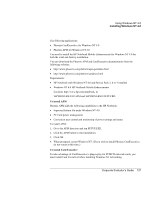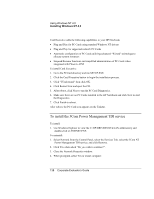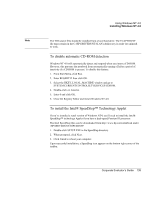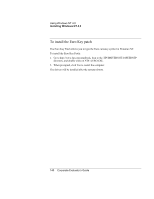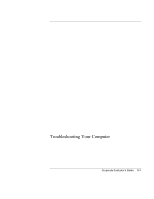HP OmniBook 500 hp omnibook 500 - Corporate Evaluator's Guide - Page 136
To uninstall the 3Com LAN driver - notebook pc software
 |
View all HP OmniBook 500 manuals
Add to My Manuals
Save this manual to your list of manuals |
Page 136 highlights
Using Windows NT 4.0 Installing Windows NT 4.0 Note To uninstall the 3Com LAN driver Sometimes previous or unfinished installations leave problems that affect network adapter operation. If the driver installation is unsuccessful for any reason, your best course may be to remove the software and repeat the driver setup procedures. 1. Open the Windows Start menu, select Settings, and then select Control Panel. 2. Double-click the Network icon. 3. Select the Adapters tab. 4. Select the 3Com 10/100 Mini PCI Ethernet Adapter and click Remove. 5. Click OK then reboot and reinstall the driver. If you go beyond this simple procedure and remove all networking components, remember to reinstall using the procedure for Driver Installation with No Networking Installed. Be sure to reinstall Service Pack 3 or later after reinstalling the network adapter. To install mobile enhancements The HP Notebook mobile enhancements add the following capabilities to Windows NT 4.0: • Advanced Power Management (APM) • Plug and Play for PC Cards 136 Corporate Evaluator's Guide