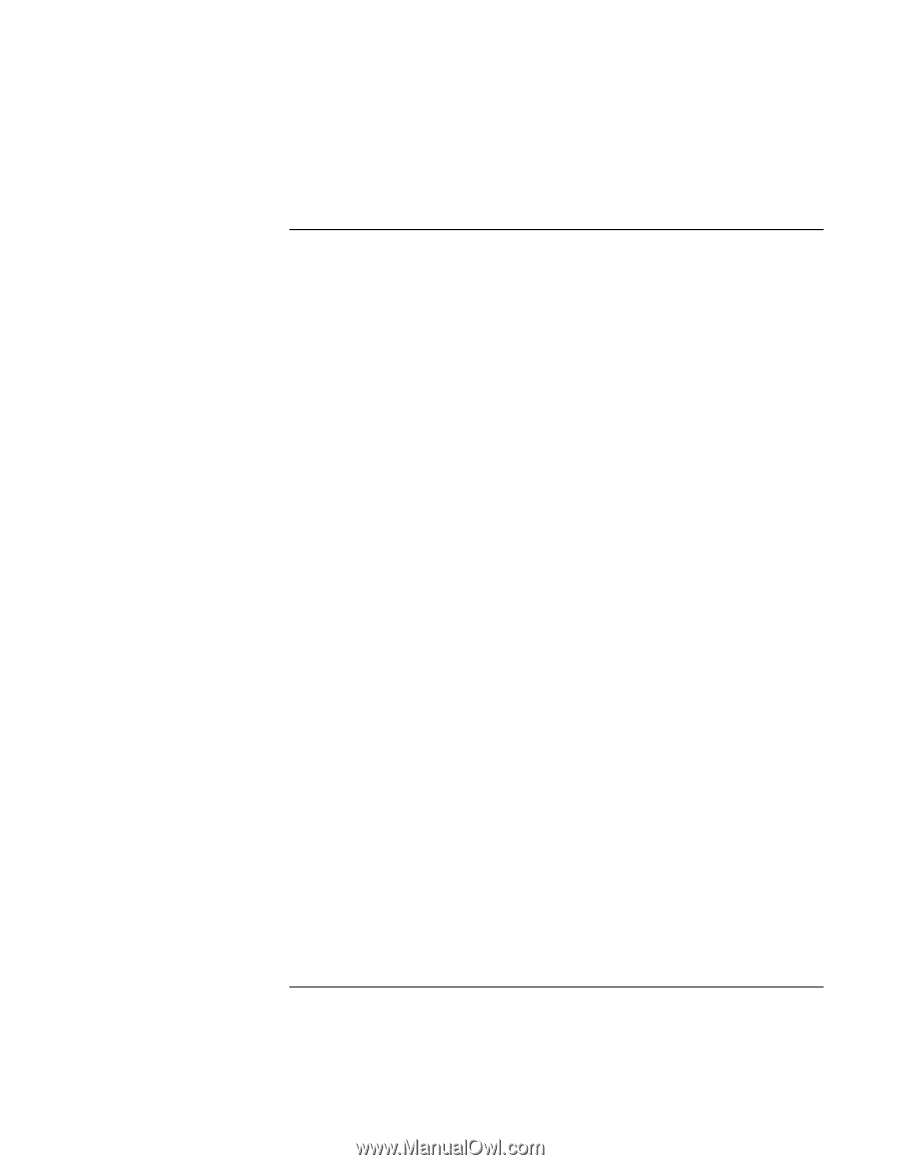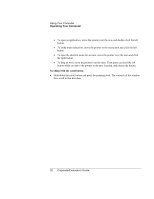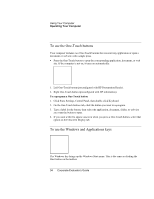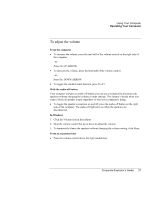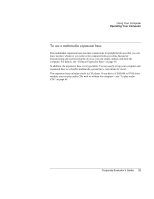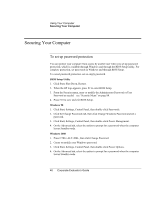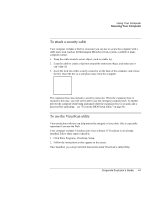HP OmniBook 500 hp omnibook 500 - Corporate Evaluator's Guide - Page 37
To adjust the volume, From the computer, With the audio-off button, In Windows, From an expansion base
 |
View all HP OmniBook 500 manuals
Add to My Manuals
Save this manual to your list of manuals |
Page 37 highlights
Using Your Computer Operating Your Computer To adjust the volume From the computer • To increase the volume, press the rear half of the volume control on the right side of the computer. -or- Press Fn+UP ARROW. • To decrease the volume, press the front half of the volume control. -or- Press Fn+DOWN ARROW. • To toggle the standard mute function, press Fn+F7. With the audio-off button Your computer includes an audio-off button you can use to temporarily disconnect the speakers without changing the volume or mute settings. This feature is handy when you want to block all speaker output regardless of what your computer is doing. • To toggle the speaker connection on and off, press the audio-off button on the right side of the computer. The audio-off light turns on when the speakers are disconnected. In Windows 1. Click the Volume icon in the taskbar. 2. Drag the volume control bar up or down to adjust the volume. 3. To temporarily silence the speakers without changing the volume setting, click Mute. From an expansion base • Press the volume control above the right module bay. Corporate Evaluator's Guide 37