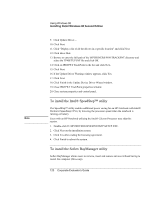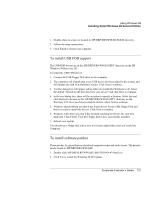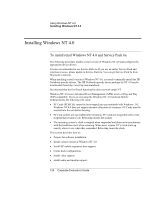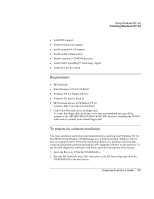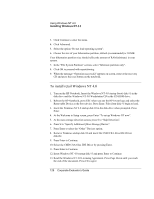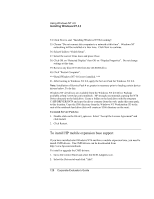HP OmniBook 500 hp omnibook 500 - Corporate Evaluator's Guide - Page 125
Requirements, To prepare for software installation, Using Windows NT 4.0, Corporate Evaluator's Guide
 |
View all HP OmniBook 500 manuals
Add to My Manuals
Save this manual to your list of manuals |
Page 125 highlights
Using Windows NT 4.0 Installing Windows NT 4.0 • Install IDE support. • Install pointing stick support. • Install integrated LAN support. • Install mobile enhancements. • Disable automatic CD-ROM detection. • Install Intel® SpeedStep™ Technology Applet. • Install the Euro Key patch. Requirements • HP Notebook • Retail Windows NT 4.0 CD-ROM • Windows NT 4.0 Floppy disks (3) • Windows NT Service Pack 6a • HP Notebook drivers for Windows NT 4.0 Location: http://www.hp.com/omnibook • CMD CSA-64xx IDE driver on floppy disk. To create this floppy disk, go to http://www.hp.com/omnibook and copy all the contents in the \HP\DRIVERS\NT4\DOCKING\IDE directory, including the WINNT folder and its contents, onto a blank floppy disk. To prepare for software installation You must repartition and format your hard disk before installing retail Windows NT 4.0. The HP Notebook Windows 98/2000 image uses a FAT32 partition. Windows NT 4.0 does not support FAT32. Follow the instructions below to re-partition your hard disk, create the hibernation partition and load the HW diagnostic software on this partition. To use this HW diagnostics software in the future, press F10 during boot of the system. 1. Insert the Recovery CD in the CD-ROM drive. 2. Boot the HP Notebook, press ESC when you see the HP Invent logo and select the CD-ROM/DVD as the boot device. Corporate Evaluator's Guide 125