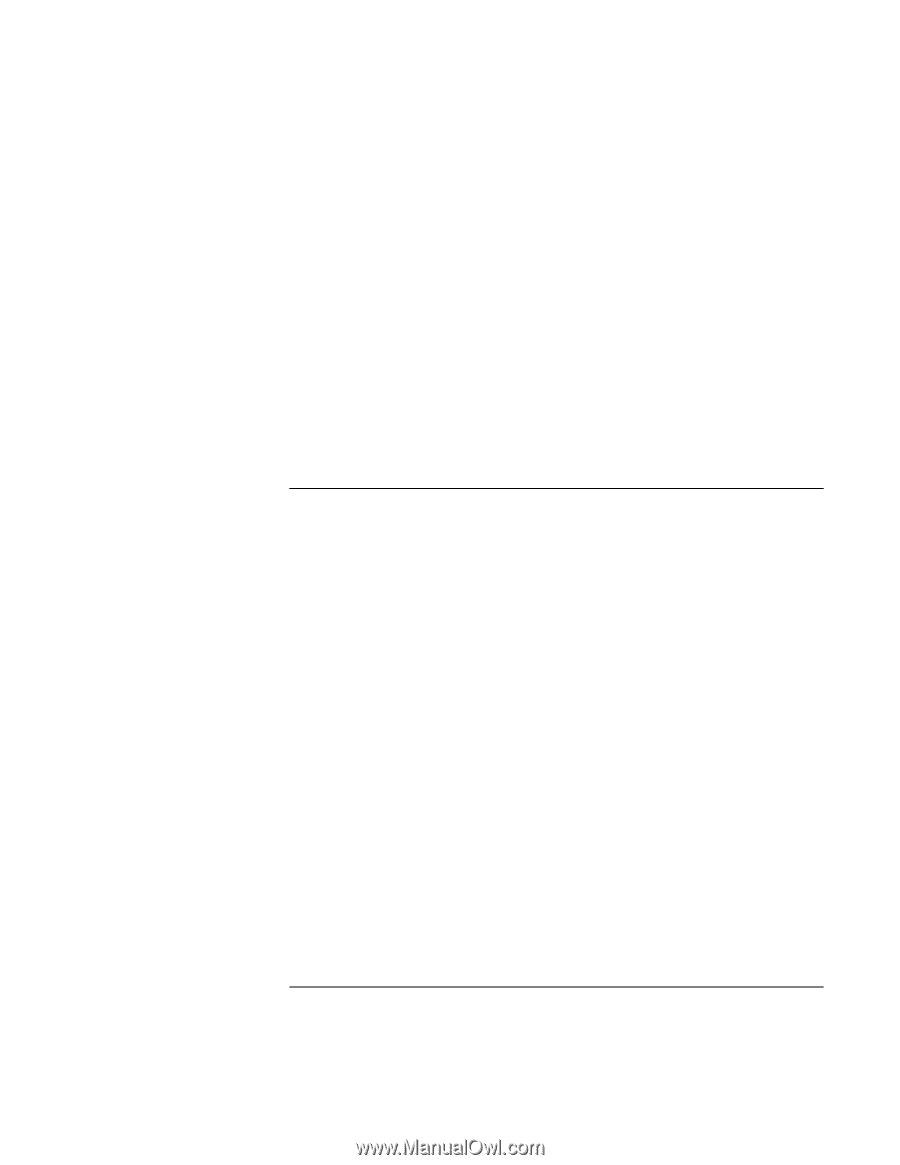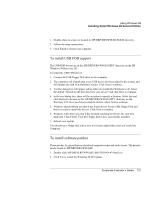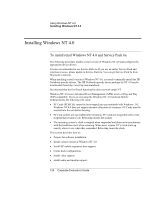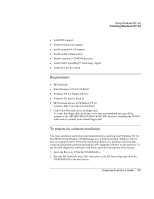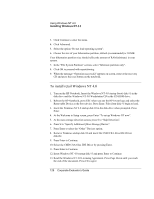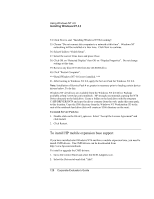HP OmniBook 500 hp omnibook 500 - Corporate Evaluator's Guide - Page 126
To install retail Windows NT 4.0
 |
View all HP OmniBook 500 manuals
Add to My Manuals
Save this manual to your list of manuals |
Page 126 highlights
Using Windows NT 4.0 Installing Windows NT 4.0 3. Click Continue to enter the menu. 4. Click Advanced. 5. Select the option "Do not load operating system". 6. Choose the size of your hibernation partition, default (recommended) is 512MB. Your hibernation partition size should reflect the amount of RAM (ultimate) in your system. 7. In the "File System Partition" section, select "hibernate partition only". 8. Click OK to proceed with repartitioning. 9. When the message "Operation successful" appears on screen, remove the recovery CD and press the reset button on the notebook. To install retail Windows NT 4.0 1. Turn on the HP Notebook. Insert the Windows NT 4.0 startup (boot) disk #1 in the disk drive and the Windows NT 4.0 Workstation CD in the CD-ROM drive. 2. Reboot the HP Notebook, press ESC when you see the HP Invent logo and select the Removable Device as the boot device. Press Enter. Files from disk #1 begin to load. 3. Insert the Windows NT 4.0 startup disk #2 in the disk drive when prompted. Press Enter. 4. At the Welcome to Setup screen, press Enter "To set up Windows NT now". 5. At the mass storage detection screen, press S to "Skip Detection". 6. Press S to "Specify Additional [Mass Storage] Device". 7. Press Enter to select the "Other" Devices option. 8. Remove Windows startup disk #2 and insert the CMD CSA-64xx IDE Driver diskette. 9. Press Enter to Continue. 10. Select the CMD CSA-64xx IDE Driver by pressing Enter. 11. Press Enter to Continue. 12. Insert Windows NT 4.0 startup disk #3 and press Enter to Continue. 13. Read the Windows NT 4.0 Licensing Agreement. Press Page Down until you reach the end of the document. Press F8 to agree. 126 Corporate Evaluator's Guide