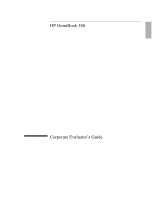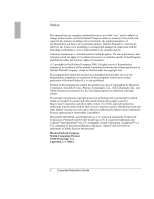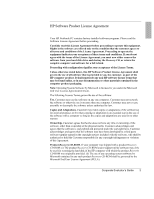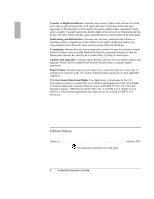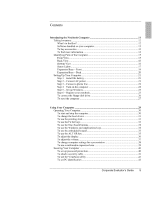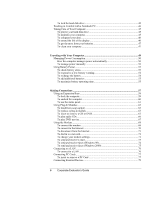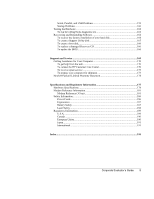Corporate Evaluator’s Guide
5
Contents
Introducing the Notebook Computer
............................................................................
11
Taking Inventory
.........................................................................................................
12
What’s in the Box?
................................................................................................
12
Software bundled on your computer
......................................................................
13
To buy accessories
.................................................................................................
13
To find more information
......................................................................................
14
Identifying Parts of the Computer
...............................................................................
15
Front View
.............................................................................................................
15
Back View
.............................................................................................................
16
Bottom View
.........................................................................................................
16
Status Lights
..........................................................................................................
17
Expansion Base – Front
.........................................................................................
19
Expansion Base – Back
.........................................................................................
20
Setting Up Your Computer
..........................................................................................
21
Step 1 – Install the battery
.....................................................................................
21
Step 2 – Connect AC power
..................................................................................
23
Step 3 – Connect a phone line
...............................................................................
24
Step 4 – Turn on the computer
..............................................................................
24
Step 5 – Set up Windows
.......................................................................................
25
Step 6 – Register your notebook
............................................................................
25
To connect the floppy disk drive
...........................................................................
26
To reset the computer
............................................................................................
27
Using Your Computer
....................................................................................................
29
Operating Your Computer
...........................................................................................
30
To start and stop the computer
...............................................................................
30
To change the boot device
.....................................................................................
31
To use the pointing stick
........................................................................................
31
To use the Fn hot keys
...........................................................................................
33
To use the One-Touch buttons
...............................................................................
34
To use the Windows and Applications keys
..........................................................
34
To use the embedded keypad
.................................................................................
35
To use the ALT GR key
........................................................................................
35
To adjust the display
..............................................................................................
36
To adjust the volume
.............................................................................................
37
To change computer settings for a presentation
....................................................
38
To use a multimedia expansion base
.....................................................................
39
Securing Your Computer
............................................................................................
40
To set up password protection
...............................................................................
40
To attach a security cable
......................................................................................
41
To use the VirusScan utility
..................................................................................
41
To set PC identification
.........................................................................................
42