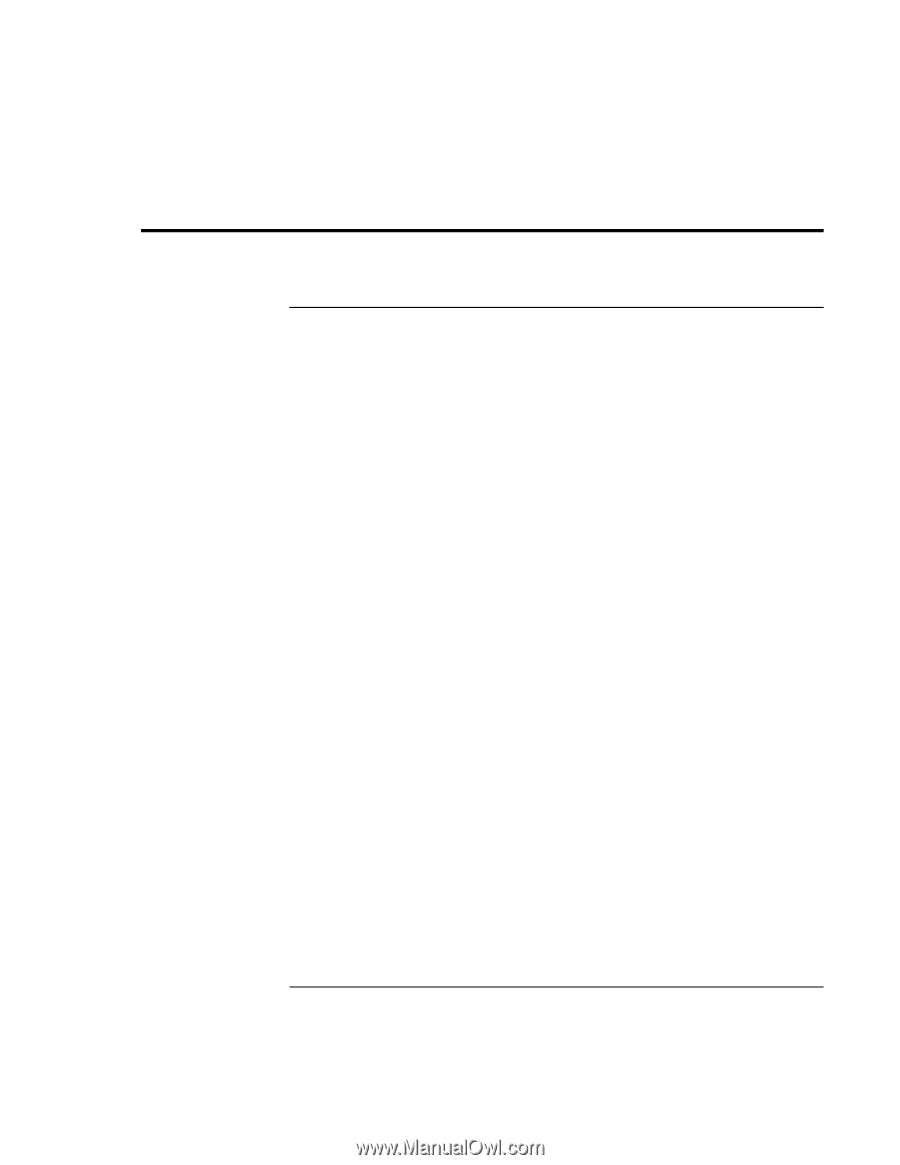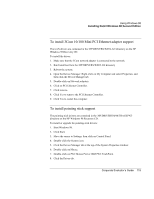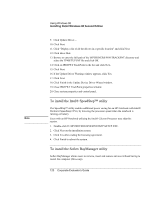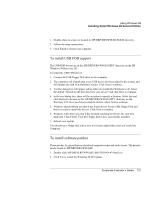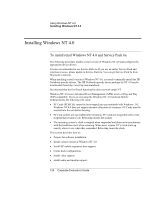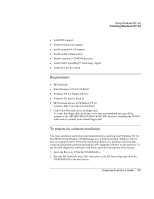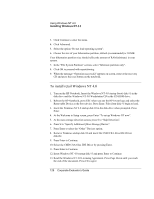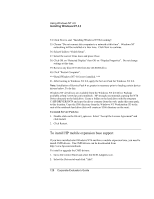HP OmniBook 500 hp omnibook 500 - Corporate Evaluator's Guide - Page 124
Using Windows NT 4.0, To install retail Windows NT 4.0 and Service Pack 6a - driver download
 |
View all HP OmniBook 500 manuals
Add to My Manuals
Save this manual to your list of manuals |
Page 124 highlights
Using Windows NT 4.0 Installing Windows NT 4.0 Installing Windows NT 4.0 To install retail Windows NT 4.0 and Service Pack 6a The following procedure installs a retail version of Windows NT 4.0 and configures the appropriate device drivers. It is also recommended to use Service Pack 6a. If you use an earlier Service Pack and experience issues, please update to Service Pack 6a. You can get Service Pack 6a from Microsoft's web site. When installing a retail version of Windows NT 4.0, you need to manually install the HP Notebook specific drivers. The HP Notebook-specific driver package for NT 4.0 can be downloaded from http://www.hp.com/omnibook. Be informed that the OneTouch functionality does not work under NT. Windows NT 4.0 is not Advanced Power Management (APM) aware or Plug and Play (PnP) compatible. If you are not using the Windows NT 4.0 notebook Mobile Enhancements, the following will occur: • PC Cards (PCMCIA) cannot be hot swapped into any notebook with Windows NT. Windows NT 4.0 does not support dynamic allocation of resources. PC Cards must be inserted into the unit before booting. • PC Card sockets are not enabled after resuming. PC Cards are inoperable after a true suspend then resume cycle. Rebooting restarts the sockets. • The operating system's clock is stopped when suspended and does not re-synchronize with the hardware clock when resuming. When users resume NT's clock starts up exactly where it was when they suspended. Rebooting resets the clock. This section describes how to: • Prepare for software installation. • Install a retail version of Windows NT 4.0. • Install HP mobile expansion base support. • Create dock configurations. • Install video support. • Install audio and modem support. 124 Corporate Evaluator's Guide