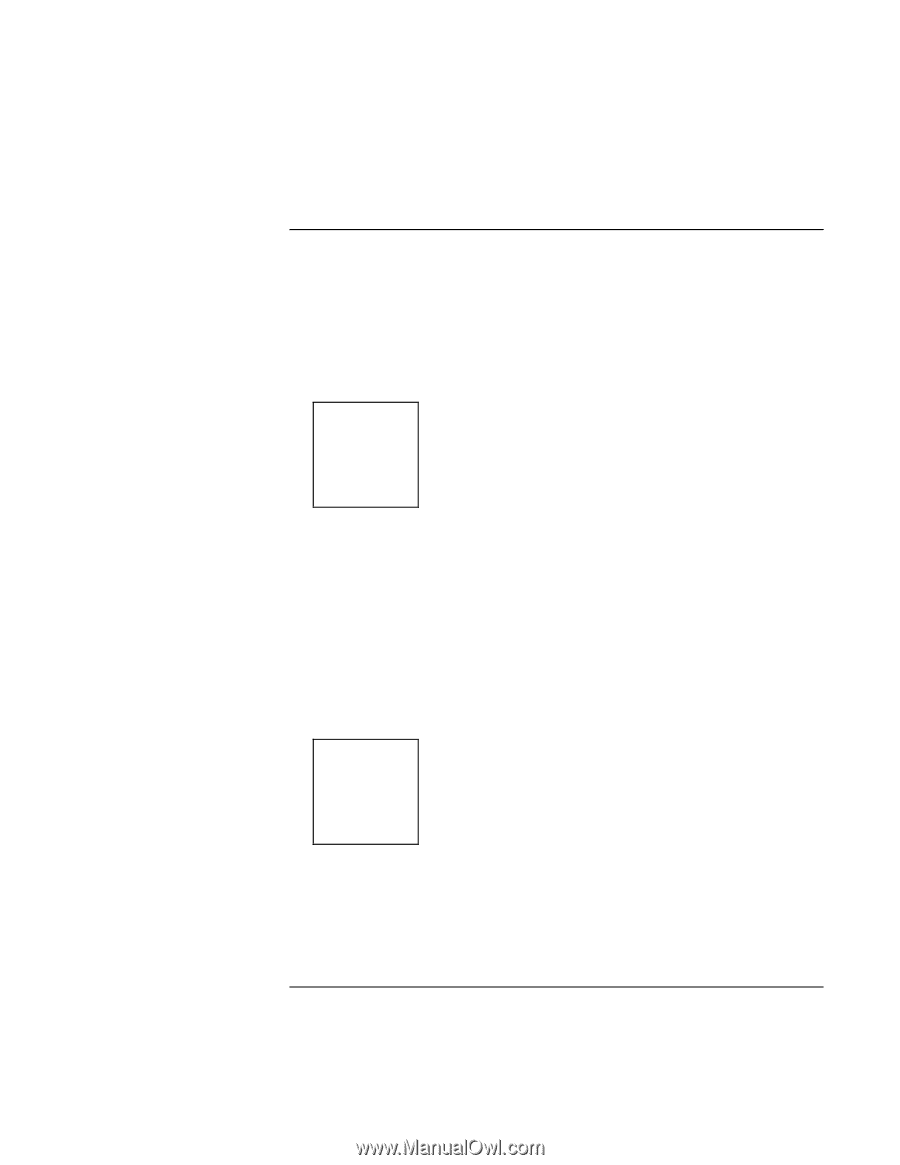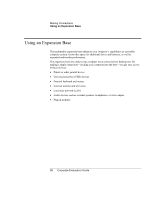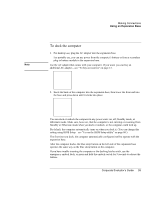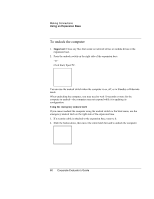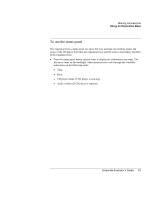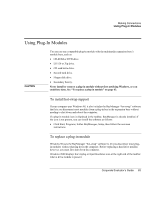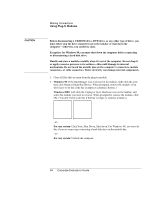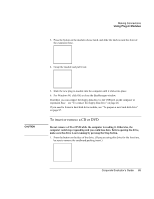HP OmniBook 500 hp omnibook 500 - Corporate Evaluator's Guide - Page 60
To undock the computer
 |
View all HP OmniBook 500 manuals
Add to My Manuals
Save this manual to your list of manuals |
Page 60 highlights
Making Connections Using an Expansion Base To undock the computer 1. Important: Close any files that reside on network drives or module drives in the expansion base. 2. Press the undock switch on the right side of the expansion base. -or- Click Start, Eject PC. You can use the undock switch when the computer is on, off, or in Standby or Hibernate mode. When undocking the computer, you may need to wait 10 seconds or more for the computer to undock-the computer may not respond while it is updating its configuration. Using the emergency undock latch If you cannot undock the computer using the undock switch or the Start menu, use the emergency undock latch on the right side of the expansion base. 1. If a security cable is attached to the expansion base, remove it. 2. Slide the button down, then move the entire latch forward to undock the computer. 60 Corporate Evaluator's Guide