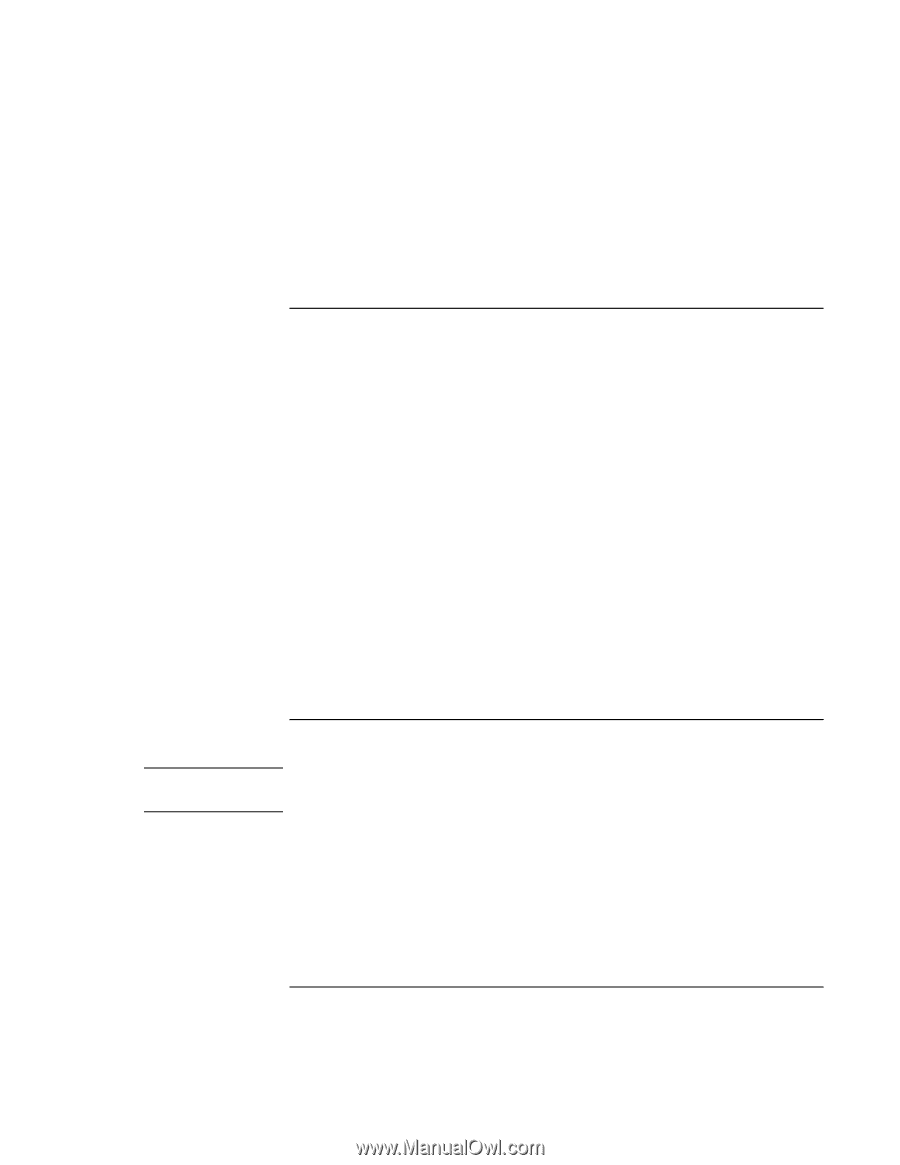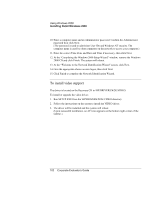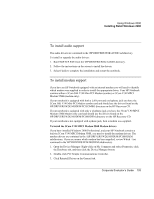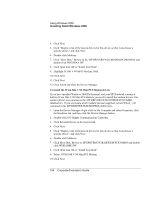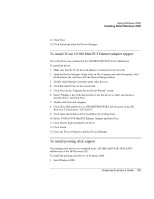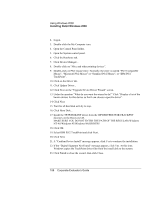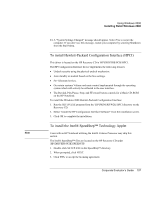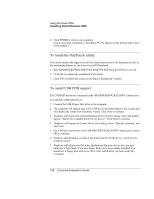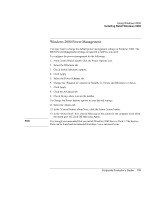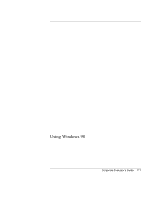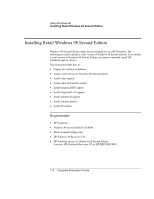HP OmniBook 500 hp omnibook 500 - Corporate Evaluator's Guide - Page 107
To install Hewlett-Packard Configuration Interface (HPCI)
 |
View all HP OmniBook 500 manuals
Add to My Manuals
Save this manual to your list of manuals |
Page 107 highlights
Using Windows 2000 Installing Retail Windows 2000 24. A "System Settings Changed" message should appear. Select Yes to restart the computer. If you don't see this message, restart your computer by selecting Shutdown from the Start Menu. To install Hewlett-Packard Configuration Interface (HPCI) This driver is located on the HP Recovery CD in \HP\DRIVERS\W2K\HPCI. The HP Configuration Interface device implements the following features: • Undock security using the physical undock mechanism. • Auto standby on undock based on the bios settings. • Fn+ hibernate hot key. • On certain systems Volume and mute control implemented through the operating system which will actively be reflected in the user interface. • The Rewind, Play/Pause, Stop, and FForward button controls for a Music CD-ROM on the HP Notebook. To install the Windows 2000 Hewlett-Packard Configuration Interface: 1. Run the SETUP.EXE program from the \HP\DRIVERS\W2K\HPCI directory on the Recovery CD. 2. Select "Install the HP Configuration Interface Software" from the installation screen. 3. Click OK to complete the installation. To install the Intel® SpeedStep™ Technology Applet Note Users with an HP Notebook utilizing the Intel® Celeron Processor may skip this section. The Intel® SpeedStep™ files are located on the HP Recovery CD under \HP\DRIVERS\W2K\SPEEDSTP. 1. Double-click SETUP.EXE in the SpeedStep™ directory. 2. When prompted, click NEXT. 3. Click YES, to accept the licensing agreement. Corporate Evaluator's Guide 107