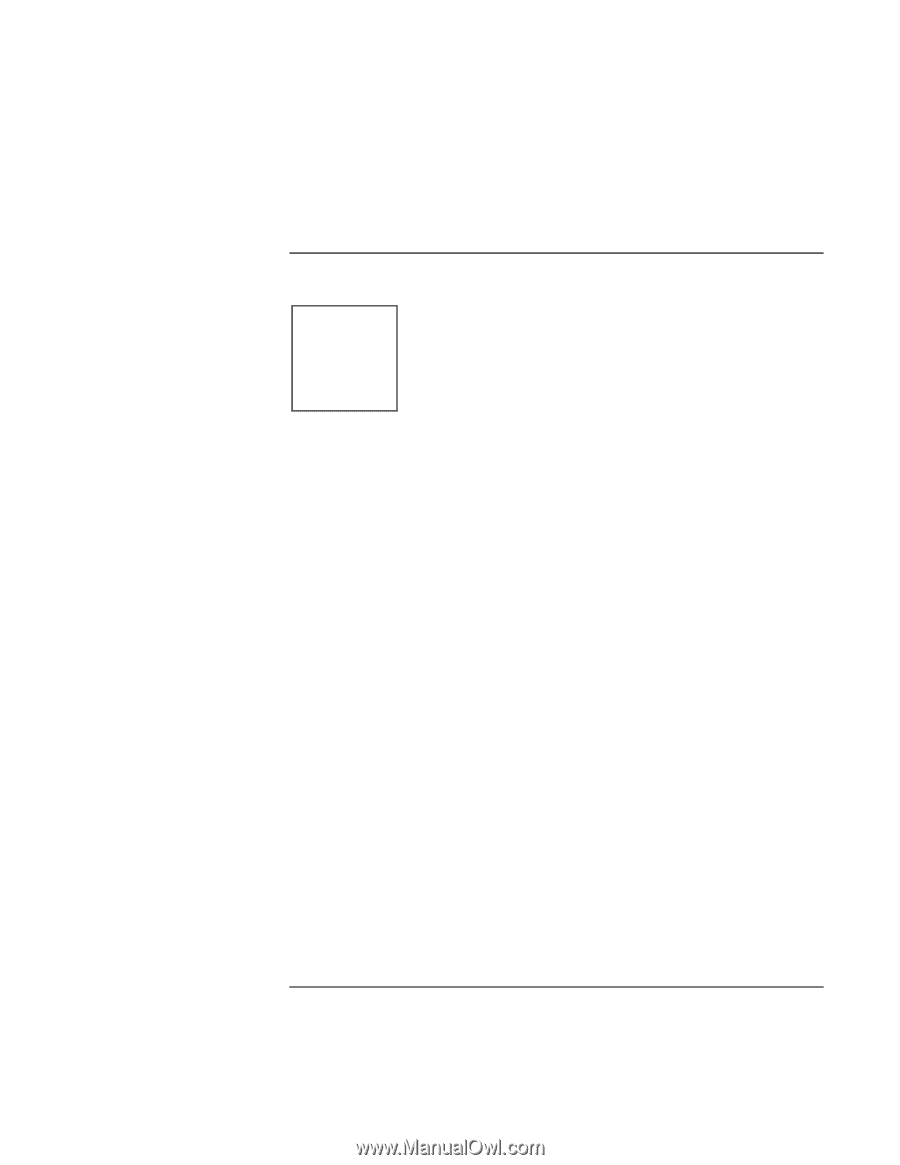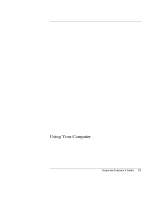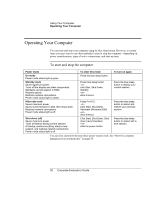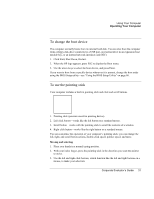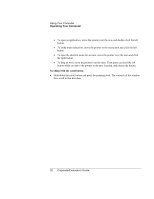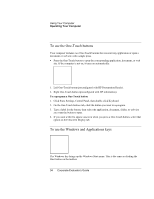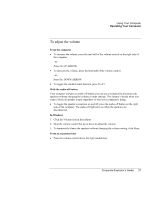HP OmniBook 500 hp omnibook 500 - Corporate Evaluator's Guide - Page 33
To use the Fn hot keys, External keyboards support only Fn+F5, Fn+F7, and Fn+F12. To use these
 |
View all HP OmniBook 500 manuals
Add to My Manuals
Save this manual to your list of manuals |
Page 33 highlights
To use the Fn hot keys Using Your Computer Operating Your Computer This hot key Fn+F1 Fn+F2 Fn+F5 Fn+F7 Fn+F8 Fn+F9 Fn+F10 Fn+F11 Fn+F12 Fn+HOME Fn+UP ARROW Fn+DOWN ARROW The combination of the Fn key plus another key creates a hot key-a shortcut key sequence-for various system controls. To use a hot key, press and hold Fn, press the appropriate second key, then release both keys. Does this Decreases the display brightness. Increases the display brightness. Toggles among the built-in display, an external display, and simultaneous display on both. Audio mute. Toggles the built-in keypad on and off. Does not affect an external keyboard. If Num Lock is on, the numeric functions are active; otherwise, cursor control is active. Toggles Num Lock on and off. Toggles Scroll Lock on and off. Pause. Enters Hibernate mode. Print screen. Increases sound volume. Decreases sound volume. External keyboards support only Fn+F5, Fn+F7, and Fn+F12. To use these, press and hold left CTRL+left ALT, press the appropriate second key, then release both keys. Corporate Evaluator's Guide 33