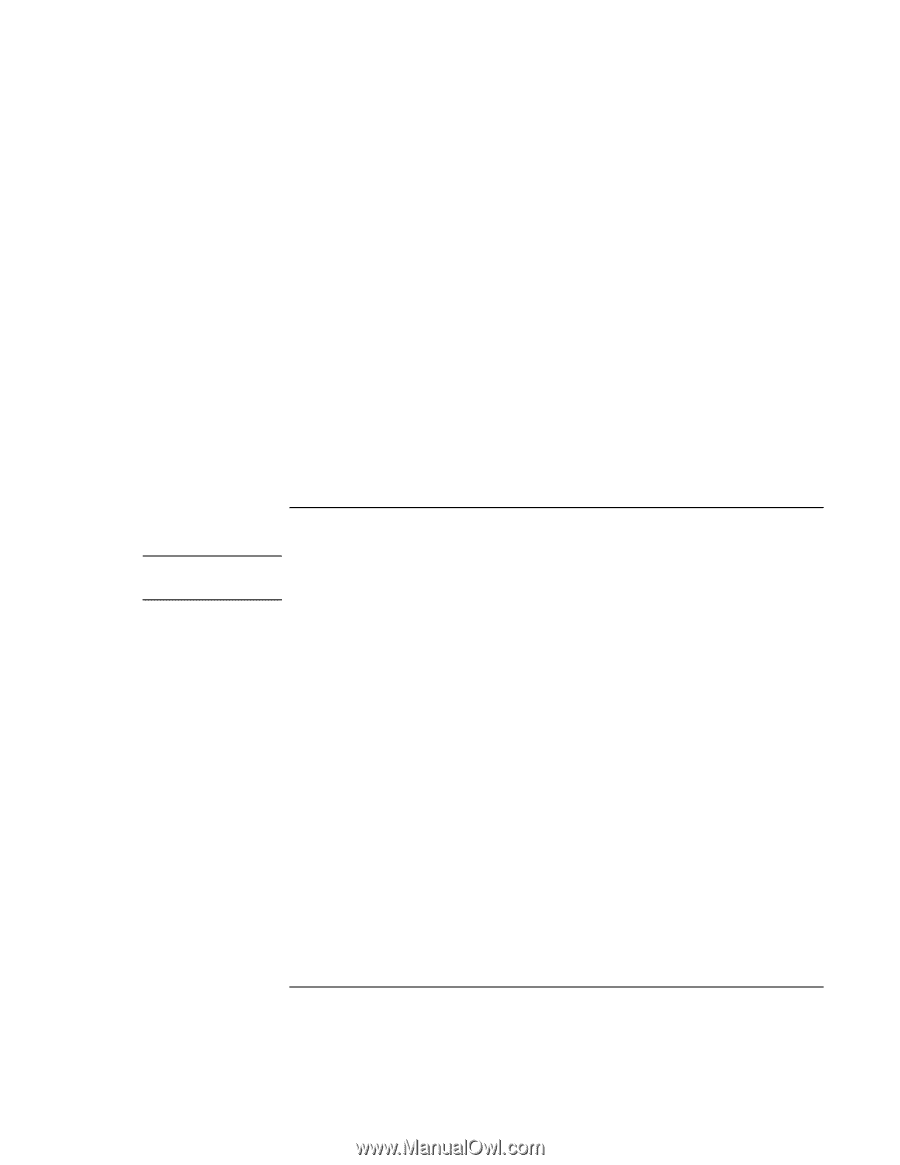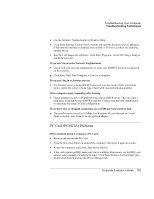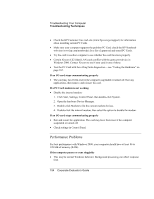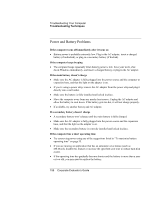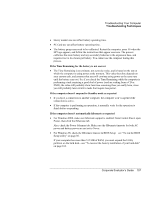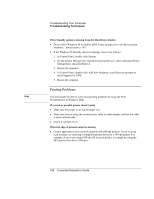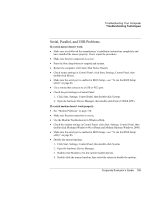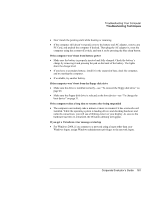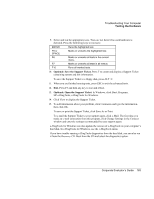HP OmniBook 500 hp omnibook 500 - Corporate Evaluator's Guide - Page 158
If the Standby option is missing from the Shut Down window, Printing Problems
 |
View all HP OmniBook 500 manuals
Add to My Manuals
Save this manual to your list of manuals |
Page 158 highlights
Troubleshooting Your Computer Troubleshooting Techniques If the Standby option is missing from the Shut Down window • Do not allow Windows 98 to disable APM. It may prompt you to do this in certain situations-always answer "No". • If the Windows 98 Standby option is missing, restore it as follows: 1. In Control Panel, double-click System. 2. On the System Manager tab, expand the System Devices, select Advanced Power Management, and click Remove. 3. Restart the computer. 4. In Control Panel, double-click Add New Hardware, and follow the prompts to install support for APM. 5. Restart the computer. Printing Problems Hint You will usually be able to solve most printing problems by using the Print Troubleshooter in Windows Help. If a serial or parallel printer doesn't print • Make sure the printer is on and has paper in it. • Make sure you are using the correct printer cable or cable adapter, and that the cable is secure at both ends. • Check for printer errors. If the left edge of printed output is missing • Certain applications may not work properly with 600-dpi printers. If you're using such a printer, try selecting a compatible printer driver for a 300-dpi printer. For example, if you were using a 600-dpi HP LaserJet printer, you might try using the HP LaserJet IIIsi driver (300 dpi). 158 Corporate Evaluator's Guide