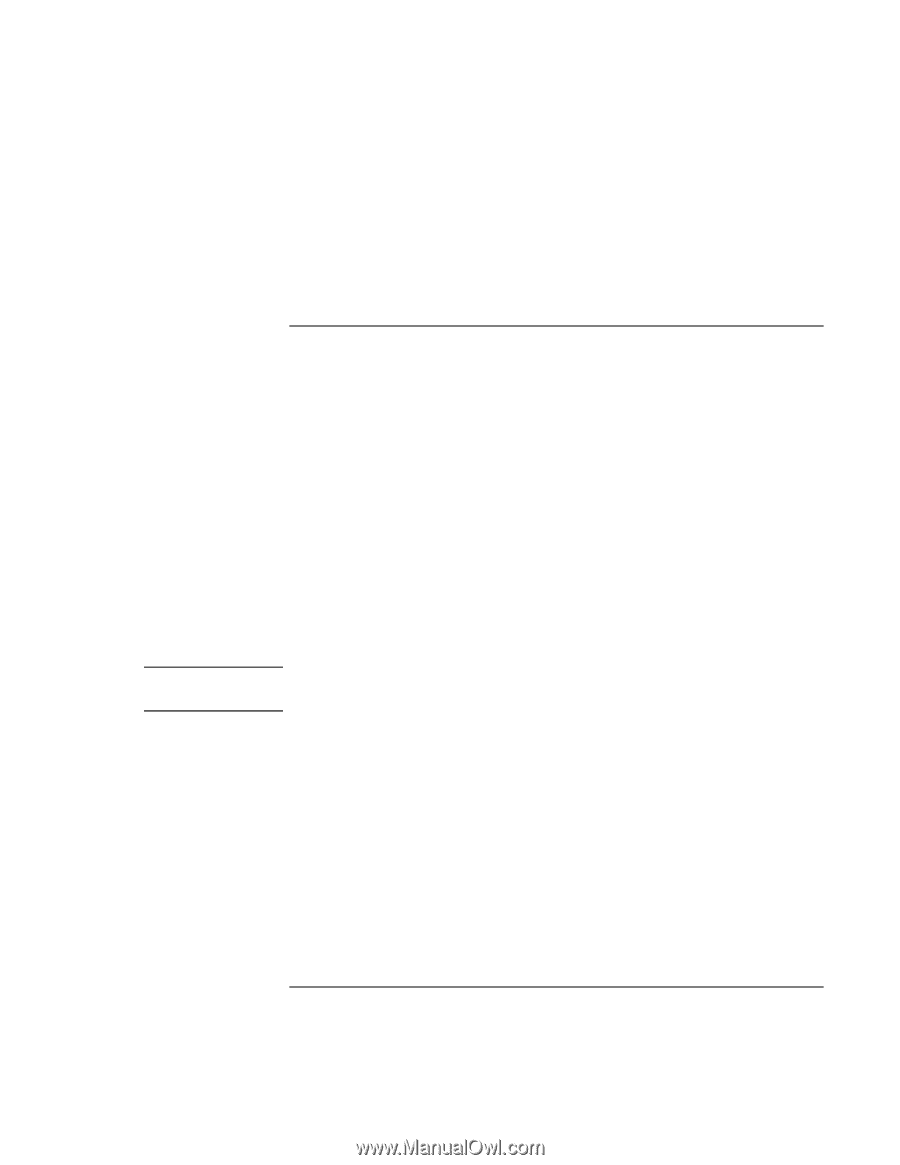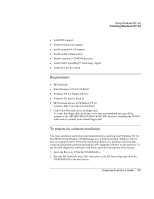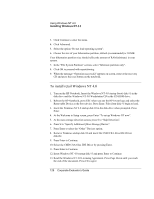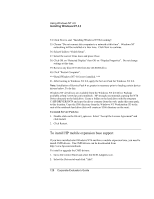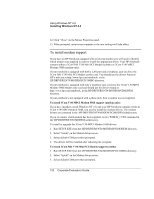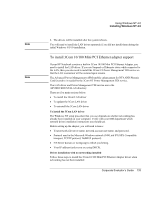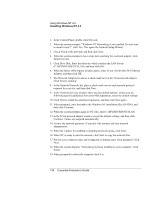HP OmniBook 500 hp omnibook 500 - Corporate Evaluator's Guide - Page 130
To install IDE support
 |
View all HP OmniBook 500 manuals
Add to My Manuals
Save this manual to your list of manuals |
Page 130 highlights
Note Using Windows NT 4.0 Installing Windows NT 4.0 2. Follow the instructions on the screen to install the audio driver. 3. Click Finish to restart your computer. The driver will be installed after the system reboots. To install IDE support Windows NT 4.0 installs a generic IDE Controller device driver. To increase performance, install the Intel® Ultra ATA Controller (formerly Intel PIIX4 PCI Bus Master IDE Controller). The driver is in the \HP\DRIVERS\NT4\INTELATA directory. System Requirements: • Windows NT 4.0 • Service Pack 3 or higher 1. Run SETUP.EXE from the \HP\DRIVERS\NT4\INTELATA directory. Click Next at the Welcome screen. 2. Read and agree to the Intel software license agreement. 3. By default, the target directory chosen to write the Intel Ultra ATA Storage Driver files is C:\PROGRAM FILES\INTEL\INTELATA. (Choose a different directory name if desired.) 4. Click Finish. At this point, the automated installer has finished. Manual installation is now required to complete driver install. 5. Select START/SETTINGS/CONTROL PANEL. 6. Invoke the "SCSI Adapters" applet. Note that although the driver is to be installed under SCSI Adapters, the driver only supports ATA/ATAPI devices. 7. Click on the folder tab labeled "Drivers." The currently installed SCSI adapter drivers will be listed in the Drivers menu. 8. Select "Add..." to add a new driver. 9. From the "Install Disk" dialog box, select "Have Disk". 10. The "Install Driver" dialog box will appear prompting for the path of the installation files. Specify the location of the driver installation directory (\HP\DRIVERS\NT4\INTELATA ) when prompted to do so. 130 Corporate Evaluator's Guide