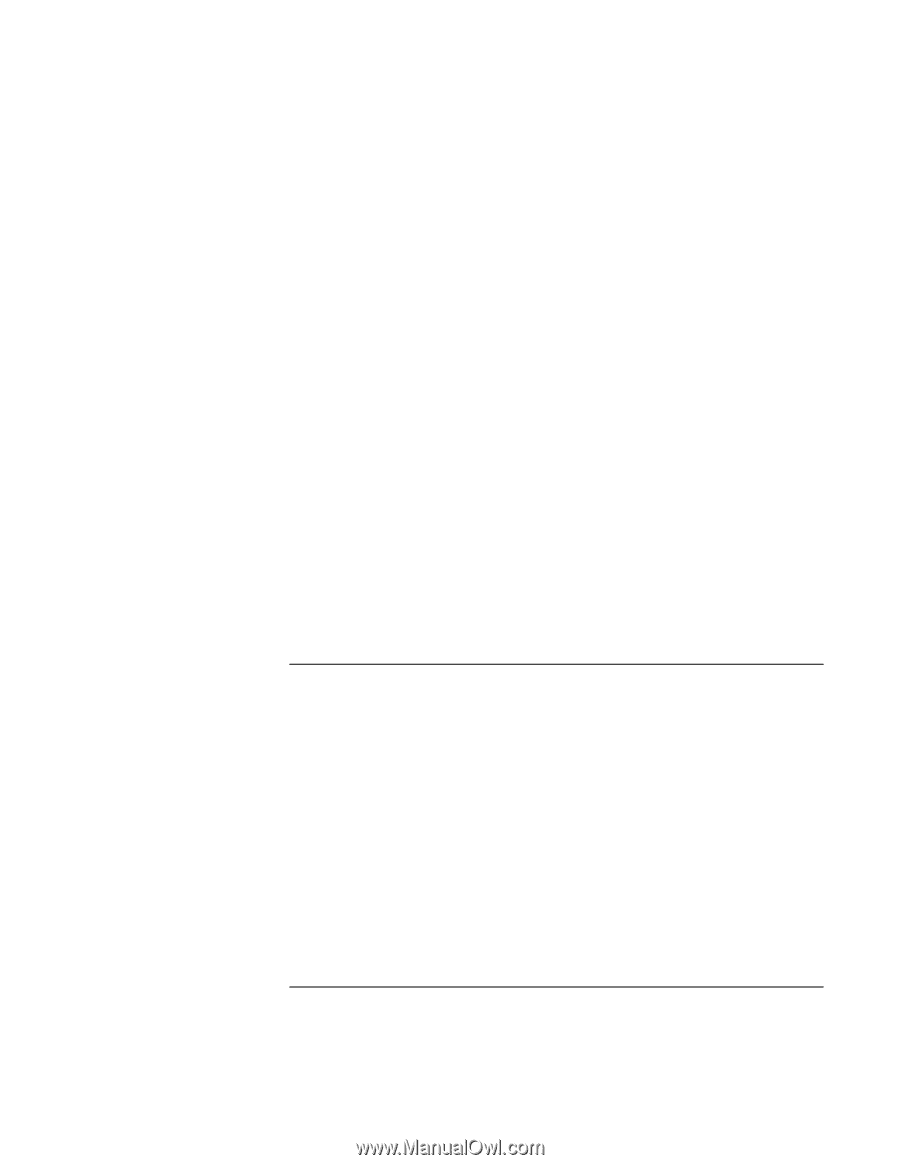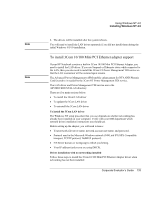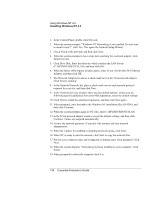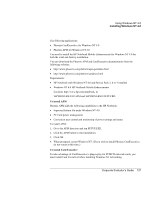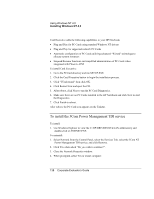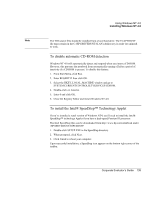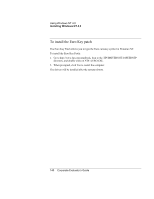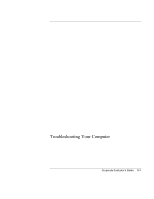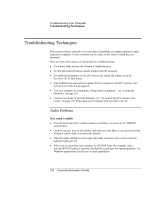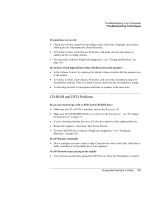HP OmniBook 500 hp omnibook 500 - Corporate Evaluator's Guide - Page 138
To install the 3Com Power Management TDI service, Select Network from the Control Panel
 |
View all HP OmniBook 500 manuals
Add to My Manuals
Save this manual to your list of manuals |
Page 138 highlights
Using Windows NT 4.0 Installing Windows NT 4.0 Card Executive adds the following capabilities to your HP Notebook: • Plug and Play for PC Cards using standard Windows NT drivers • Plug and Play for supported network PC Cards • Automatic configuration of PC Cards utilizing advanced "Wizard" technology to allocate system resources • Suspend/Resume functions and simplified administration of PC Cards when integrated with Phoenix APM To install Card Executive: 1. Go to the PCCard directory and run SETUP.EXE. 2. Click the Card Executive button to begin the installation process. 3. Click "I Understand" then click OK. 4. Click Restart Now and eject the CD. 5. After reboot, click Next to run the PC Card Diagnostics. 6. Make sure there are no PC Cards installed in the HP Notebook and click Next to start the Diagnostics. 7. Click Finish to reboot. After reboot, the PC Card icon appears on the Taskbar. To install the 3Com Power Management TDI service To install: 1. Use Windows Explorer to view the C:\HP\DRIVERS\NT4\LAN subdirectory and double-click on TDIINST.EXE. To uninstall: 1. Select Network from the Control Panel, select the Services Tab, select the 3Com NT Power Management TDI service, and click Remove. 2. Click Yes when asked "Do you wish to continue?". 3. Close the Network Properties window. 4. When prompted, select Yes to restart computer. 138 Corporate Evaluator's Guide