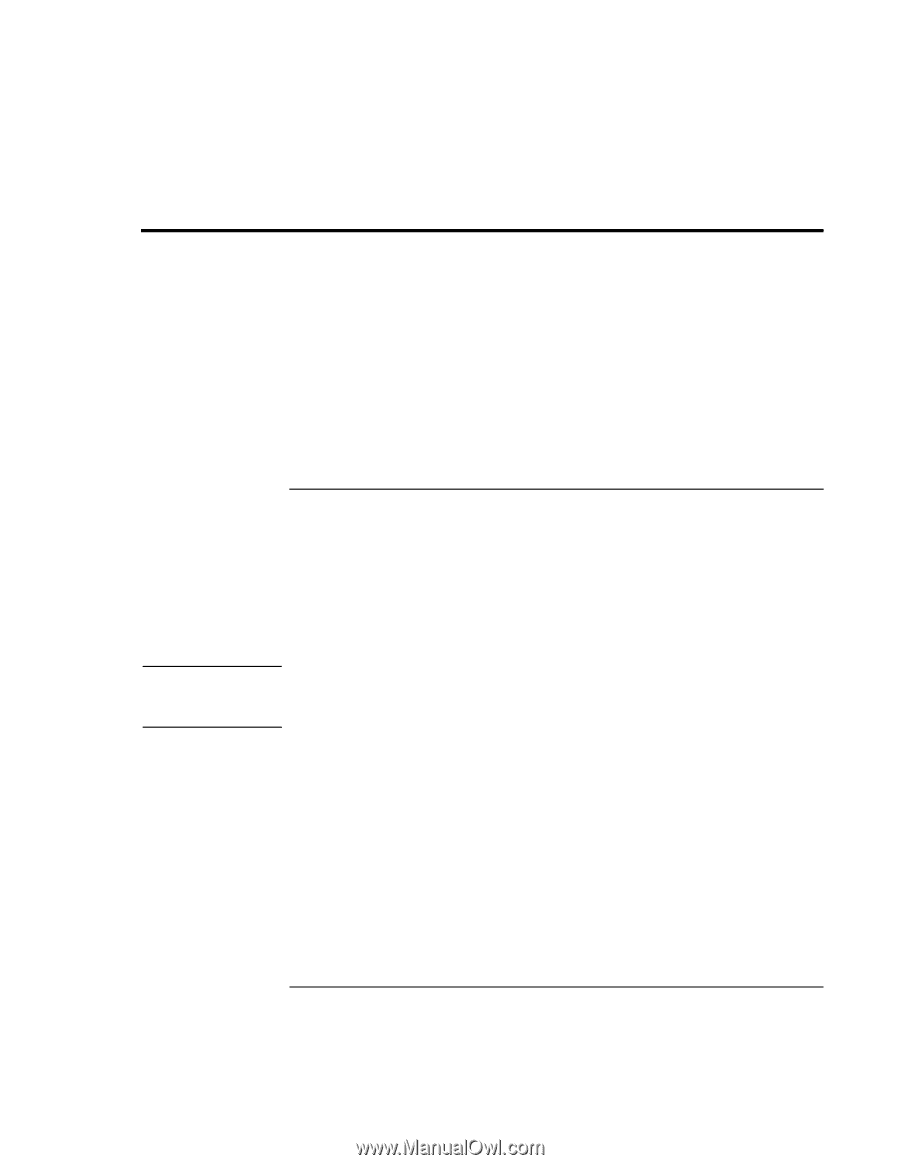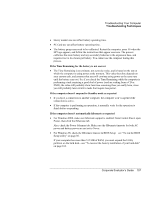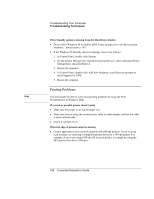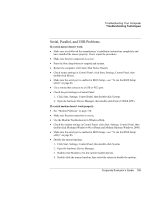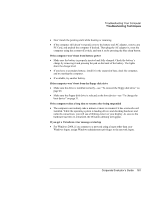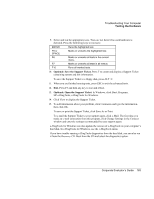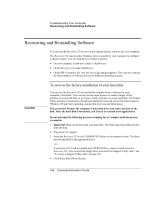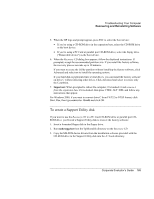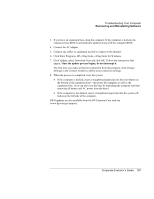HP OmniBook 500 hp omnibook 500 - Corporate Evaluator's Guide - Page 162
Testing the Hardware, To run the e-DiagTools diagnostic test
 |
View all HP OmniBook 500 manuals
Add to My Manuals
Save this manual to your list of manuals |
Page 162 highlights
Troubleshooting Your Computer Testing the Hardware Testing the Hardware The e-DiagTools hardware diagnostic program included with your computer provides two levels of testing: • Automated testing using its basic hardware test. • Advanced testing using individual hardware tests. The tests are designed to run after the system reboots. This ensures that the computer will be in a predictable state, so the diagnostic program can properly test the hardware components. The tests are non-destructive and are intended to preserve the state of the computer. The computer reboots when you exit the program so drivers can be loaded. To run the e-DiagTools diagnostic test 1. Click Start, Shut Down, Restart. 2. When the HP logo appears, press F10 to start the diagnostic test. 3. When the menu appears, press Enter to run e-DiagTools. 4. Go through the first several screens. 5. When the Configuration Description appears, check the list of detected hardware. Hint If a device is not detected or fails its test, it might be configured incorrectly in the BIOS Setup utility. You can confirm this by running BIOS Setup and checking the settings. See "To run the BIOS Setup utility" on page 86. 6. Run the basic test. Press F2 to start the basic hardware test. 7. If you intend to exit without running the advanced tests, press F4 to view the Support Ticket. Then press F3 to exit. 8. Optional: Run the advanced tests. Press F2 to open the advanced test screen. 162 Corporate Evaluator's Guide