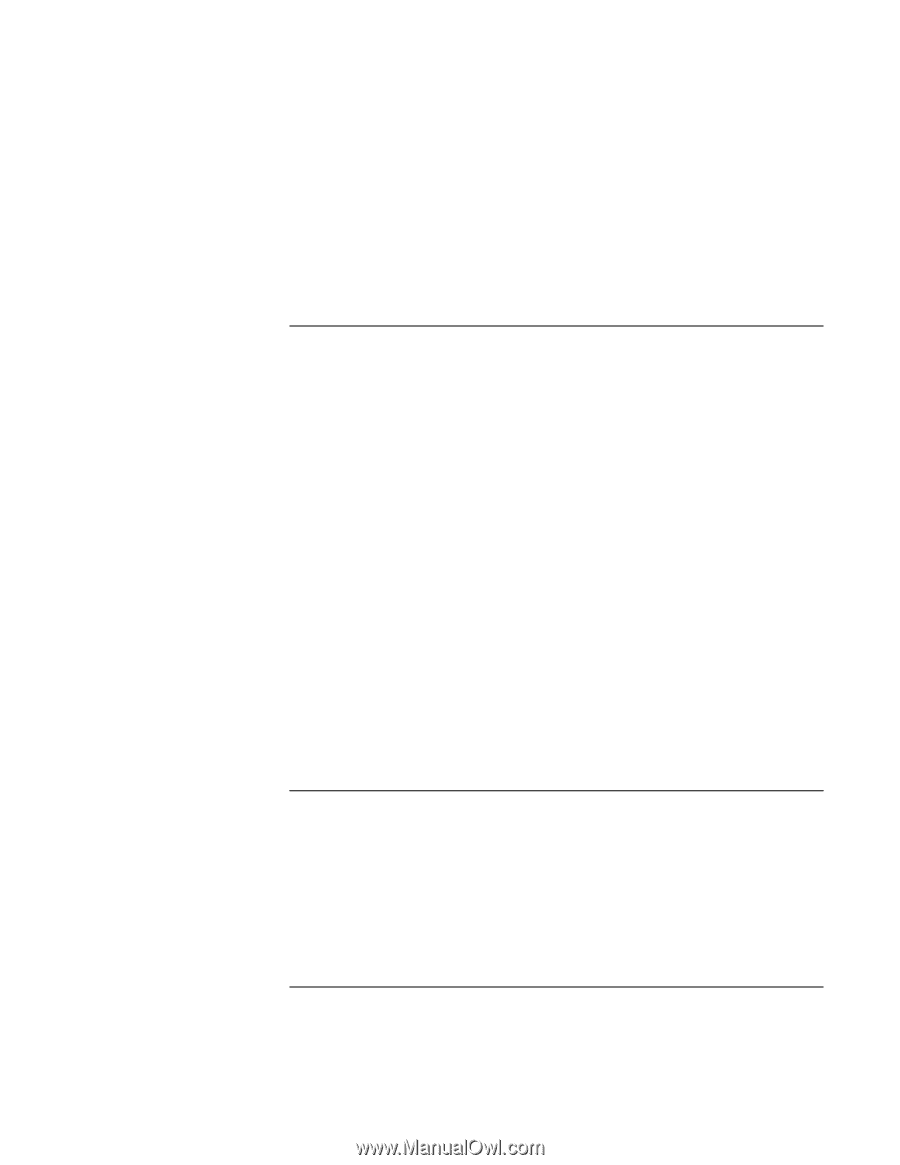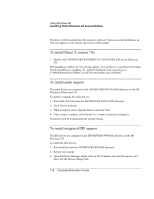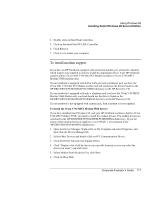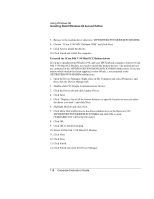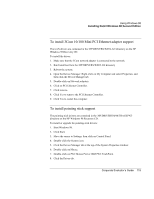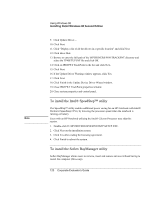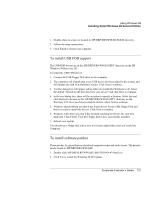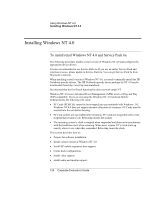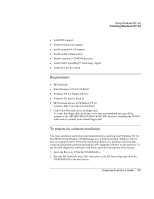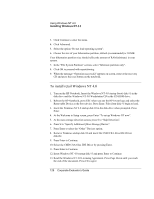HP OmniBook 500 hp omnibook 500 - Corporate Evaluator's Guide - Page 121
To install USB FDD support, To install software patches
 |
View all HP OmniBook 500 manuals
Add to My Manuals
Save this manual to your list of manuals |
Page 121 highlights
Using Windows 98 Installing Retail Windows 98 Second Edition 1. Double-click on setup.exe located in \HP\DRIVERS\W98\BAYMGR directory. 2. Follow the setup instructions. 3. Click Finish to restart your computer. To install USB FDD support The USB FDD drivers are in the \HP\DRIVERS\W98\FLOPPY directory on the HP Windows 98 Recovery CD. To install the USB FDD drivers: 1. Connect the USB Floppy Disk drive to the computer. 2. The computer will identify that a new USB device has been added to the system, and will display the Add New Hardware wizard. Click Next to continue. 3. Another dialog box will appear asking what you would like Windows to do. Select the default "Search for the best driver for your device" and click Next to continue. 4. In the next dialog box, there will be an option to specify a location. Select this and click Browse to browse to the \HP\DRIVERS\W98\FLOPPY directory on the Recovery CD. Once you have located the drivers, select Next to continue. 5. Windows should inform you that it has found drivers for the USB Floppy Disk and that it is ready to install the drivers. Click Next to continue. 6. Windows will inform you that it has finished installing the drivers for your new hardware. Click Finish. Your new floppy disk is now successfully installed. 7. Reboot your system. You should see a floppy disk with a new drive letter added when you look inside My Computer. To install software patches These patches fix miscellaneous shutdown/suspend/resume and audio issues. The patches can be found in \HP\DRIVERS\W98\QFE. 1. Double-click \HP\DRIVERS\W98\QFE-SHUTDOWN\4756us8.exe 2. Click Yes to install the Windows 98 SE Update. Corporate Evaluator's Guide 121