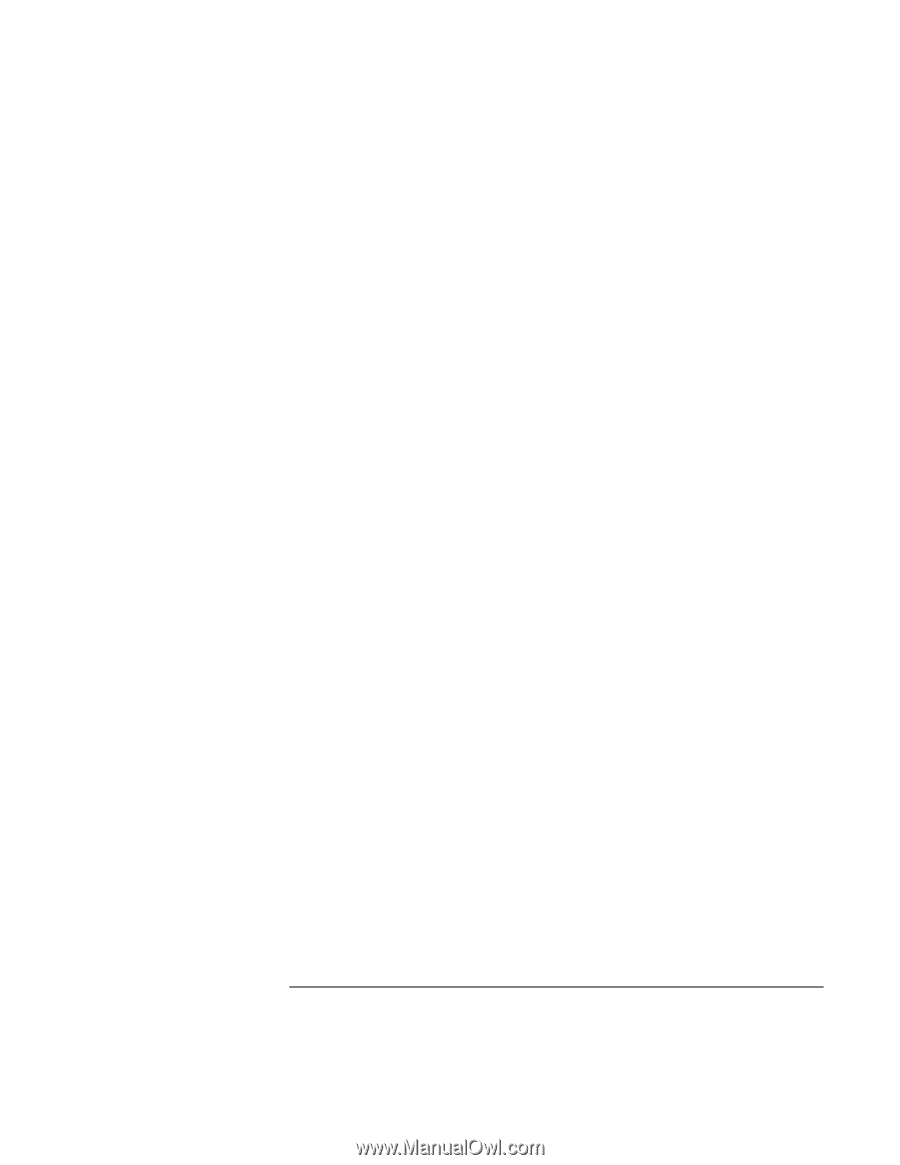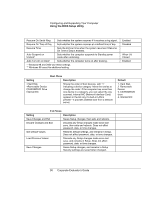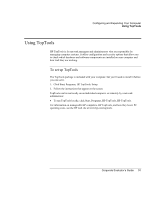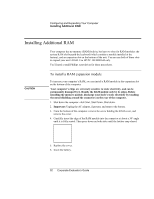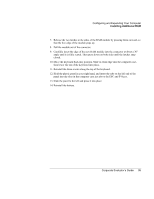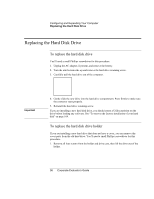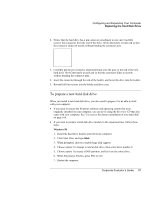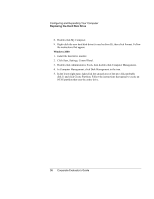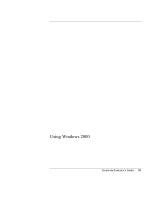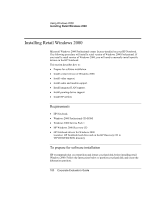HP OmniBook 500 hp omnibook 500 - Corporate Evaluator's Guide - Page 95
Reinstall the three screws along the top of the keyboard.
 |
View all HP OmniBook 500 manuals
Add to My Manuals
Save this manual to your list of manuals |
Page 95 highlights
Configuring and Expanding Your Computer Installing Additional RAM 7. Release the two latches at the sides of the RAM module by pressing them outward, so that the free edge of the module pops up. 8. Pull the module out of the connector. 9. Carefully insert the edge of the new RAM module into the connector at about a 30° angle until it is fully seated. Then press down on both sides until the latches snap closed. 10. Move the keyboard back into position. Slide its front edge into the computer case, then lower the top of the keyboard into place. 11. Reinstall the three screws along the top of the keyboard. 12. Hold the plastic panel in your right hand, and insert the tabs on the left end of the panel into the slots in the computer case just above the ESC and F4 keys. 13. Slide the panel to the left and press it into place. 14. Reinstall the battery. Corporate Evaluator's Guide 95