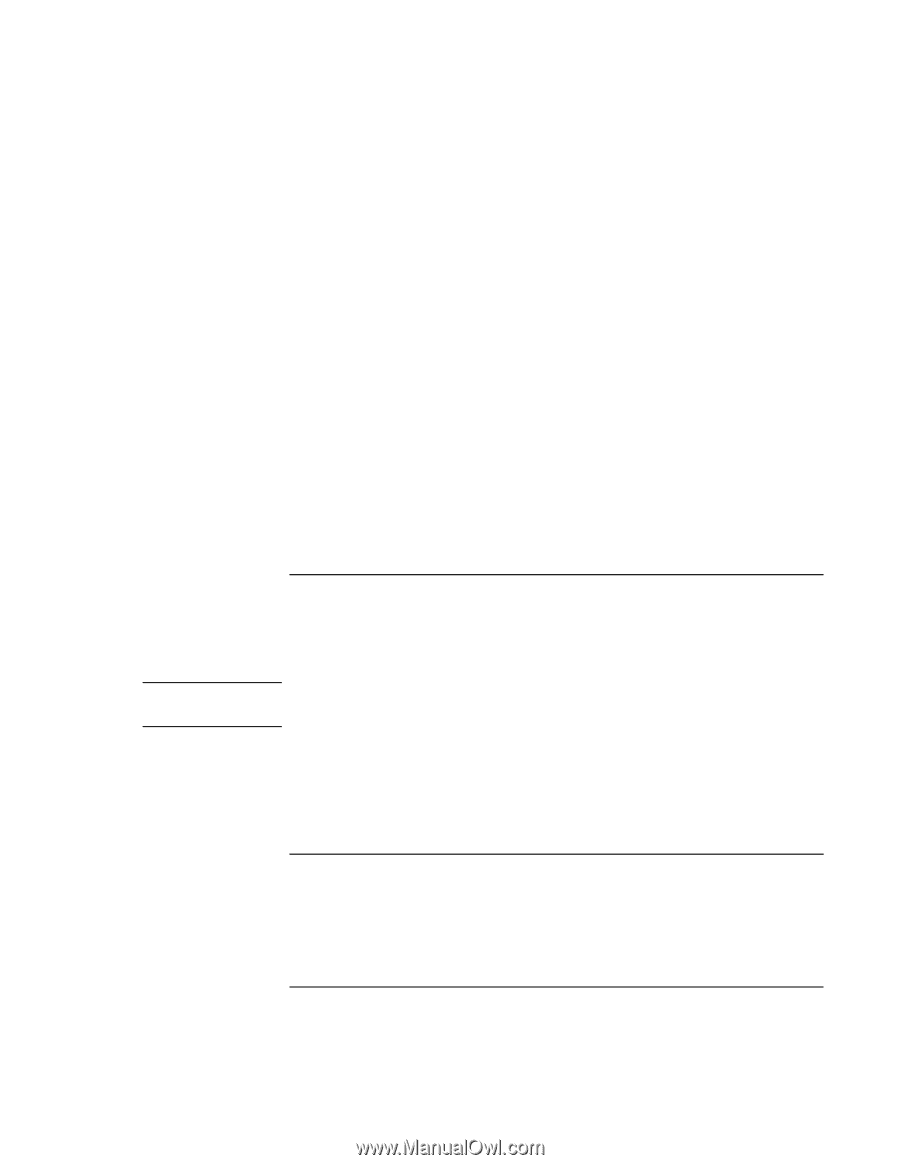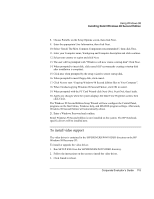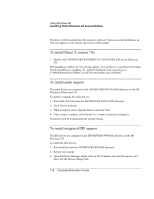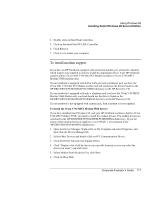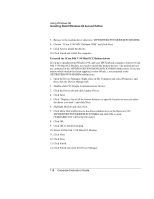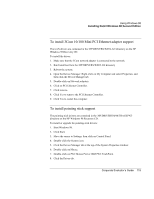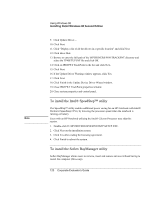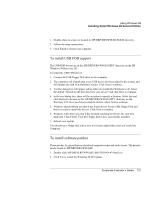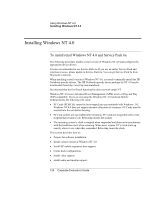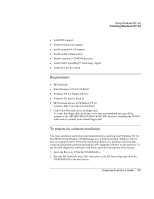HP OmniBook 500 hp omnibook 500 - Corporate Evaluator's Guide - Page 120
To install the Intel® SpeedStep™ utility, To install the Softex BayManager utility
 |
View all HP OmniBook 500 manuals
Add to My Manuals
Save this manual to your list of manuals |
Page 120 highlights
Using Windows 98 Installing Retail Windows 98 Second Edition 9. Click Update Driver.... 10. Click Next. 11. Click "Display a list of all the drivers in a specific location" and click Next. 12. Click Have Disk. 13. Browse or enter the full path of the \HP\DRIVERS\W98\TRACKPNT directory and select the TP4SETUP.INF file and click OK. 14. Click on IBM PS/2 TrackPoint in the list and click Next. 15. Click Next. 16. If the Update Driver Warning window appears, click Yes. 17. Click Next. 18. Click Finish in the Update Device Driver Wizard window. 19. Close IBM PS/2 TrackPoint properties window. 20. Close system properties and control panel. To install the Intel® SpeedStep™ utility Note The SpeedStep™ utility enables additional power saving for an HP Notebook with Intel® Pentium3 SpeedStep CPUs, by lowering the processor speed when the notebook is running on battery. Users with an HP Notebook utilizing the Intel® Celeron Processor may skip this section. 1. Double-click D:\HP\DRIVERS\W98\SPEEDSTP\SETUP.EXE. 2. Click Next on the installation screen. 3. Click Yes after reading the licensing agreement. 4. Click Finish to reboot the system. To install the Softex BayManager utility Softex BayManager allows users to remove, insert and remove devices without having to restart the computer (Hot-swap). 120 Corporate Evaluator's Guide