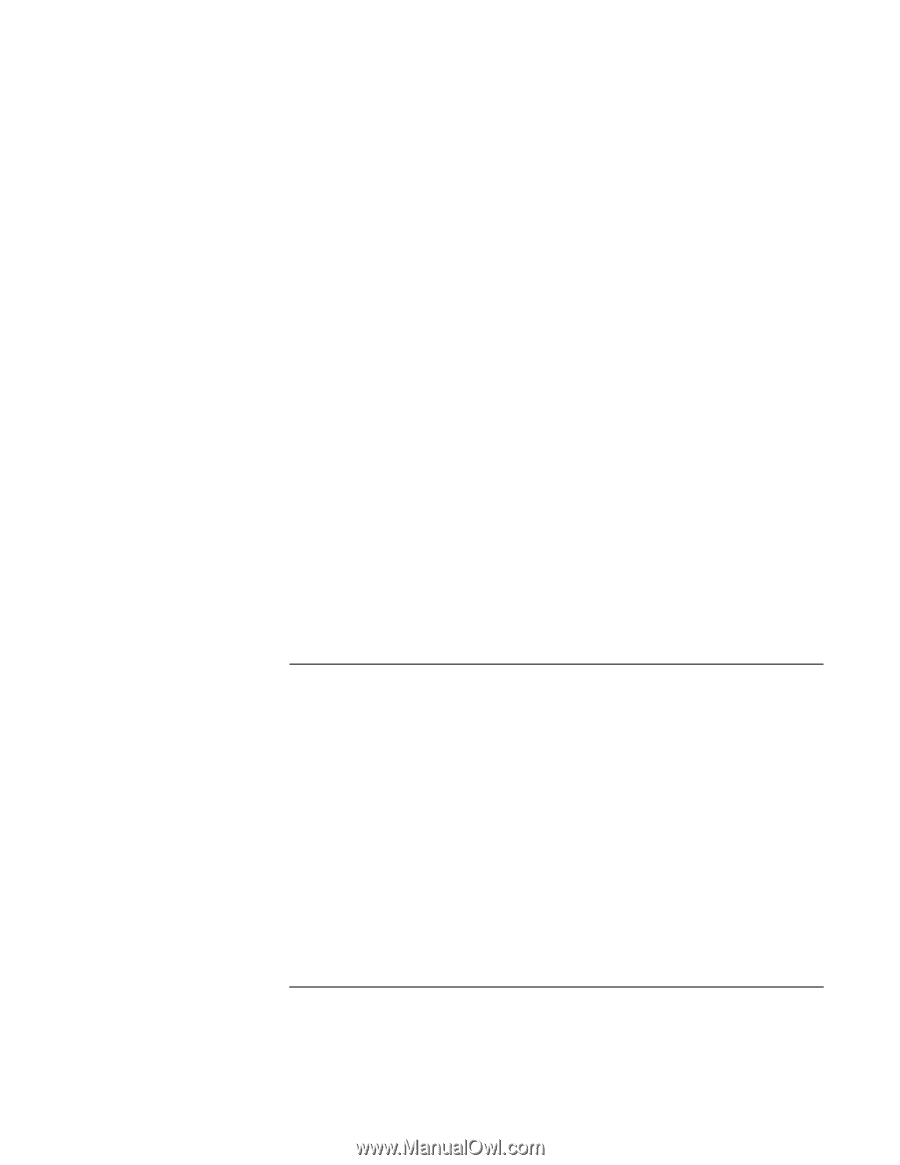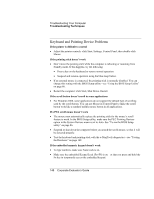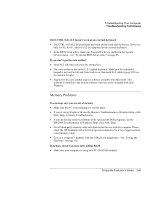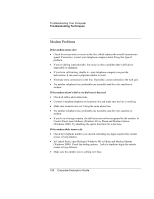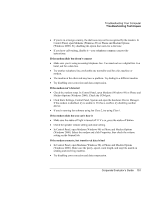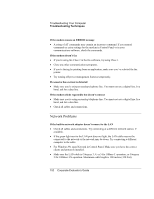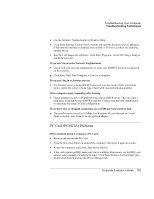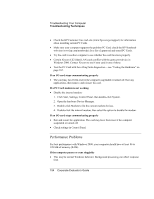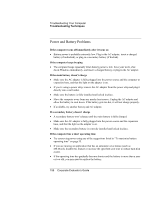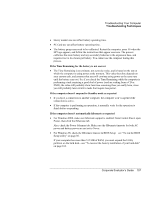HP OmniBook 500 hp omnibook 500 - Corporate Evaluator's Guide - Page 152
If the modem causes an ERROR message, If the modem doesn’t fax
 |
View all HP OmniBook 500 manuals
Add to My Manuals
Save this manual to your list of manuals |
Page 152 highlights
Troubleshooting Your Computer Troubleshooting Techniques If the modem causes an ERROR message • A string of AT commands may contain an incorrect command. If you entered commands as extra settings for the modem in Control Panel or in your communications software, check the commands. If the modem doesn't fax • If you're using fax Class 2 in the fax software, try using Class 1. • Close any other communications programs. • If you're faxing by printing from an application, make sure you've selected the fax printer. • Try turning off power management features temporarily. If excessive line current is detected • Make sure you're using an analog telephone line. You must not use a digital line. In a hotel, ask for a data line. If the modem clicks repeatedly but doesn't connect • Make sure you're using an analog telephone line. You must not use a digital line. In a hotel, ask for a data line. • Check all cables and connections. Network Problems If the built-in network adapter doesn't connect to the LAN • Check all cables and connections. Try connecting at a different network station, if available. • If the green light next to the LAN port does not light, the LAN cable may not be connected to the network or the network may be down. Try connecting a different computer to the cable. • For Windows 98, open Network in Control Panel. Make sure you have the correct clients and protocols installed. • Make sure the LAN cable is Category 3, 4, or 5 for 10Base-T operation, or Category 5 for 100Base-TX operation. Maximum cable length is 100 meters (330 feet). 152 Corporate Evaluator's Guide