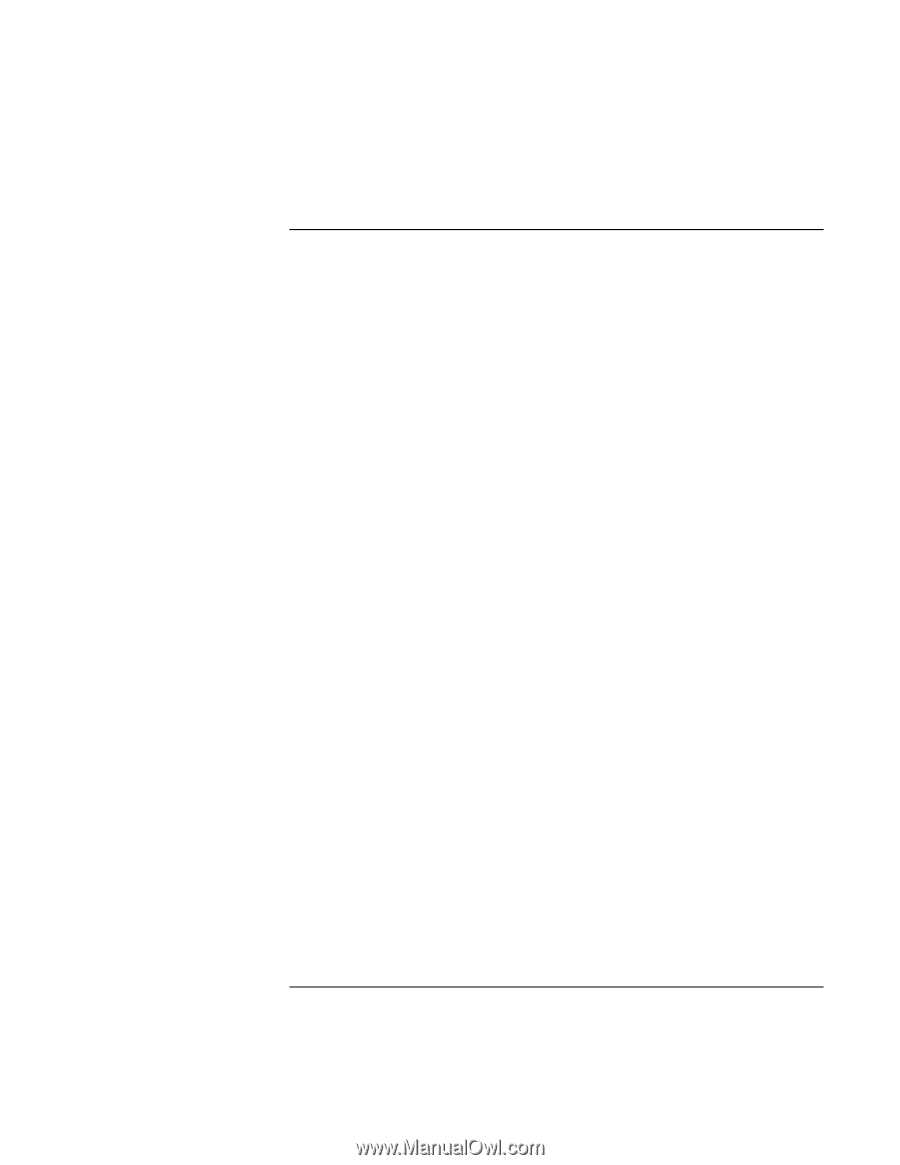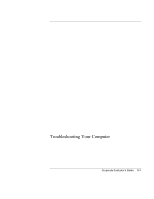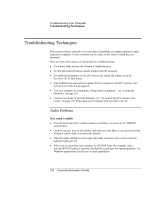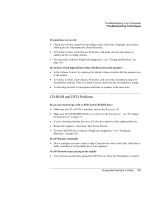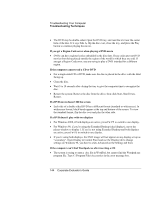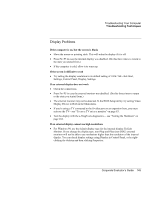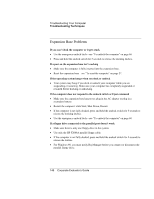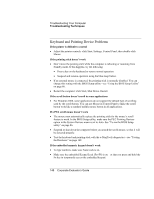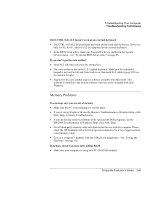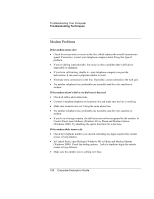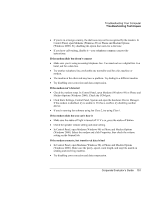HP OmniBook 500 hp omnibook 500 - Corporate Evaluator's Guide - Page 146
Expansion Base Problems, If you can’t dock the computer or it gets stuck
 |
View all HP OmniBook 500 manuals
Add to My Manuals
Save this manual to your list of manuals |
Page 146 highlights
Troubleshooting Your Computer Troubleshooting Techniques Expansion Base Problems If you can't dock the computer or it gets stuck • Use the emergency undock latch-see "To undock the computer" on page 60. • Press and hold the undock switch for 5 seconds to release the docking latches. If a port on the expansion base isn't working • Make sure the computer is fully inserted into the expansion base. • Reset the expansion base-see "To reset the computer" on page 27. If the operating system hangs when you dock or undock • Your system may hang if you dock or undock your computer while you are suspending or resuming. Make sure your computer has completely suspended or resumed before docking or undocking. If the computer does not respond to the undock switch or Eject command • Make sure the expansion base has power: plug in the AC adapter or plug in a secondary battery. • Restart the computer: click Start, Shut Down, Restart. • If the computer is not fully docked, press and hold the undock switch for 5 seconds to release the docking latches. • Use the emergency undock latch-see "To undock the computer" on page 60. If a floppy drive connected to the parallel port doesn't work • Make sure there is only one floppy drive in the system. • Use only the HP F2008A parallel floppy cable. • If the computer is not fully docked, press and hold the undock switch for 5 seconds to release the latches. • For Windows 98, you must notify BayManager before you connect or disconnect the parallel floppy drive. 146 Corporate Evaluator's Guide