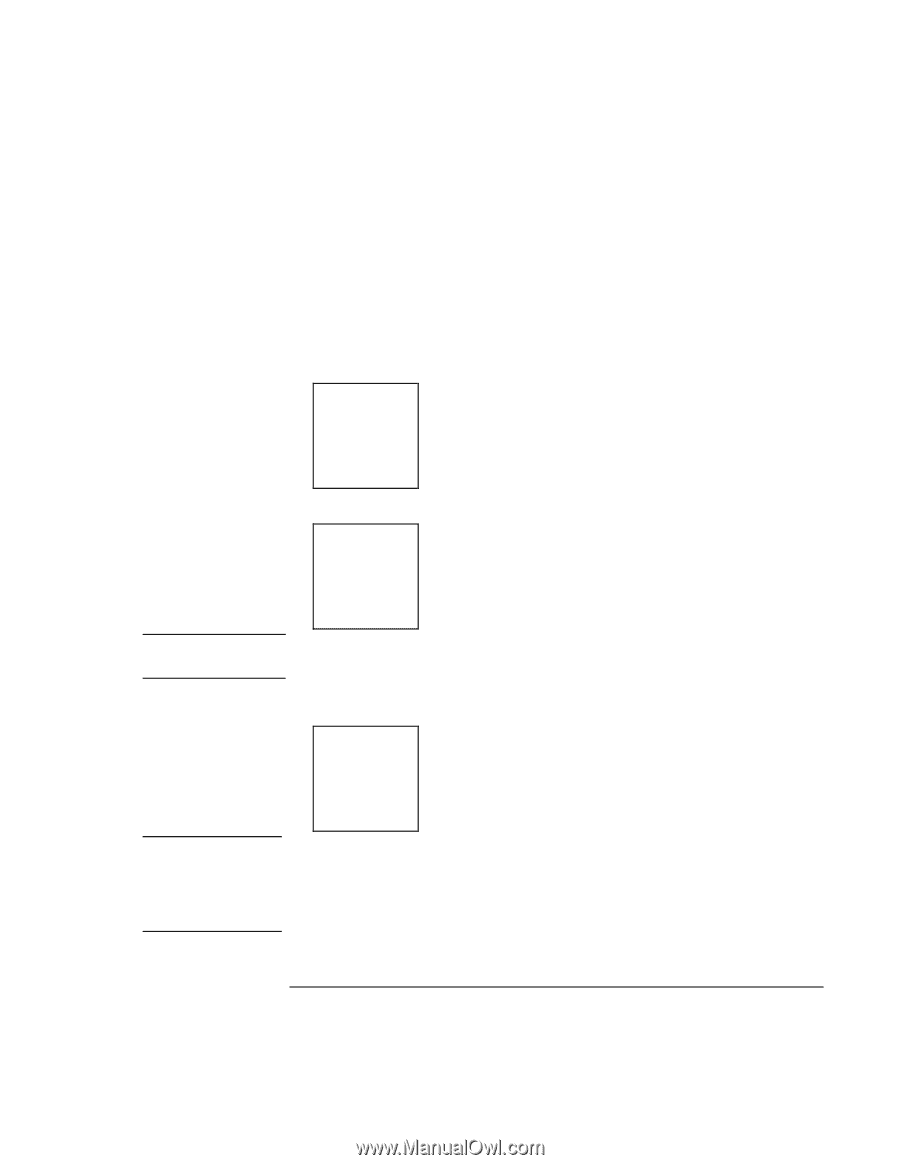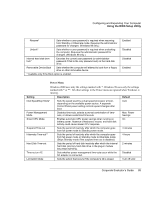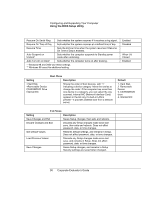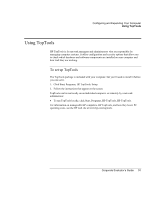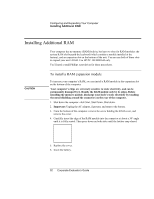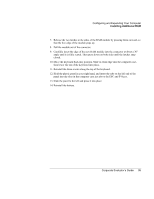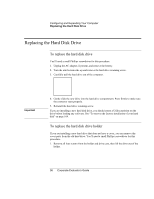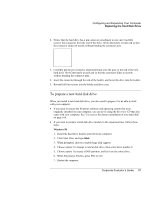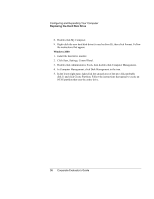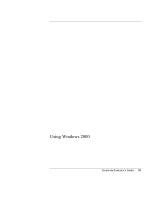HP OmniBook 500 hp omnibook 500 - Corporate Evaluator's Guide - Page 94
Click Start, Shut Down, keyboard to the computer.
 |
View all HP OmniBook 500 manuals
Add to My Manuals
Save this manual to your list of manuals |
Page 94 highlights
Configuring and Expanding Your Computer Installing Additional RAM 1. If your computer is docked, undock it. 2. Click Start, Shut Down, Shut down. 3. Important: Unplug the AC adapter, if present, and remove the battery. 4. Remove the plastic panel above the keyboard (containing the power button and keyboard status lights). Pry the right end of the panel up with a small, flat-blade screwdriver, then lift the end until the panel unsnaps above the F12 key. Slide the panel slightly to the right and lift it out. 5. Remove the three screws holding the top of the keyboard. CAUTION When opening the keyboard, be careful not to pull on the cables connecting the keyboard to the computer. 6. Raise the top edge of the keyboard slightly, then slide it back about 1 cm (1/2 in) and fold it onto the front of the case. WARNING Do not touch the metal surfaces inside the computer until they have cooled off. They could be very hot if the computer was running recently. Do not touch the electronic components inside the computer. Static electricity can permanently damage them. 94 Corporate Evaluator's Guide