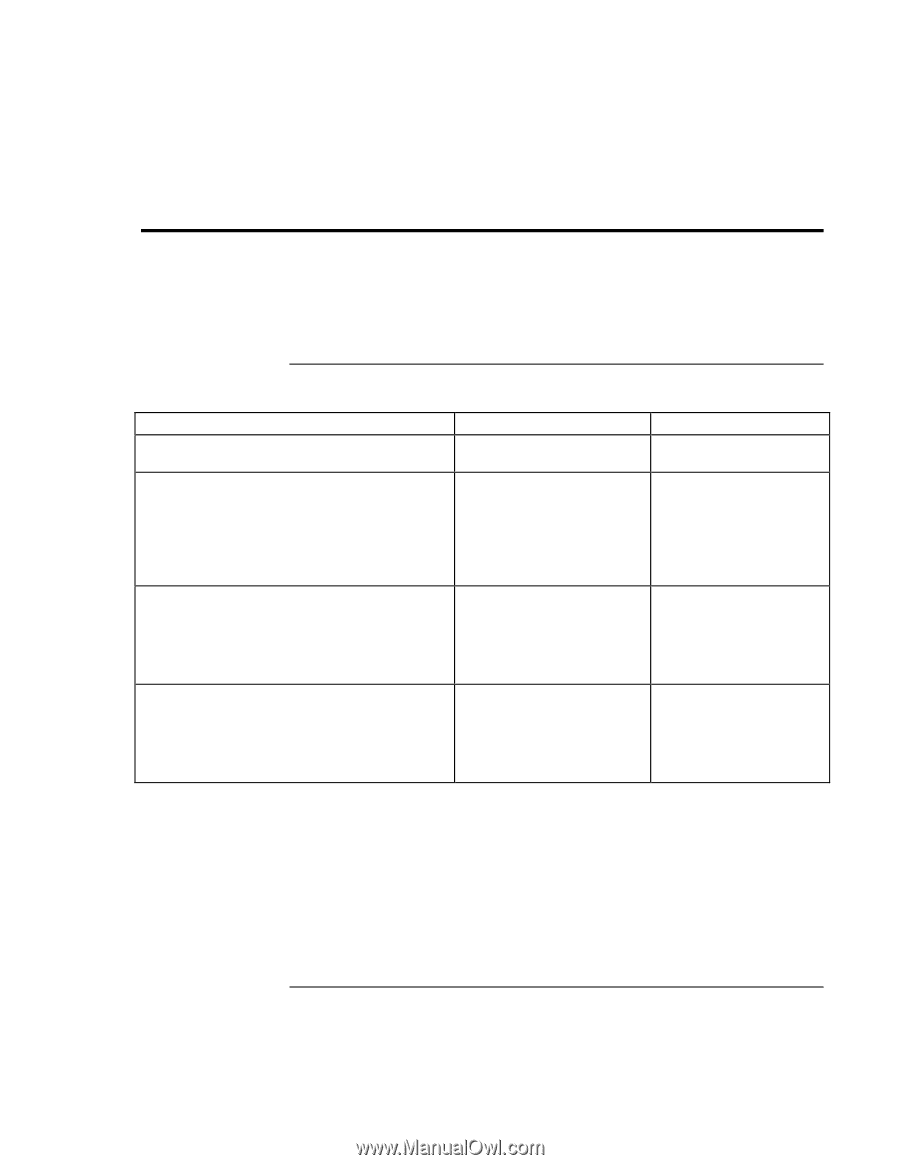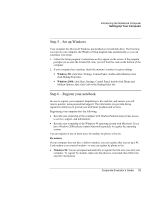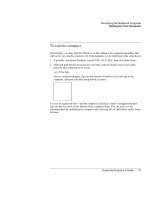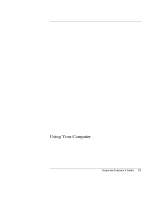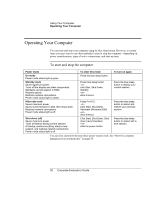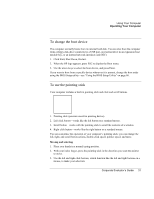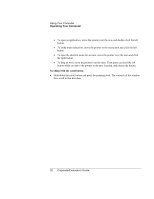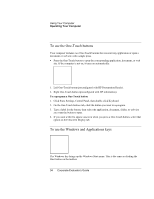HP OmniBook 500 hp omnibook 500 - Corporate Evaluator's Guide - Page 30
Using Your Computer, To start and stop the computer
 |
View all HP OmniBook 500 manuals
Add to My Manuals
Save this manual to your list of manuals |
Page 30 highlights
Using Your Computer Operating Your Computer Operating Your Computer You can start and stop your computer using its blue sleep button. However, at certain times you may want to use other methods to start or stop the computer-depending on power considerations, types of active connections, and start-up time. To start and stop the computer Power mode To enter this mode To turn on again On mode Power mode status light is green. Press the blue sleep button. Standby mode Saves significant power. Turns off the display and other components. Maintains current session in RAM. Restarts quickly. Restores network connections. Power mode status light is amber. Press blue sleep button -or- click Start, Shut Down, Standby -or- allow timeout. Press the blue sleep button to display your current session. Hibernate mode Saves maximum power. Saves current session to disk, then shuts down. Restores network connections. Power mode status light is off. Press Fn+F12 -or- Click Start, Shut Down, Hibernate (Windows 2000) -or- allow timeout. Press the blue sleep button to restart and restore your previous session. Shut down (off) Saves maximum power. Turns off without saving current session. At startup, resets everything, starts a new session, and restores network connections. Power mode status light is off. Click Start, Shut Down, Shut down (recommended) -or- slide the power button. Press the blue sleep button to restart with a new session. You can also customize the way these power modes work. See "How the computer manages power automatically" on page 50. 30 Corporate Evaluator's Guide