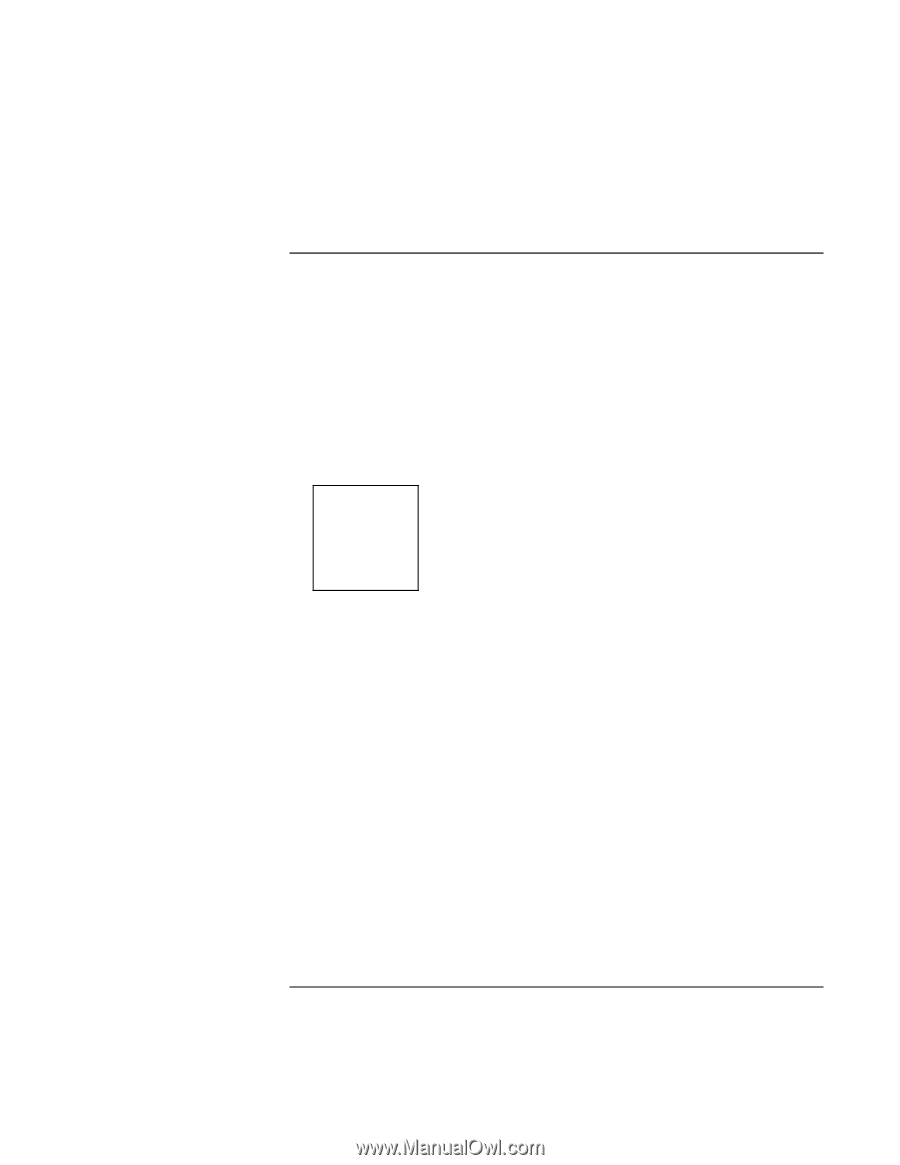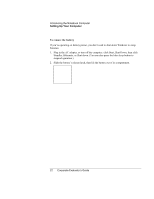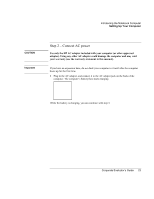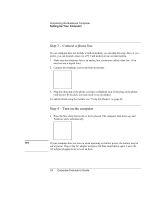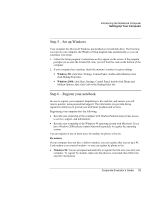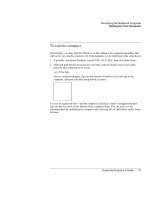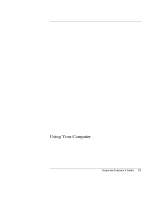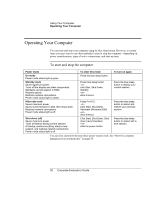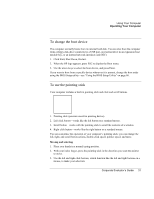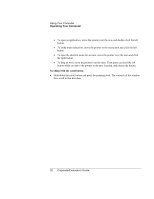HP OmniBook 500 hp omnibook 500 - Corporate Evaluator's Guide - Page 27
To reset the computer, If possible, shut down Windows: press CTRL+ALT+DEL, then click Shut Down.
 |
View all HP OmniBook 500 manuals
Add to My Manuals
Save this manual to your list of manuals |
Page 27 highlights
Introducing the Notebook Computer Setting Up Your Computer To reset the computer Occasionally, you may find that Windows or the computer has stopped responding, and will not let you turn the computer off. If this happens, try the following in the order listed. 1. If possible, shut down Windows: press CTRL+ALT+DEL, then click Shut Down. 2. Slide and hold the power button for 4 seconds, until the display shuts down, then press the blue sleep button to restart. -or, if this fails- Insert a straightened paper clip into the system-off switch on the left side of the computer, then press the blue sleep button to restart. To reset an expansion base-and the computer, if docked-insert a straightened paper clip into the reset hole on the bottom of the expansion base. You can also reset the expansion base by undocking the computer and removing all AC and battery power from the base. Corporate Evaluator's Guide 27