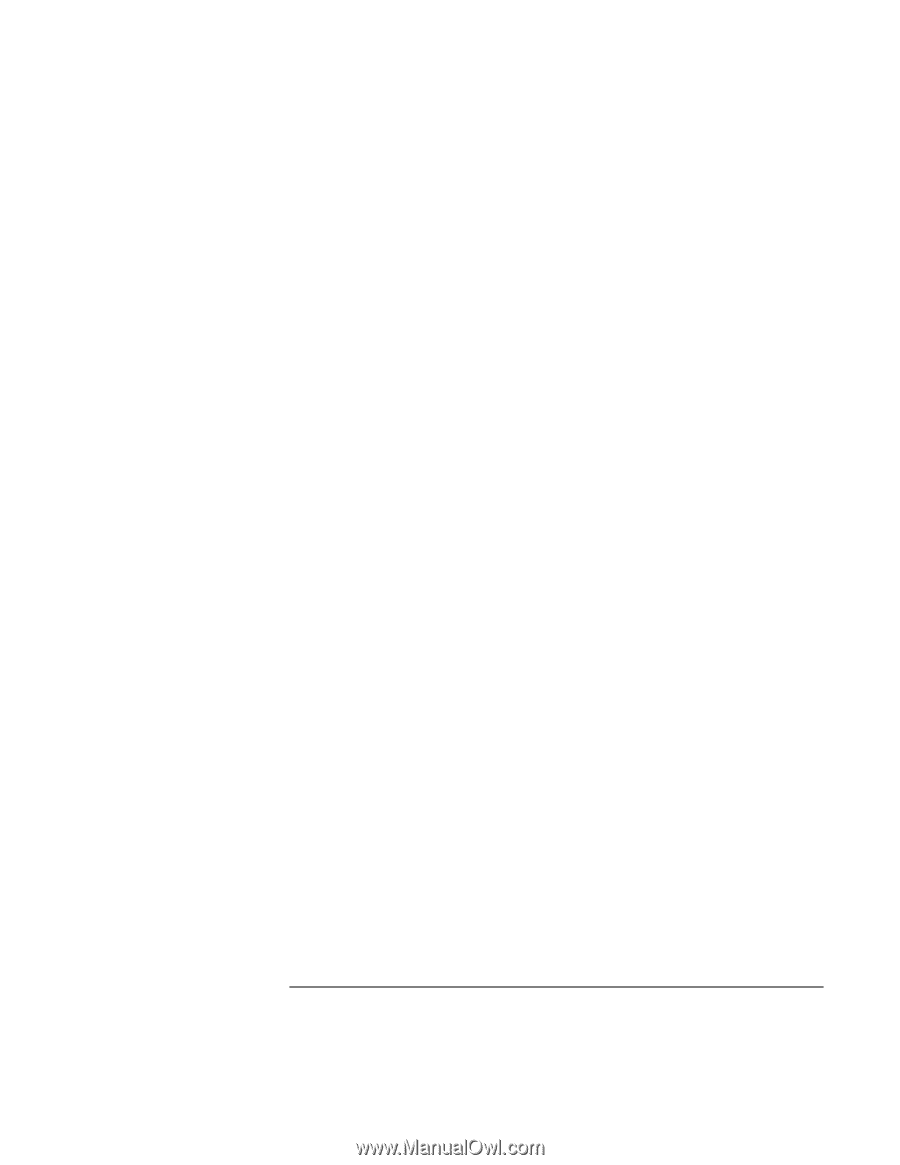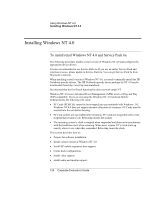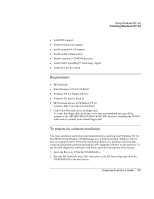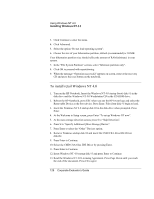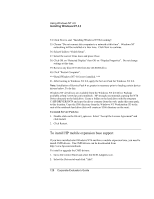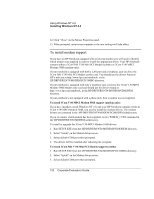HP OmniBook 500 hp omnibook 500 - Corporate Evaluator's Guide - Page 127
Using Windows NT 4.0, Corporate Evaluator's Guide
 |
View all HP OmniBook 500 manuals
Add to My Manuals
Save this manual to your list of manuals |
Page 127 highlights
Using Windows NT 4.0 Installing Windows NT 4.0 14. Press Enter to accept the HW detected by NT Setup. 15. In the list of existing partitions select the unpartitioned space and press "C" to create a partition. 16. Backspace over the numbers in field next to "Create partition size of (in MB)" and type the number 2048. Press Enter. 17. Make sure C: New is selected. Press Enter to install Windows NT on the new partition. 18. Select the type of file system to install, then press Enter. HP recommends selecting "Leave current file system intact, no changes". 19. Accept the default directory for the NT files or change the location then press Enter. 20. Press Enter to allow setup perform an exhaustive secondary examination of the hard drive(s). 21. When prompted, remove Windows startup disk #3 and insert the CMD CSA-64xx IDE Driver diskette. 22. Press Enter to continue loading the CMD CSA-64xx IDE Driver. 23. Setup will copy files to the hard drive. 24. Remove the CMD CSA-64xx IDE Driver diskette, remove any disc from the CD- ROM drive, and press Enter to reboot. 25. Insert the CD labeled "Windows NT Workstation" and click OK. 26. Click Next to start "Gathering information about your computer". 27. Choose the Portable setup option, then click Next. 28. Enter your Name and Organization, then click Next. 29. Enter the CD Key, then click Next. (The CD Key is located on the Certificate of Authenticity that you received with your retail version of Windows NT 4.0.) 30. Enter a computer Name then click Next. 31. Enter an Administration password. Confirm the Administrator password then click Next. (The password is used to administer User IDs and Windows NT security. The computer name is used by other computers on the network to access your computer.) 32. Choose "No, do not create an emergency repair disk" and click Next. 33. Choose "Install the most common components (recommended)" and click Next. Corporate Evaluator's Guide 127