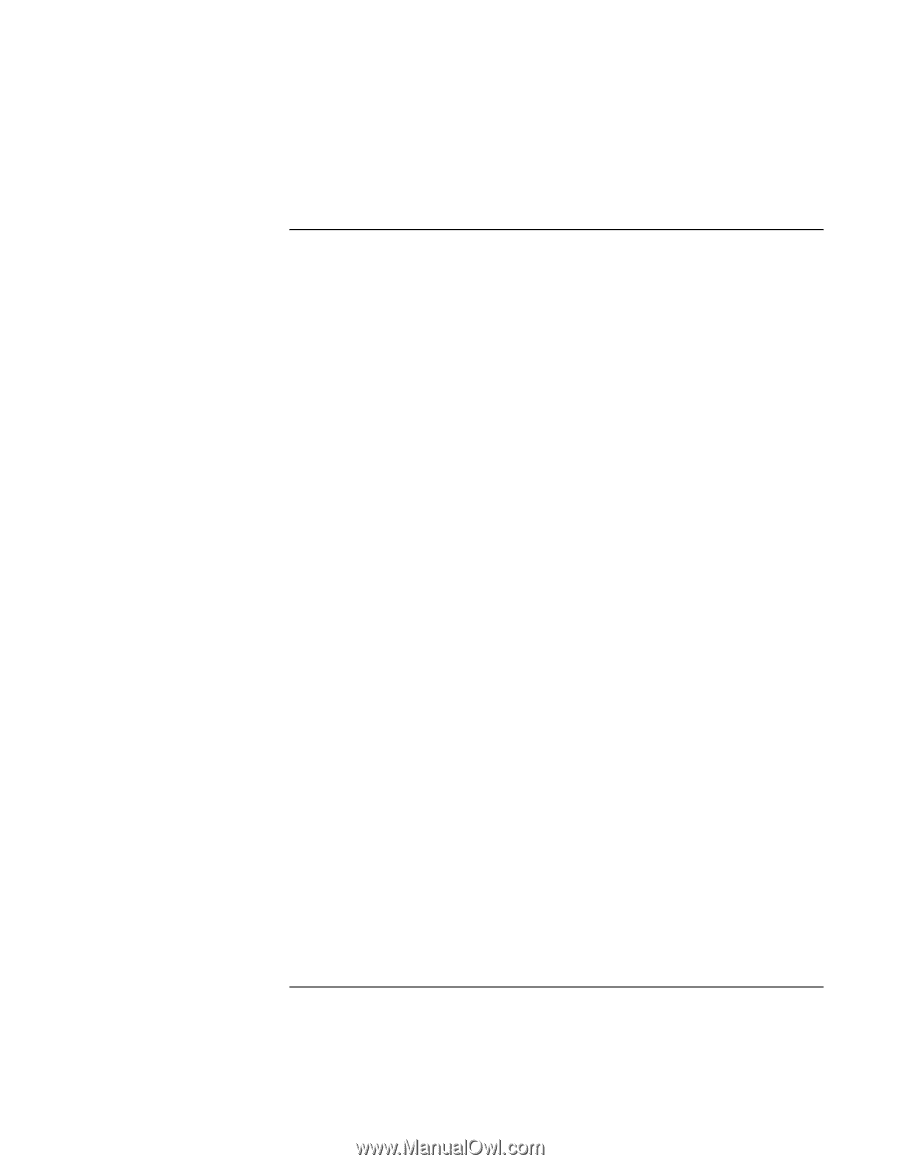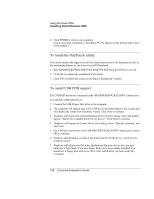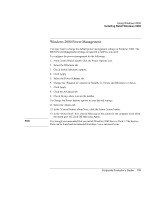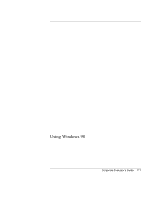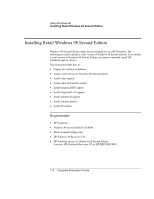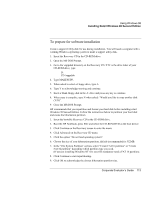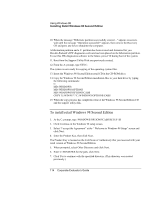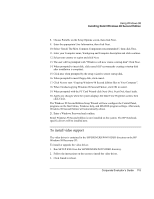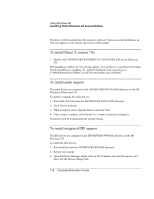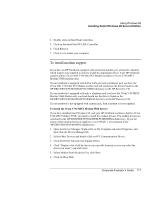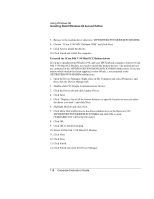HP OmniBook 500 hp omnibook 500 - Corporate Evaluator's Guide - Page 113
To prepare for software installation, In the File System Partition
 |
View all HP OmniBook 500 manuals
Add to My Manuals
Save this manual to your list of manuals |
Page 113 highlights
Using Windows 98 Installing Retail Windows 98 Second Edition To prepare for software installation Create a support Utility disk for use during installation. You will need a computer with a working Windows operating system to make a support utility disk. 1. Insert the Recovery CD in the CD-ROM drive. 2. Open the MS-DOS Prompt. 3. Go to the \suppdisk directory on the Recovery CD. If D: is the drive letter of your CD-ROM drive, type: D: CD \suppdisk 4. Type MAKESUPP. 5. When asked to select a Floppy drive, type A. 6. Type Y to acknowledge warning and continue. 7. Insert a blank floppy disk in the A: drive and press any key to continue. 8. When copy is complete, type N when asked: "Would you like to copy another disk (Y/N)". 9. Close the MS-DOS Prompt. HP recommends that you repartition and format your hard disk before installing retail Windows 98 Second Edition. Follow the instructions below to partition your hard disk and create the hibernation partition. 1. Insert the bootable Recovery CD in the CD-ROM drive. 2. Boot the HP Notebook, press ESC and select the CD-ROM/DVD as the boot device. 3. Click Continue on the Recovery screen to enter the menu. 4. Click Advanced on the Recovery CD menu. 5. Click the option "Do not load operating system". 6. Choose the size of your hibernation partition, default (recommended) is 512MB. 7. In the "File System Partition" section, select "Create FAT16 partition" or "Create FAT32 partition" depending which partition type you need. (If you are installing Windows NT 4.0, you will mandatory need a FAT 16 partition). 8. Click Continue to start repartitioning. 9. Click OK to acknowledge the chosen hibernation partition size. Corporate Evaluator's Guide 113