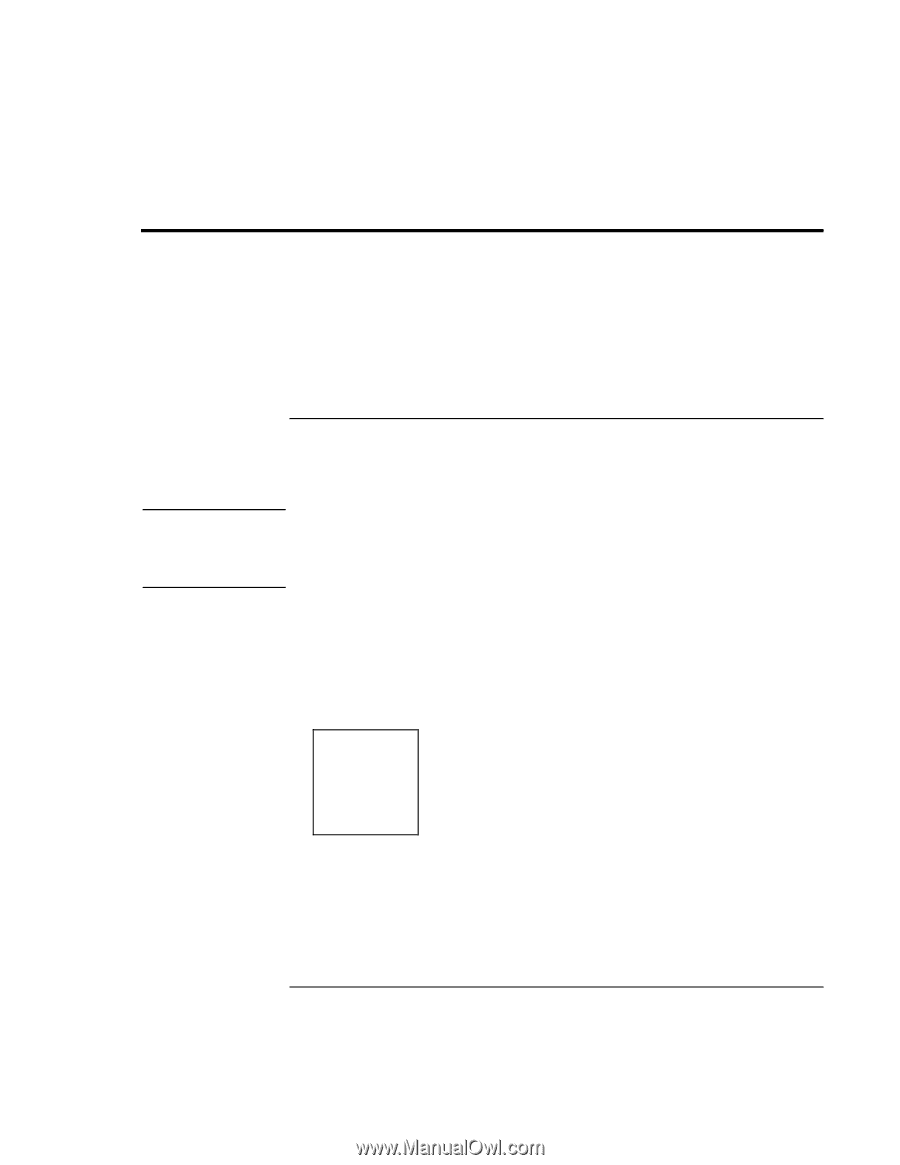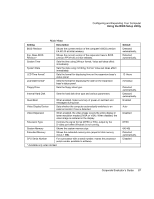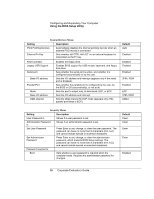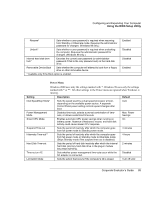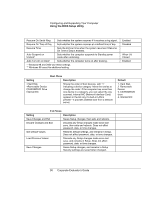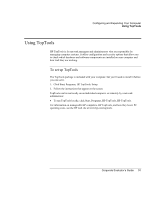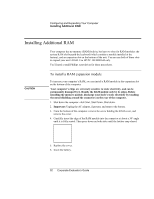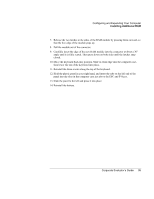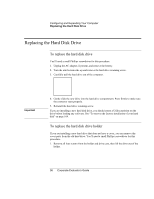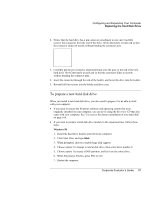HP OmniBook 500 hp omnibook 500 - Corporate Evaluator's Guide - Page 92
Installing Additional RAM, To install a RAM expansion module
 |
View all HP OmniBook 500 manuals
Add to My Manuals
Save this manual to your list of manuals |
Page 92 highlights
Configuring and Expanding Your Computer Installing Additional RAM Installing Additional RAM Your computer has no memory (RAM) built in, but has two slots for RAM modules: the system RAM slot beneath the keyboard (which contains a module installed at the factory), and an expansion slot on the bottom of the unit. You can use both of these slots to expand your unit's RAM. Use HP PC-100 SDRAM only. You'll need a small Phillips screwdriver for these procedures. CAUTION To install a RAM expansion module To increase your computer's RAM, you can install a RAM module in the expansion slot on the bottom of the computer. Your computer's chips are extremely sensitive to static electricity, and can be permanently damaged by it. Handle the RAM module only by its edges. Before installing the memory module, discharge your body's static electricity by touching the metal shielding around the connectors on the rear of the computer. 1. Shut down the computer: click Start, Shut Down, Shut down. 2. Important: Unplug the AC adapter, if present, and remove the battery. 3. From the bottom of the computer, remove the screw holding the RAM cover, and remove the cover. 4. Carefully insert the edge of the RAM module into the connector at about a 30° angle until it is fully seated. Then press down on both sides until the latches snap closed. 5. Replace the cover. 6. Insert the battery. 92 Corporate Evaluator's Guide