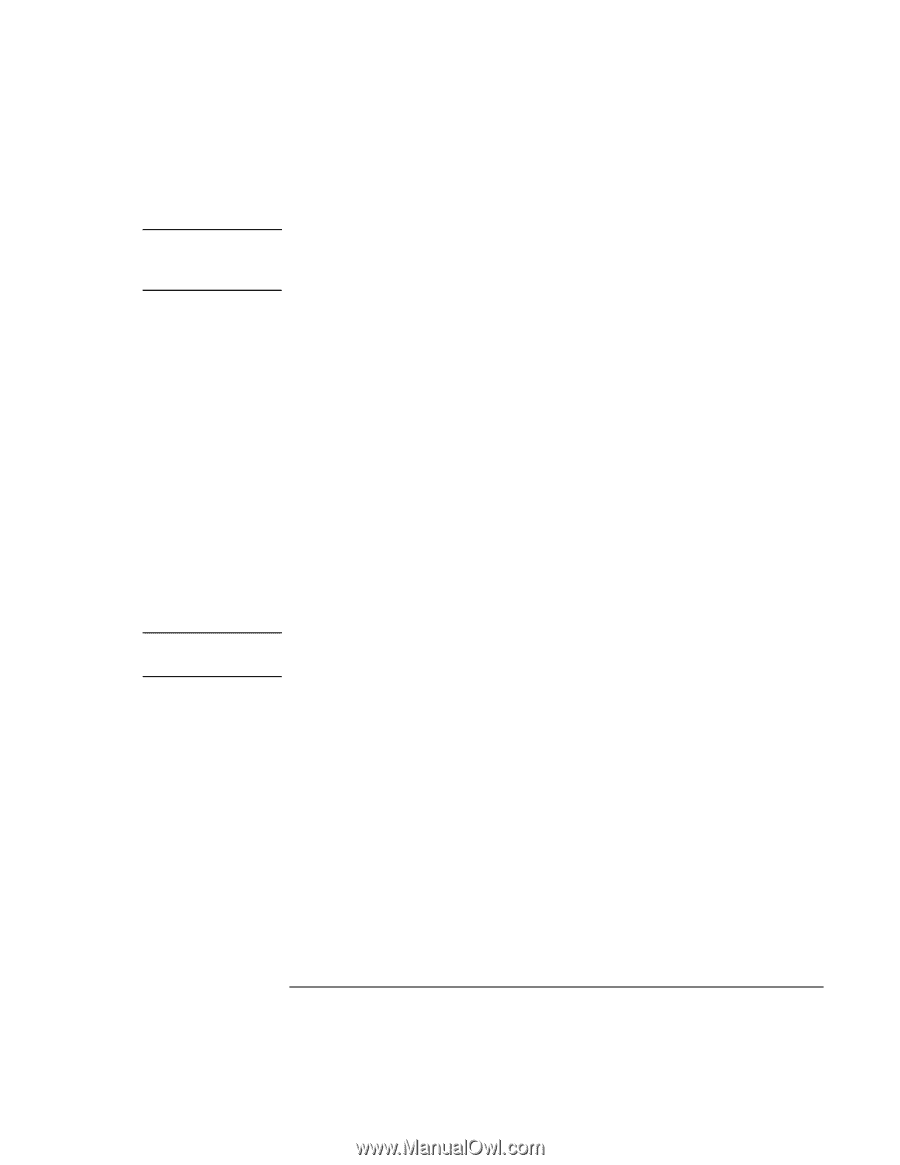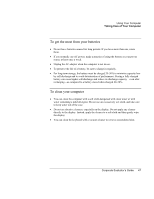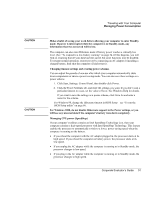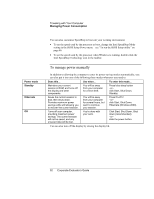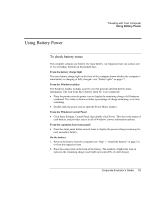HP OmniBook 500 hp omnibook 500 - Corporate Evaluator's Guide - Page 51
Managing CPU power SpeedStep, Traveling with Your Computer, Corporate Evaluator's Guide
 |
View all HP OmniBook 500 manuals
Add to My Manuals
Save this manual to your list of manuals |
Page 51 highlights
CAUTION CAUTION Traveling with Your Computer Managing Power Consumption Make a habit of saving your work before allowing your computer to enter Standby mode. If power is interrupted while the computer is in Standby mode, any information that was not saved will be lost. The computer can also enter Hibernate mode if battery power reaches a critically low level. (See "To respond to a low-battery warning" on page 54.) If this happens, you will find on resuming that all your data has been saved, but some functions may be disabled. To resume normal operation, restore power by connecting an AC adapter or installing a charged battery, then shut the computer off and restart it. Changing timeout settings and creating power schemes You can adjust the periods of non-use after which your computer automatically shuts down components or enters a power-saving mode. You can also save these settings as a power scheme. 1. Click Start, Settings, Control Panel, then double-click Power. 2. Click the Power Schemes tab, and enter the settings you want. If you don't want a particular timeout to occur, set the value to Never. See Windows Help for details. If you want to save the settings as a power scheme, click Save As and enter a name for the scheme. For Windows 98, change the Hibernate timeout in BIOS Setup-see "To run the BIOS Setup utility" on page 86. For Windows 2000, do not disable Hibernate support in the Power settings, or you will lose any unsaved data if the computer's battery runs down completely. Managing CPU power (SpeedStep) If your computer's taskbar contains an Intel SpeedStep Technology icon, then your computer contains a dual-speed processor with Intel SpeedStep Technology. This feature enables the processor to automatically switch to a lower, power-saving speed when the computer is running on the battery. • If you reboot the computer with the AC adapter plugged in, the processor starts at its high speed. If you reboot the computer on battery power, the processor starts at its low speed. • If you unplug the AC adapter while the computer is running or in Standby mode, the processor changes to low speed. • If you plug in the AC adapter while the computer is running or in Standby mode, the processor changes to high speed. Corporate Evaluator's Guide 51