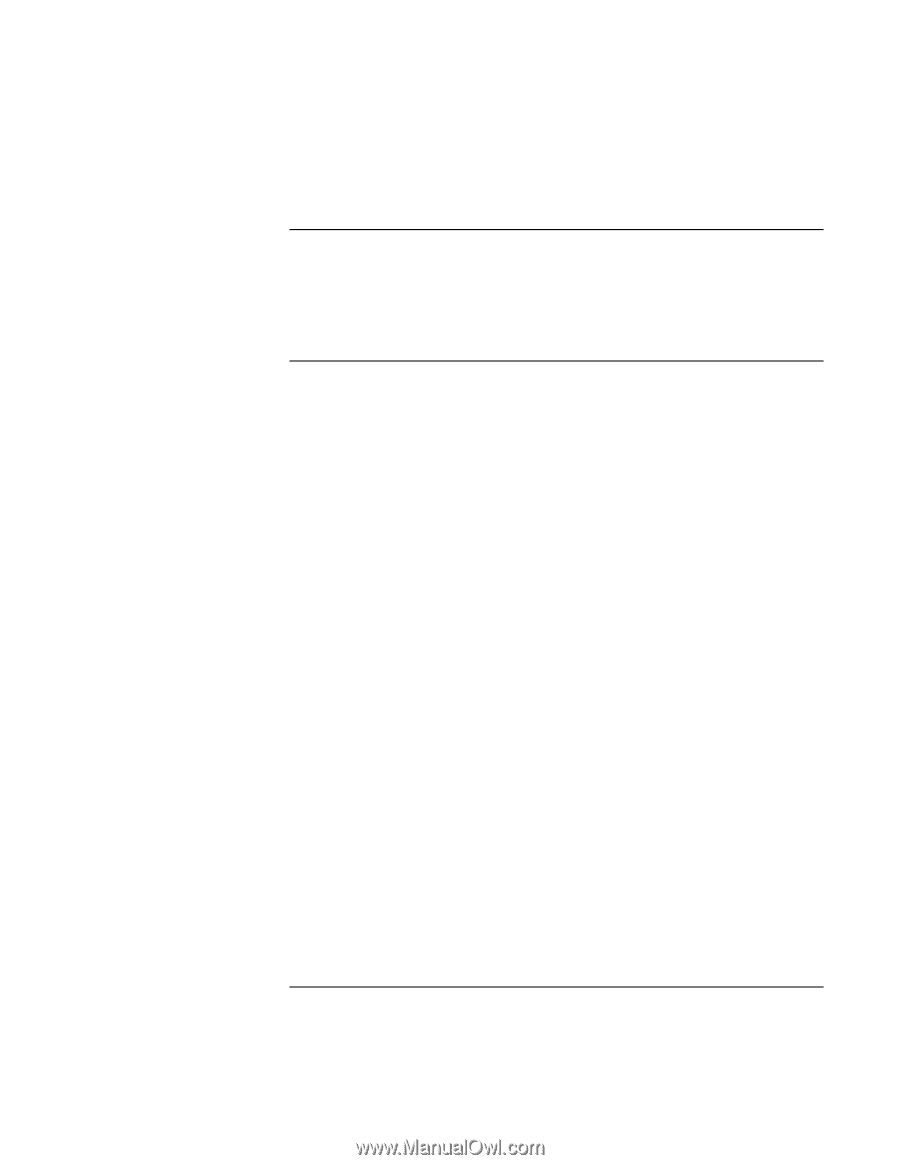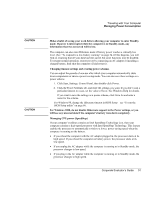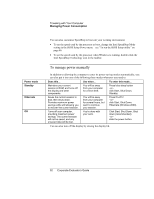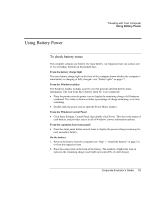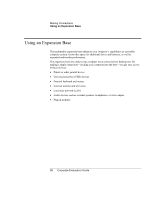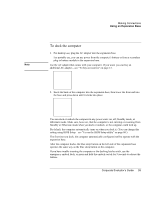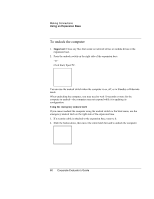HP OmniBook 500 hp omnibook 500 - Corporate Evaluator's Guide - Page 55
To add additional batteries, To maximize battery operating time
 |
View all HP OmniBook 500 manuals
Add to My Manuals
Save this manual to your list of manuals |
Page 55 highlights
Traveling with Your Computer Using Battery Power To add additional batteries You can install a secondary battery in either or both of the expansion base's plug-in module bays. See "Using Plug-In Modules" on page 63 for information about installing plug-in modules. To maximize battery operating time Follow these suggestions to make your battery's power last as long as possible. • Plug in the AC adapter, especially when using a drive in the expansion base's module bays, or any external connections such as a PC Card or a modem. • Set the display brightness to the lowest comfortable level (Fn+F1). • Put the computer in Standby mode whenever you are not using it for a short while: press the blue sleep button for approximately one second, or click Start, Shut Down, Standby. • Put the computer in Hibernate mode whenever you want to save your current session, but will not be using the computer for several hours: press Fn+F12. • Set the automatic timeout settings to emphasize saving power. If your computer has a dual-speed processor, use the lower speed on battery power (the default settings conserve battery power). See "How the computer manages power automatically" on page 50. • If you have an I/O PC Card-that is, a PC Card having an external connection, such as a network card-remove it when you're not using it. Some I/O cards use significant power even while they're inactive. • If you work with an application that uses the serial port or an I/O PC Card, exit the application when you finish using it. • Install another battery-see "To add additional batteries" on page 55. • If your main battery is rated at 14.8 volts (check its label), purchase a replacement main battery, which is rated at 11.1 volts. Corporate Evaluator's Guide 55