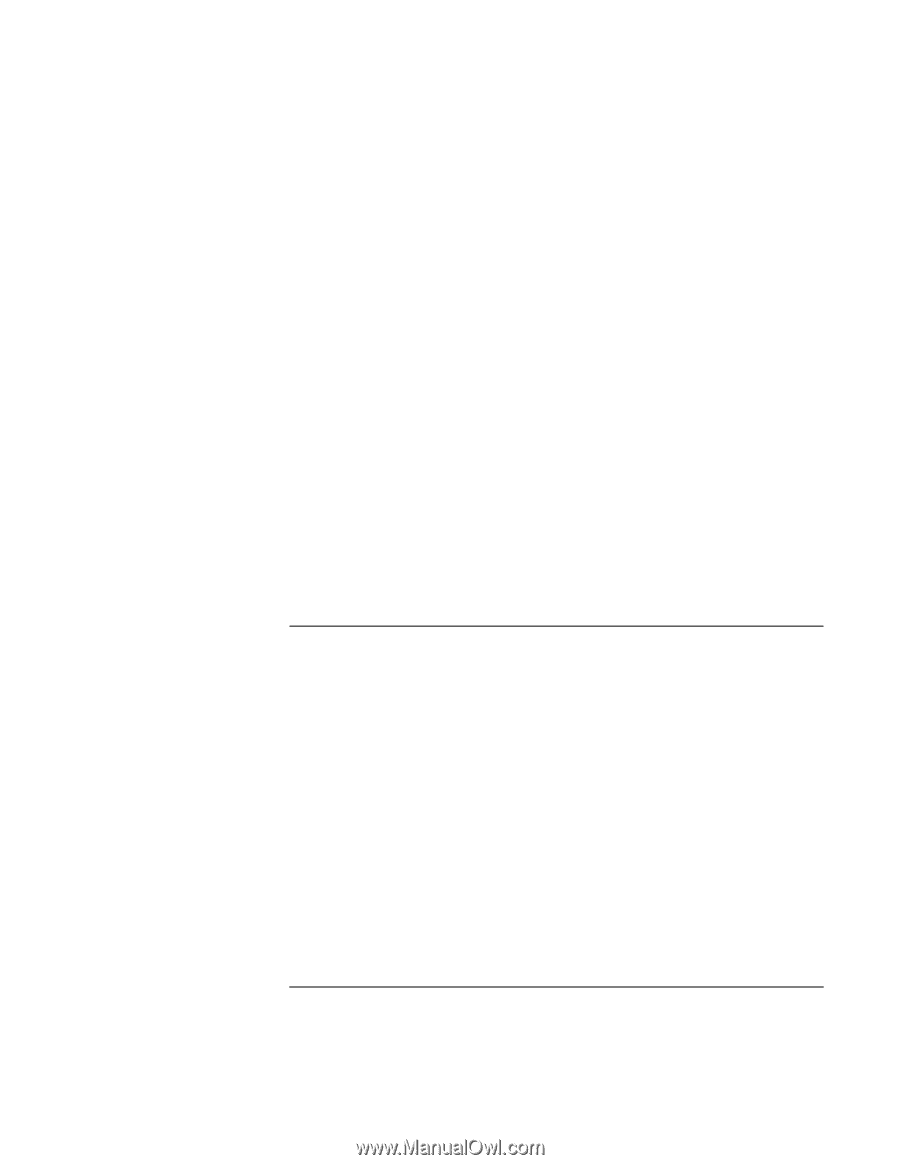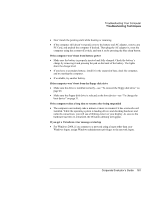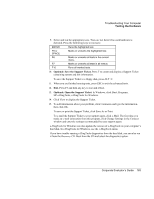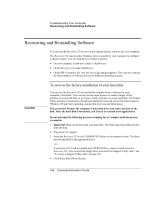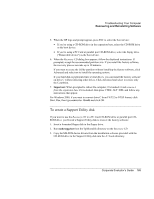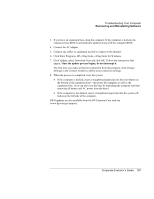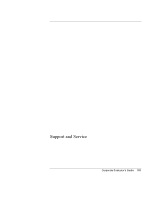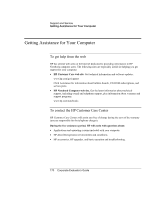HP OmniBook 500 hp omnibook 500 - Corporate Evaluator's Guide - Page 165
To create a Support Utility disk, Important, convert c: /fs:ntfs, makesupp.bat
 |
View all HP OmniBook 500 manuals
Add to My Manuals
Save this manual to your list of manuals |
Page 165 highlights
Troubleshooting Your Computer Recovering and Reinstalling Software 5. When the HP logo and prompt appear, press ESC to select the boot device: • If you're using a CD-ROM drive in the expansion base, select the CD-ROM drive as the boot device. • If you're using a PC Card or parallel port CD-ROM drive, select the floppy drive ("Removable device") as the boot device. 6. When the Recovery CD dialog box appears, follow the displayed instructions. If prompted, accept the recommended partition size. If you install the factory software, the recovery process can take up to 10 minutes. If you want to create the Utility partition without installing the factory software, click Advanced and select not to install the operating system. If your hard disk is partitioned into several drives, you can install the factory software on drive C without affecting other drives. Click Advanced and select to restore only the C partition. 7. Important: When prompted to reboot the computer, first undock it and remove it from the expansion base if it is docked, then press CTRL+ALT+DEL and follow any instructions that appear. For Windows 2000, if you want to convert drive C from FAT32 to NTSF format, click Start, Run, then type convert c: /fs:ntfs and click OK. To create a Support Utility disk If you want to use the Recovery CD in a PC Card CD-ROM drive or parallel port CDROM drive, you'll need a Support Utility disk to recover the factory software. 1. Insert a formatted floppy disk in the floppy drive. 2. Run makesupp.bat from the \hp\Bootdisk directory on the Recovery CD. 3. Copy the MS-DOS device drivers from the installation software provided with the CD-ROM drive to the Support Utility disk into the A:\Tools directory. Corporate Evaluator's Guide 165