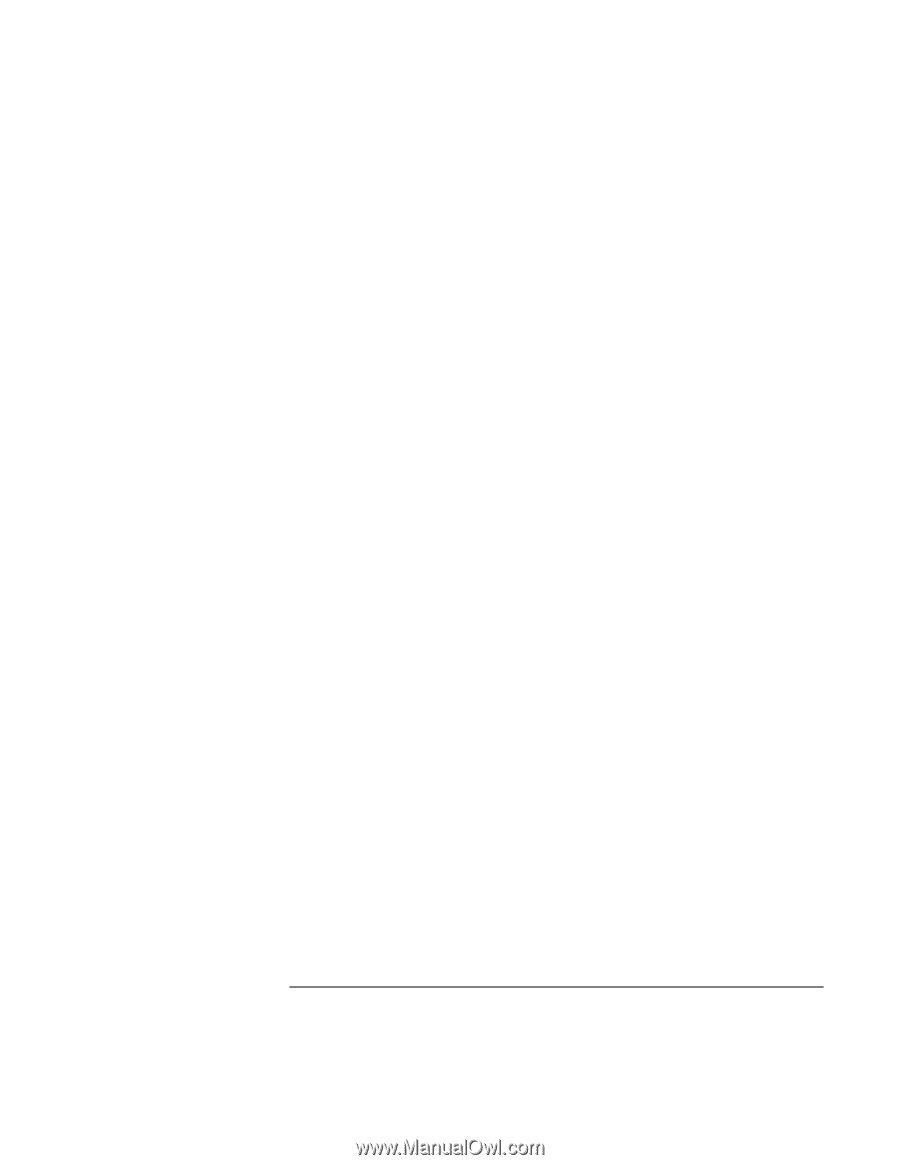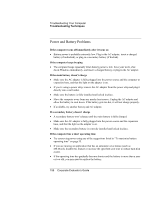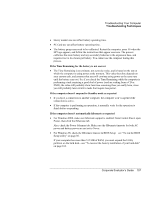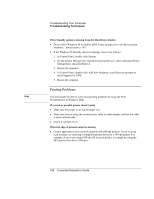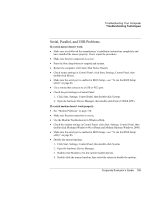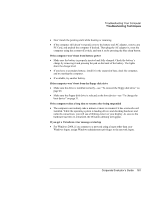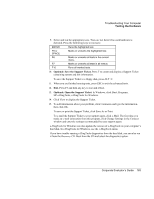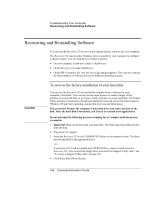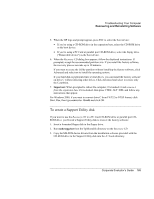HP OmniBook 500 hp omnibook 500 - Corporate Evaluator's Guide - Page 161
If the computer won’t boot from battery power
 |
View all HP OmniBook 500 manuals
Add to My Manuals
Save this manual to your list of manuals |
Page 161 highlights
Troubleshooting Your Computer Troubleshooting Techniques • Don't touch the pointing stick while booting or resuming. • If the computer still doesn't respond, remove the battery and AC adapter, remove any PC Card, and undock the computer if docked. Then plug the AC adapter in, reset the computer using the system-off switch, and turn it on by pressing the blue sleep button. If the computer won't boot from battery power • Make sure the battery is properly inserted and fully charged. Check the battery's charge by removing it and pressing the pad on the back of the battery. The lights show the charge level. • If you have a secondary battery, install it in the expansion base, dock the computer, and try starting the computer. • If available, try another battery. If the computer won't boot from the floppy disk drive • Make sure the drive is installed correctly-see "To connect the floppy disk drive" on page 26. • Make sure the floppy disk drive is selected as the boot device-see "To change the boot device" on page 31. If the computer takes a long time to resume after being suspended • The computer can routinely take a minute or more to resume if it has a network card installed. While the operating system is loading drivers and checking hardware and network connections, you will see a blinking cursor on your display. As soon as the hardware has been re-initialized, the Windows desktop will appear. If you get a VirusScan error message at startup • For Windows 2000, if you connect to a network using a logon other than your Windows logon, assign Windows administrator privileges to the network logon. Corporate Evaluator's Guide 161