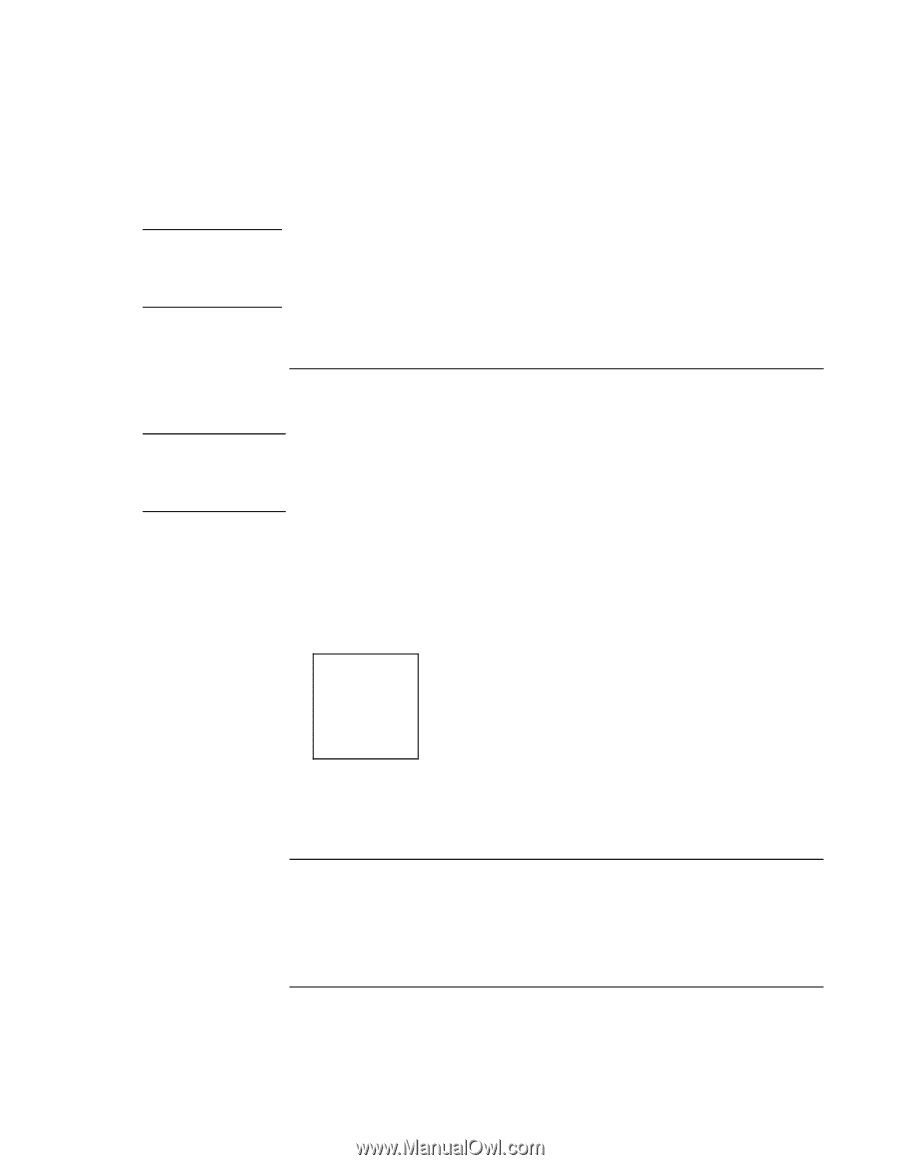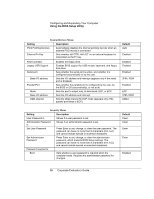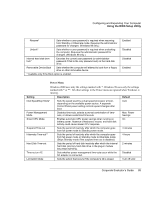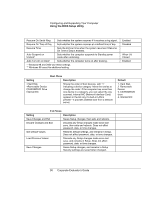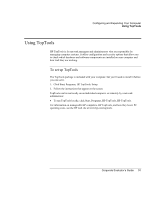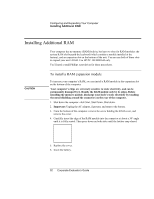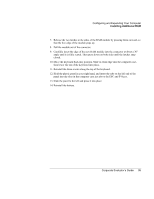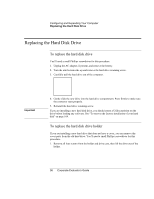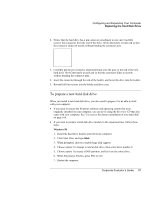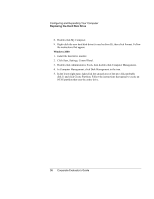HP OmniBook 500 hp omnibook 500 - Corporate Evaluator's Guide - Page 93
To remove a RAM expansion module, To replace the system RAM module, Click Start, Shut Down
 |
View all HP OmniBook 500 manuals
Add to My Manuals
Save this manual to your list of manuals |
Page 93 highlights
Note CAUTION Configuring and Expanding Your Computer Installing Additional RAM For Windows 98, if you increase your computer's memory to more than 512 MB, the computer will not be able to hibernate unless you also increase the size of the Utility partition on the hard disk-see "To recover the factory installation of your hard disk" on page 164. You can also replace the system RAM module beneath the keyboard-see "To replace the system RAM module" on page 93. To remove a RAM expansion module You may want to remove a RAM module so you can install a larger one. Your computer's chips are extremely sensitive to static electricity, and can be permanently damaged by it. Handle the RAM module only by its edges. Before installing the memory module, discharge your body's static electricity by touching the metal shielding around the connectors on the rear of the computer. 1. Click Start, Shut Down, Shut down. 2. Important: Unplug the AC adapter, if present, and remove the main battery. 3. Turn the unit bottom-side up, remove the screw holding the RAM cover, and remove the cover. 4. Release the two latches at the sides of the RAM module, so the free edge of the module pops up. 5. Pull the module out of the connector. 6. Replace the cover. 7. Insert the battery. To replace the system RAM module If needed, you can replace your computer's system RAM module (under the keyboard) to increase the computer's RAM. Corporate Evaluator's Guide 93