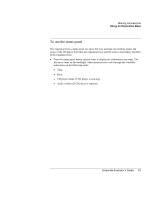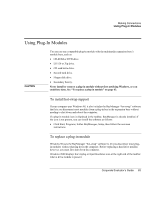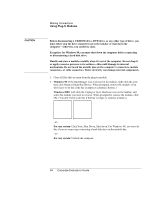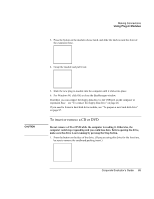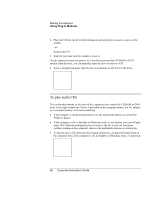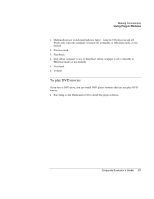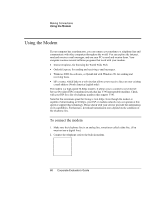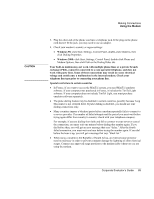HP OmniBook 500 hp omnibook 500 - Corporate Evaluator's Guide - Page 66
To play audio CDs, Remove the CD.
 |
View all HP OmniBook 500 manuals
Add to My Manuals
Save this manual to your list of manuals |
Page 66 highlights
Making Connections Using Plug-In Modules 2. Place the CD into the drive (label facing up) and gently press down to seat it on the spindle. -or- Remove the CD. 3. Slide the tray back into the module to close it. If your expansion base loses power, or if you have removed the CD-ROM or DVD module from the base, you can manually open the drive to remove a CD. • Insert a straightened paper clip into the recessed hole on the front of the drive. To play audio CDs The multimedia buttons on the front of the expansion base control the CD-ROM or DVD drive in the right module bay. Power is provided by the computer battery, the AC adapter, or a secondary battery in the left module bay. • If the computer is docked and turned on, use the multimedia buttons to control the Windows player. • If the computer is off, in Standby or Hibernate mode, or not docked, you can still play audio CDs. Slide the multimedia power switch to the left to activate the player (without turning on the computer), then use the multimedia buttons to control play. • To load or eject a CD, press the eject button on the drive, or press the Stop button on the expansion base if the computer is off, in Standby or Hibernate mode, or undocked. 66 Corporate Evaluator's Guide