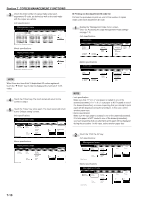Kyocera KM-5530 KM/Ri 4530/5530 Operation Guide Rev 5F - Page 141
Changing copy limits, NOTES
 |
View all Kyocera KM-5530 manuals
Add to My Manuals
Save this manual to your list of manuals |
Page 141 highlights
● Changing copy limits Perform this procedure to change the copy limit registered for each department ID-code without having to delete or re-register the corresponding code. 1 Display the "Management code menu" screen. (See "(2) Accessing the copy management mode settings" on page 7-3.) Inch specifications Default setting Default setting Copy default Machine default Document Management Language Bypass setting Management BOX Management Print Form End Weekly timer Metric specifications Default setting Default setting Copy default Machine default Document Management Language Bypass setting Management Hard Disk Management Print Form End Week timer 2 Touch the "# of copy correct" key. The "Amend the number of copy" screen will be displayed. Inch specifications Management menu Management code menu Counter by ID-code Print the list Default setting Print Err. PRT. ID-code Reg./Del. # of copy correct Counter clear copy Off On Close Printer Off On Metric specifications Management mode Management code menu Counter by ID-code Print the list Default setting Print Err. PRT. ID-code Reg./Del. # of copy correct counter clear Copy Off On Close Printer Off On Section 7 COPIER MANAGEMENT FUNCTIONS 3 Select the department ID-code that you want to change the copy limit for and then touch the "correction" key. The screen to correct the copy limit will be displayed. Inch specifications Management menu Amend the number of copy ID-code Number of copy Default setting - Management code menu Correction Up Down Close Metric specifications Management mode Amend the number of copy ID-code Number of copy Default setting - Management code menu Correction Up Down Close 4 Use the keypad to enter the new copy limit for that department ID-code. The copy limit can be set to any 1 page increment between 1 and 999,999. Inch specifications Management menu Amend the number of copy Back Close ID-code Number of copy # keys Default setting - Management code menu - Amend the number of copy Metric specifications Management mode Amend the number of copy Back Close ID-code Number of copy #-Keys Default setting - Management code menu - Amend the number of copy NOTES • A setting of "0" will enable unlimited copying under that department ID-code. • If you want to clear the registered copy limit and enter a new limit, touch the "Back" key to return to the screen in step 3. • If you want to change the copy limit for another department ID-code, repeat steps 2 through 4. 7-7