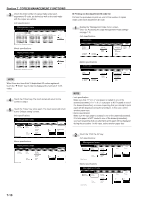Kyocera KM-5530 KM/Ri 4530/5530 Operation Guide Rev 5F - Page 146
Turning print management ON/OFF, only available when the, optional Printer Kit is installed in your
 |
View all Kyocera KM-5530 manuals
Add to My Manuals
Save this manual to your list of manuals |
Page 146 highlights
Section 7 COPIER MANAGEMENT FUNCTIONS ● Turning print management ON/OFF (only available when the optional Printer Kit is installed in your copier) Perform this procedure to turn print management ON or OFF. 1 Display the "Management code menu" screen. (See "(2) Accessing the copy management mode settings" on page 7-3.) Inch specifications Default setting Default setting Copy default Machine default Document Management Language Bypass setting Management BOX Management Print Form End Weekly timer Metric specifications Default setting Default setting Copy default Machine default Document Management Language Bypass setting Management Hard Disk Management Print Form End Week timer 2 Touch the "On" key or the "Off" key under "Printer" screen to turn print management ON or OFF, as desired. Inch specifications Management menu Management code menu Counter by ID-code Print the list Default setting Print Err. PRT. ID-code Reg./Del. # of copy correct Counter clear copy Off On Close Printer Off On Metric specifications Management mode Management code menu Counter by ID-code Print the list Default setting Print Err. PRT. ID-code Reg./Del. # of copy correct counter clear Copy Off On Close Printer Off On 3 Touch the "Close" key. The touch panel will return to the screen in step 2. 4 Touch the "Close" key once again. The touch panel will return to the "Default setting" screen. ● Turning error report access ON/OFF (only available when the optional Printer Kit is installed in your copier) Perform this procedure to turn the display of the "Print Err. PRT." key which allows you to print out an error report whenever printing is attempted with an unregistered department ID-code - ON or OFF. 1 Display the "Management code menu" screen. (See "(2) Accessing the copy management mode settings" on page 7-3.) Inch specifications Default setting Default setting Copy default Machine default Document Management Language Bypass setting Management BOX Management Print Form End Weekly timer Metric specifications Default setting Default setting Copy default Machine default Document Management Language Bypass setting Management Hard Disk Management Print Form End Week timer 2 Make sure that the "On" key is selected under "Printer", and then touch the "Print Err. PRT." key. The "Print error report" screen will be displayed. Inch specifications Management menu Management code menu Counter by ID-code Print the list Default setting Print Err. PRT. ID-code Reg./Del. # of copy correct Counter clear copy Off On Close Printer Off On Metric specifications Management mode Management code menu Counter by ID-code Print the list Default setting Print Err. PRT. ID-code Reg./Del. # of copy correct counter clear Copy Off On Close Printer Off On 7-12