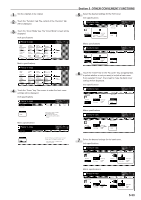Kyocera KM-5530 KM/Ri 4530/5530 Operation Guide Rev 5F - Page 71
Auto rotation function
 |
View all Kyocera KM-5530 manuals
Add to My Manuals
Save this manual to your list of manuals |
Page 71 highlights
13. Auto rotation function If the orientation of the original is different from that of the paper loaded in the drawers[cassettes], the image will be automatically turned 90 degrees counter-clockwise for copying. No special setting is required in order to use this function. IMPORTANT! • Inch specifications This function will only work with 5 1/2" x 8 1/2" or 8 1/2" x 11" size copy paper. • Metric specifications This function will only work with A5R or A4 size copy paper. If you want to disengage the auto rotation function, perform the following procedure. 1 Touch the "Function" tab and then the "▼ Down" key. The content of the next portion of the "Function" tab will be displayed. 2 Touch the "Auto Rotation" key. The "Auto Rotation" screen will be displayed. Inch specifications Ready to copy. Paper size Set 11x81/2" Auto Rotation Eco Print Modify Copy OHP backing Orig. set direction Select of Output Proof Copy Invert Memo pages Mirror Up Down Basic User choice Function Metric specifications Ready to copy. Auto Rotation Eco print Modify copy OHP back Orig. set direction Select of Output Test copy Invert Program Memo pages Mirror Paper size Set Up Down Basic User choice Function Program Section 5 OTHER CONVENIENT FUNCTIONS 3 Touch the "No rotate" key. Inch specifications Ready to copy. Auto Rotation Register Paper size Set 11x81/2" Back Close No rotate Rotate When original and paper have different direction, image will be rotated. Metric specifications Ready to copy. Auto Rotation No rotate Rotate Register Paper size Set Back Close When original and paper have different direction, image will be rotated a u t o m a t i c a l l y. 5-29