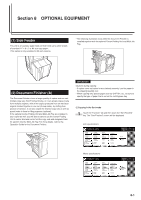Kyocera KM-5530 KM/Ri 4530/5530 Operation Guide Rev 5F - Page 208
Changing the language used for messages
 |
View all Kyocera KM-5530 manuals
Add to My Manuals
Save this manual to your list of manuals |
Page 208 highlights
Section 7 COPIER MANAGEMENT FUNCTIONS 8. Changing the language used for messages You can select the language that will be used on the touch panel. The available languages are as follows: Inch specification copiers: English, French ("Français"), Spanish ("Español") and Japanese (" ") Metric specification copiers: English, German ("DEUTSCH"), French ("FRANÇAIS"), Italian ("ITALIANO") and Spanish ("ESPAÑOL") 1 With the content of the "Basic" tab displayed, press the [ ] key. The "Default setting" screen will be displayed. 3 Touch the key that corresponds to the language that you want to use. The language used on the touch panel will change to that selected. Inch specifications Language Stop Default setting Metric specifications Language Stop 2 Touch the "Language" key. The "Language" screen will be displayed. Inch specifications Default setting Default setting Copy default Machine default Document Management Language Bypass setting Management BOX Management Print Form End Weekly timer Metric specifications Default setting Default setting Copy default Machine default Document Management Language Bypass setting Management Hard Disk Management Print Form End Week timer Default setting 7-74