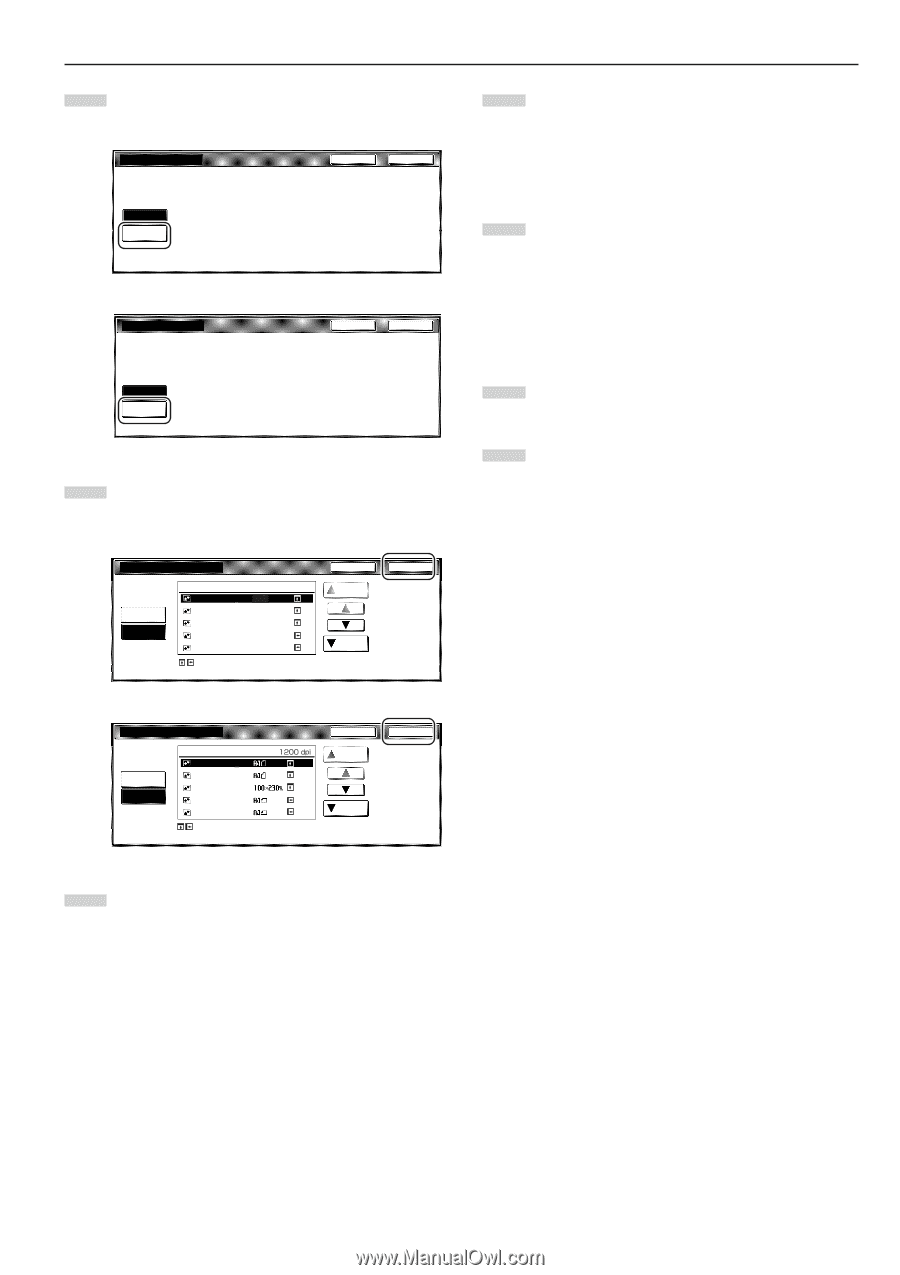Kyocera KM-5530 KM/Ri 4530/5530 Operation Guide Rev 5F - Page 63
Touch the Loading Form key.
 |
View all Kyocera KM-5530 manuals
Add to My Manuals
Save this manual to your list of manuals |
Page 63 highlights
6 Touch the "Loading Form" key. A list of registered forms will be displayed. Inch specifications Select Form Back Close Scan form once Loading Form Overlay first scanned image onto the scanned image or on registered from. Metric specifications y FoSrmetsfeolremct.ion Press Start key. Form selection Scan form once LOADING FORM Paper size Back Set Close Back Close Overlay 1st image on the scanned image or on registered form. 7 Select from that list the image that you want to use and then touch the "Close" key. The touch panel will return to the screen in step 4. Inch specifications Select Form Scan form once Loading Form Form Form 005 Form 004 Form 003 Form 002 Form 001 11x81/2" 11x81/2" 81/2x11" 11x81/2" 11x81/2" 1200dpi The arrow means direction of registered form. Set original and form directions. Back Up Down Close Metric specifications Form selection Scan form once Loading Form Form Form006 Form005 Form004 Form003 Form002 The arrow means direction of registered form. Set original and form directions. Back Up Down Close 8 Set the originals that you want to copy and go directly to step 10. Section 5 OTHER CONVENIENT FUNCTIONS 9 If you are using the Document Processor, make sure that the original that you want to use as the form is on top of the originals that you want to copy. If you are using the platen, set the original that you want to use as the form. 10 Press the [Start] key. Scanning of the originals will start. If you set the originals in the Document Processor, copying will start automatically. If you set an original on the platen, a message will appear telling you to set the next original. In this case, go to the next step. 11 Replace the first original with the next one and press the [Start] key. Scanning of that next original will start. 12 Once you have finished scanning all of the originals, touch the "Scanning finished" key. Copying will start. 5-21