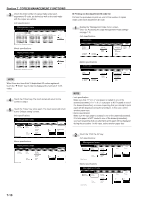Kyocera KM-5530 KM/Ri 4530/5530 Operation Guide Rev 5F - Page 144
Printing out the department ID-code list
 |
View all Kyocera KM-5530 manuals
Add to My Manuals
Save this manual to your list of manuals |
Page 144 highlights
Section 7 COPIER MANAGEMENT FUNCTIONS 3 Check the total number of copies made under each department ID-code, as desired as well as the total made with the copier as a whole. Inch specifications Management menu Overview by department All dept. total ID-code Counter ID-code Counter ID-code Counter Close Up Down Default setting - Management code menu Metric specifications Management mode Overview by department To t a l I D - c o d e s ID-code Counter ID-code Counter ID-code Counter Close Up Down Default setting - Management code menu NOTE When there are more than 15 department ID-codes registered, touch the "▼ Down" key in order to displayed the next set of 15 IDcodes. 4 Touch the "Close" key. The touch panel will return to the screen in step 2. 5 Touch the "Close" key once again. The touch panel will return to the "Default setting" screen. Inch specifications Management menu Management code menu Counter by ID-code Print the list Default setting Print Err. PRT. ID-code Reg./Del. # of copy correct Counter clear copy Off On Close Printer Off On Metric specifications Management mode Management code menu Counter by ID-code Print the list Default setting Print Err. PRT. ID-code Reg./Del. # of copy correct counter clear Copy Off On Close Printer Off On ● Printing out the department ID-code list Perform this procedure to print out a list of the number of copies made under each department ID-code. 1 Display the "Management code menu" screen. (See "(2) Accessing the copy management mode settings" on page 7-3.) Inch specifications Default setting Default setting Copy default Machine default Document Management Language Bypass setting Management BOX Management Print Form End Weekly timer Metric specifications Default setting Default setting Copy default Machine default Document Management Language Bypass setting Management Hard Disk Management Print Form End Week timer NOTE • Inch specification Make sure that 11" x 8 1/2" size paper is loaded in one of the drawers[cassettes]. If 11" x 8 1/2" size paper is NOT loaded in one of the drawers[cassettes], a screen requesting that you attempt to print again will be displayed during the procedure. In this case, select another paper size. • Metric specification Make sure A4 size paper is loaded in one of the drawers[cassettes]. If A4 size paper is NOT loaded in one of the drawers[cassettes], a screen requesting that you attempt to print again will be displayed during the procedure. In this case, select another paper size. 2 Touch the "Print the list" key. Inch specifications Management menu Management code menu Counter by ID-code Print the list Default setting Print Err. PRT. ID-code Reg./Del. # of copy correct Counter clear Metric specifications Management mode Management code menu Counter by ID-code Print the list Default setting Print Err. PRT. ID-code Reg./Del. # of copy correct counter clear copy Off On Close Printer Off On Copy Off On Close Printer Off On 7-10