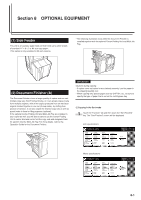Kyocera KM-5530 KM/Ri 4530/5530 Operation Guide Rev 5F - Page 206
Report print out
 |
View all Kyocera KM-5530 manuals
Add to My Manuals
Save this manual to your list of manuals |
Page 206 highlights
Section 7 COPIER MANAGEMENT FUNCTIONS 7. Report print out Perform the following procedure to print out one of the following reports. < Copy report > Lists all of the values for the copy default settings. < Machine report > Lists all of the values for the machine default settings. < Counter report > Lists the average toner density (black ratio) for each size of copy paper used under each of the copy and printer functions of this machine. NOTE Inch specification • Make sure that 11" x 8 1/2" size paper is loaded in one of the drawers[cassettes]. If 11" x 8 1/2" size paper is NOT loaded in one of the drawers[cassettes], a screen requesting that you attempt to print again will be displayed during the procedure. In this case, select another paper size. Metric specification • Make sure A4 size paper is loaded in one of the drawers[cassettes]. If A4 size paper is NOT loaded in one of the drawers[cassettes], a screen requesting that you attempt to print again will be displayed during the procedure. In this case, select another paper size. 1 With the content of the "Basic" tab displayed, press the [ ] key. The "Default setting" screen will be displayed. 2 Touch the "Print Form" key. Inch specifications Default setting Default setting Copy default Machine default Document Management Language Bypass setting Metric specifications Default setting Default setting Copy default Machine default Document Management Language Bypass setting Management BOX Management Print Form End Weekly timer Management Hard Disk Management Print Form End Week timer 3 Use the keypad to enter the 4-digit management code.The factory default setting for 45 cpm copiers is "4500" and for 55 cpm copiers is "5500". Inch specifications Enter the administrator number Close Metric specifications Enter the administrator number Close NOTE It is possible for you to change the 4-digit management code. (See "Changing the management code" on page 7-33.) 4 Once the "Print report menu" screen is displayed, touch the "Copy report" key, the "Machine report" key or the "Counter report" key, as appropriate. Inch specifications Print report Print report menu Copy report Machine report Counter report Close Default setting Metric specifications Print report Print report menu Copy report Machine report Counter report Close Default setting 7-72