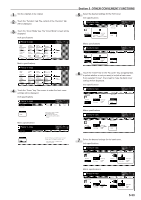Kyocera KM-5530 KM/Ri 4530/5530 Operation Guide Rev 5F - Page 74
Adding a front and/or back cover to your copy sets [Cover mode]
 |
View all Kyocera KM-5530 manuals
Add to My Manuals
Save this manual to your list of manuals |
Page 74 highlights
Section 5 OTHER CONVENIENT FUNCTIONS 15. Adding a front and/or back cover to your copy sets [Cover mode] With this mode, you can select to have color paper or relatively thick paper fed as front and/or back covers to your copy sets. NOTE It is possible for you to change the drawer[cassette] that will be used to feed the cover sheets. (See "Cover drawer[cassette]" on page 7-48.) You can select separately whether you want both sides or only one side of both the front and back covers to be copied onto, or to have either or both of them left completely blank. Select also whether or not you even want to include a back cover at all. Front cover Back cover 2 sided copy[Duplex Copy]* Front copy Back copy* Blank No back cover * The illustrations above show the result when sets of 2-sided copies are being made. 5-32