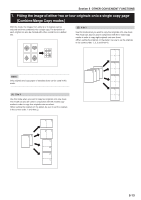Kyocera KM-5530 KM/Ri 4530/5530 Operation Guide Rev 5F - Page 54
Touch the Border Erase [Erase Mode] key. The Border
 |
View all Kyocera KM-5530 manuals
Add to My Manuals
Save this manual to your list of manuals |
Page 54 highlights
Section 5 OTHER CONVENIENT FUNCTIONS 1 Set the original to be copied. 2 Touch the "Function" tab. The content of the "Function" tab will be displayed. 3 Touch the "Border Erase" ["Erase Mode"] key. The "Border Erase" ["Erase Mode"] screen will be displayed. Inch specifications Ready to copy. Paper size Set 11x81/2" Select paper Exposure mode Orig.image quality Sort/ Finished Basic 2 sided/ Separation Reduce /Enlarge Margin/ Centering Border Erase User choice Select orig. size Auto Selection Page # Cover Mode Function Combine Batch scanning Forms Overlay Booklet Program Up Down Metric specifications Ready to copy. Select paper Exposure mode Image quality Sort/ Finished Basic 2-sided/ Split Reduce/ Enlarge Margin/ Imag. shift Erase Mode User choice Select size orig. Auto selection Page numbering Cover Mode Function Merge copy Large # of originals Form overlay Booklet Program Paper size Set Up Down 4 Touch the "Sheet Erase" ["Border erase"] key or the "Book Erase" key, as appropriate. The screen to set the outside border and the center area will be displayed. Inch specifications Ready to copy. Paper size Set 11x81/2" Border Erase Register Back Close None Sheet Erase Book Erase Metric specifications Ready to copy. Erase Mode Erase the border shadow of original or shadow from centor of book. Register Paper size Set Back Close None Border erase Book erase Erase edge of original or center of book and copy. 5 Touch the "+" key or the "-" key to change the displayed border width to that desired. * In metric specification copiers, the desired border width can also be entered directly by touching the "#keys" key and then using the keypad. Inch specifications Ready to copy. Paper size Set 11x81/2" Border Erase None Sheet Erase Book Erase Border (0~13/4) /1 4 " + Center Register (0~11/2) /1 2 " + Back Close Metric specifications Ready to copy. Erase Mode Register None Border erase Book erase Border 6 Center 12 #-Keys #-Keys Paper size Set Back Close 6 Press the [Start] key. Copying will start. 5-12