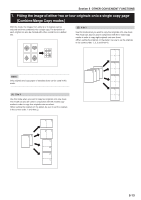Kyocera KM-5530 KM/Ri 4530/5530 Operation Guide Rev 5F - Page 51
Adding a space next to the copy images for making notes [Memo mode]
 |
View all Kyocera KM-5530 manuals
Add to My Manuals
Save this manual to your list of manuals |
Page 51 highlights
Section 5 OTHER CONVENIENT FUNCTIONS 5. Adding a space next to the copy images for making notes [Memo mode] With this mode you can leave a space for adding notes next to the copied image. It is also possible to fit the images of 2 originals onto the same copy page along with a blank space for each. ● Copying one original onto one copy page (layout A) 1 Set the originals to be copied. 2 Touch the "Function" tab and then the "N Down" key. The content of the next portion of the "Function" tab will be displayed. ● Copying two originals onto one copy page (layout B) 3 Touch the "Memo pages" key. The "Memo pages" screen will be displayed. Inch specifications Ready to copy. Paper size Set 11x81/2" Auto Rotation Eco Print Modify Copy OHP backing Orig. set direction Select of Output Proof Copy Invert Memo pages Mirror Up Down Basic User choice Function Metric specifications Ready to copy. Auto Rotation Eco print Modify copy OHP back Orig. set direction Select of Output Test copy Invert Program Memo pages Mirror Paper size Set Up Down Basic User choice Function Program NOTE Only originals and copy paper of standard sizes can be used in this mode. 4 Touch the "Layout A" key or the "Layout B" key, as appropriate. The screen to make the layout settings will be displayed. Inch specifications Ready to copy. Memo pages Layout None Layout A Layout B Register Border line None Solid Dotted Borders Paper size Set 11x81/2" 50% Back Close Check direction Check direction of original top side. Rear Left top corner Metric specifications Ready to copy. Memo pages Layout None Layout A Layout B Paper size Set Register Border line None Solid Dotted Cropmark Back Close Check direction Check direction of original. Back Edge Left top corner 5-9