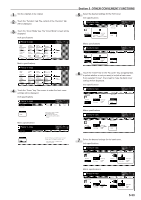Kyocera KM-5530 KM/Ri 4530/5530 Operation Guide Rev 5F - Page 70
Automatic sorting of copy sets without the Document Finisher, Sort/Finished mode]
 |
View all Kyocera KM-5530 manuals
Add to My Manuals
Save this manual to your list of manuals |
Page 70 highlights
Section 5 OTHER CONVENIENT FUNCTIONS 12. Automatic sorting of copy sets without the Document Finisher [Sort/Finished mode] Since copying in this mode is performed after multiple originals are scanned and memorized, copies can be sorted into the required number of sets even without the optional Document Finisher. When "Sort:ON" and "1 set" are selected 3 2 1 3 2 1 3 2 1 When "Sort:OFF" and "Output each page" are selected 1 1 1 3 2 1 3 3 3 (when there is paper loaded of the same size but different orientation) 2 1 2 2 2 3 3 Touch the "Sort/Finished" key. The "Sort/Finished" screen will be displayed. Inch specifications Ready to copy. Paper size Set 11x81/2" Select paper Exposure mode Orig.image quality Sort/ Finished Basic 2 sided/ Separation Reduce /Enlarge Margin/ Centering Border Erase User choice Select orig. size Auto Selection Page # Cover Mode Function Combine Batch scanning Forms Overlay Booklet Program Up Down Metric specifications Ready to copy. Select paper Exposure mode Image quality Sort/ Finished Basic 2-sided/ Split Reduce/ Enlarge Margin/ Imag. shift Erase Mode User choice Select size orig. Auto selection Page numbering Cover Mode Function Merge copy Large # of originals Form overlay Booklet Program Paper size Set Up Down 4 Touch the "Sort:ON" key. Inch specifications Ready to copy. Sort/Finished Sort Sorting Register Paper size Set 11x81/2" Back Close NOTE If you do not have paper of the same size but different orientations available for paper feed, copies will be ejected without being "sorted" in this way.) Sort:OFF Sort:ON None 1 set Metric specifications Ready to copy. Sort/Finished Sort Group Register Paper size Set Back Close 1 Set the originals to be copied. Sort:Off Sort:On None 1 set 2 Touch the "Function" tab. The content of the "Function" tab will be displayed. 5 Touch the "1 set" key. 6 Press the [Start] key. Copying will start. 5-28