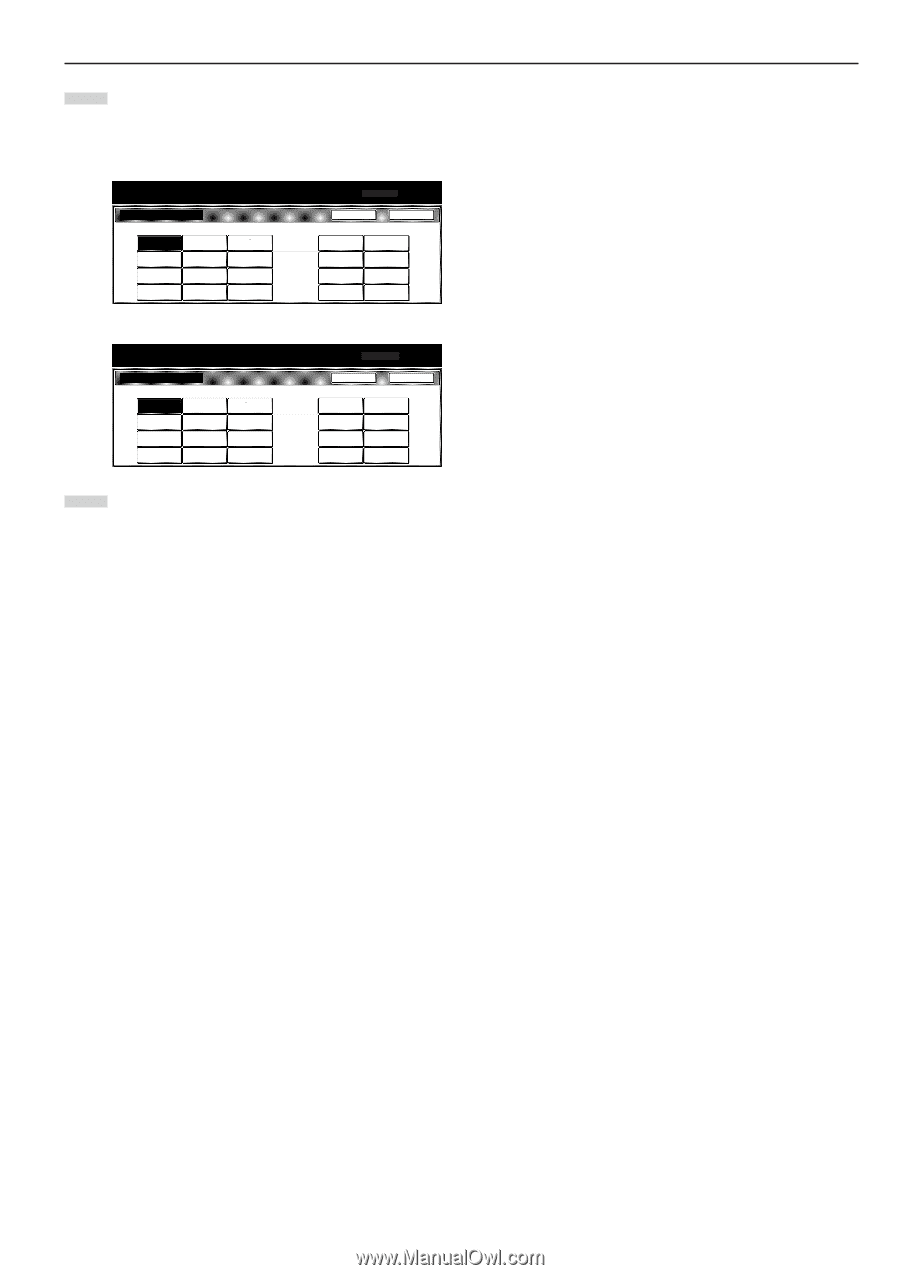Kyocera KM-5530 KM/Ri 4530/5530 Operation Guide Rev 5F - Page 199
screen in step 2. Touch the End key. The touch panel will
 |
View all Kyocera KM-5530 manuals
Add to My Manuals
Save this manual to your list of manuals |
Page 199 highlights
6 Touch the "Select paper type" key. The "Select paper type" screen will be displayed. Touch the key that corresponds to the type of paper you want to use, and then touch the "Close" key. The touch panel will return to the screen in step 4. Inch specifications Default setting Select paper type Back Close Plain Transparency Rough Vellum Labels Recycled Preprinted Bond Card Postcard Color Prepunched Letterhead Envelope Custom 1 Custom 2 Custom 3 Custom 4 Custom 5 Custom 6 Custom 7 Custom 8 Metric specifications Default setting Select paper type Plain Transparency Rough Vellum Labels Recycled Card Postcard Colour Envelope Preprinted Prepunched Bond Letterhead Back Close Custom 1 Custom 2 Custom 3 Custom 4 Custom 5 Custom 6 Custom 7 Custom 8 7 Touch the "Close" key. The touch panel will return to the screen in step 2. Touch the "End" key. The touch panel will return to the contents of the "Basic" tab. Section 7 COPIER MANAGEMENT FUNCTIONS 7-65