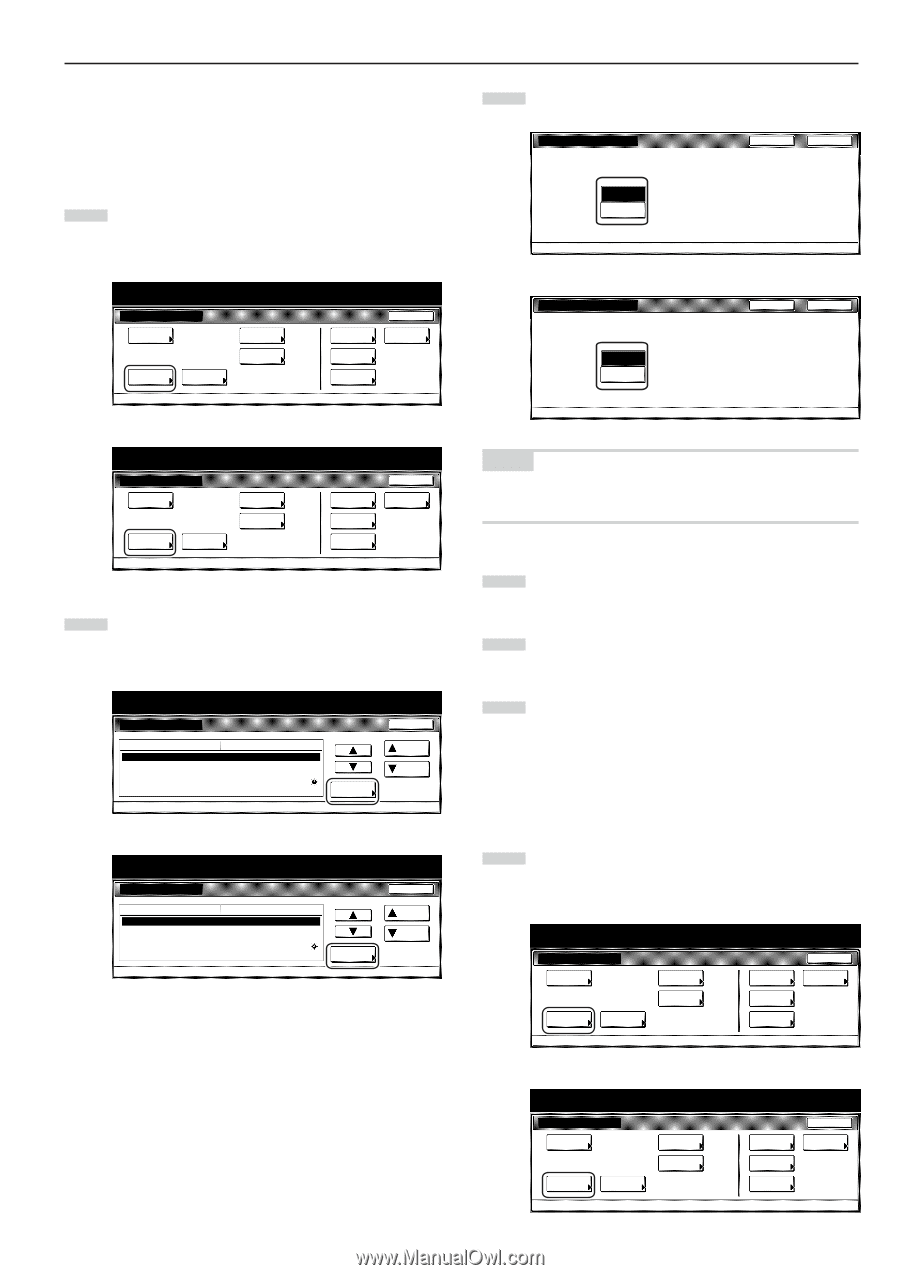Kyocera KM-5530 KM/Ri 4530/5530 Operation Guide Rev 5F - Page 165
Silent mode ON/OFF, Day & time
 |
View all Kyocera KM-5530 manuals
Add to My Manuals
Save this manual to your list of manuals |
Page 165 highlights
● Silent mode ON/OFF Perform the following procedure to set whether or not to use the silent mode which shortens the length of time that the laser data writing motor continues to spin after each copy job is finished. Turn the silent mode ON if the noise of the motor bothers you in any way. 1 Display the "Machine default" screen. (See "(2) Accessing the machine default settings" on page 7-21.) Inch specifications Default setting Default setting Copy default Machine default Document Management Language Bypass setting Management BOX Management Print Form End Weekly timer Metric specifications Default setting Default setting Copy default Machine default Document Management Language Bypass setting Management Hard Disk Management Print Form End Week timer 2 Select "Silent mode" in the settings list on the left side of the touch panel and then touch the "Change #" key. The "Silent mode" screen will be displayed. Inch specifications Default setting Machine default Default menu Auto preheat time Key sound ON/OFF Silent mode Date/Time Time difference Default setting Setting mode 15 Minute On Off 30/10/'01 14:02 GMT+08:00 Change # Close Up Down Metric specifications Default setting Machine default Default menu Auto preheat time Key sound ON/OFF Silent mode Date/Time Time difference Default setting Setting mode 15Minute On Off 25 / 10 / '01 14:02 GMT+00:00 Change # Close Up Down Section 7 COPIER MANAGEMENT FUNCTIONS 3 Touch the "On" key if you want to use the silent mode. Inch specifications Silent mode C u t d ow n l a s e r m o t o r r o t a t i n g t i m e o f b e fo r e & a f t e r c o py. Use this mode if you are distracted for motor sounds. Back Close On Off Default setting - Machine default Metric specifications Silent mode Shorten laser motor rotating time for before/after copying Use this mode if you are distracted by motor sound. Off On Back Close Default setting - Machine default NOTE If you want to quit the displayed setting without changing it, touch the "Back" key. The touch panel will return to the screen in step 2. 4 Touch the "Close" key. The touch panel will return to the screen in step 2. 5 Touch the "Close" key once again. The touch panel will return to the "Default setting" screen. 6 Touch the "End" key. The touch panel will return to the contents of the "Basic" tab. ● Day & time Perform the following procedure to set the current date and time. 1 Display the "Machine default" screen. (See "(2) Accessing the machine default settings" on page 7-21.) Inch specifications Default setting Default setting Copy default Machine default Document Management Language Bypass setting Management BOX Management Print Form End Weekly timer Metric specifications Default setting Default setting Copy default Machine default Document Management Language Bypass setting Management Hard Disk Management Print Form End Week timer 7-31