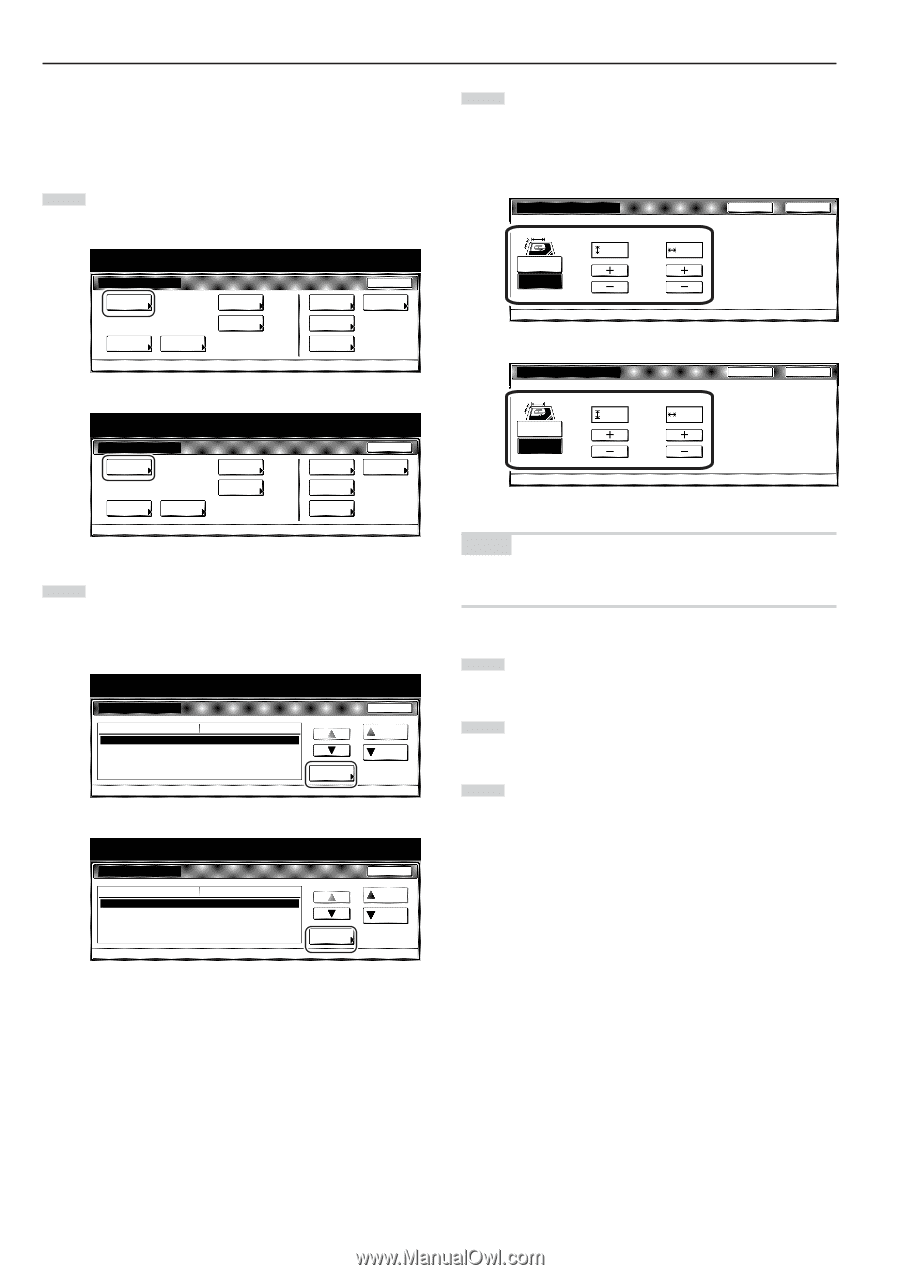Kyocera KM-5530 KM/Ri 4530/5530 Operation Guide Rev 5F - Page 176
Custom original size setting No.1 - No.4
 |
View all Kyocera KM-5530 manuals
Add to My Manuals
Save this manual to your list of manuals |
Page 176 highlights
Section 7 COPIER MANAGEMENT FUNCTIONS ● Custom original size (setting No.1 - No.4) Perform the following procedure to set the custom paper sizes (settings No.1 through No.4) that can be used under the original size selection mode. 1 Display the "Copy default" screen. (See "(5) Accessing the copy default settings" on page 7-38.) Inch specifications Default setting Default setting Copy default Machine default Document Management Language Bypass setting Management BOX Management Print Form End Weekly timer Metric specifications Default setting Default setting Copy default Machine default Document Management Language Bypass setting Management Hard Disk Management Print Form End Week timer 2 Select one of the "Original size" settings ("custom 1" through "custom 4") in the settings list on the left side of the touch panel and then touch the "Change #" key. The screen to set the desired original size will be displayed. Inch specifications Default setting Copy default Default menu Exposure mode Exposure steps Original image quality Original size (custom1) Original size (custom2) Default setting Setting mode Manual 1 step Text + Photo Off Off Change # Close Up Down Metric specifications Default setting Copy default Default menu Exposure mode Exposure steps Image quality original Original size (custom1) Original size (custom2) Default setting Setting mode Manual 1 step Text + Photo Off Off Change # Close Up Down 3 Touch the "+" key or the "-" key under the "Y (Width)" and "X (Length)" fields to change the displayed width and length, respectively, to the desired setting. If you do not want to register a custom original size, touch the "Off" key. Inch specifications Original size (custom1) Register custom size original. ( 2~115/8) Y 1111/16 " Off On ( 2~17) X 169/16 " Back Close Default setting - Copy default Metric specifications Original size (custom1) Register custom size original. (50~297) Y 100 mm Off On (50~432) X 100 mm Back Close Default setting - Copy default NOTE If you want to quit the displayed setting without changing it, touch the "Back" key. The touch panel will return to the screen in step 2. 4 Touch the "Close" key. The touch panel will return to the screen in step 2. 5 Touch the "Close" key once again. The touch panel will return to the "Default setting" screen. 6 Touch the "End" key. The touch panel will return to the contents of the "Basic" tab. 7-42